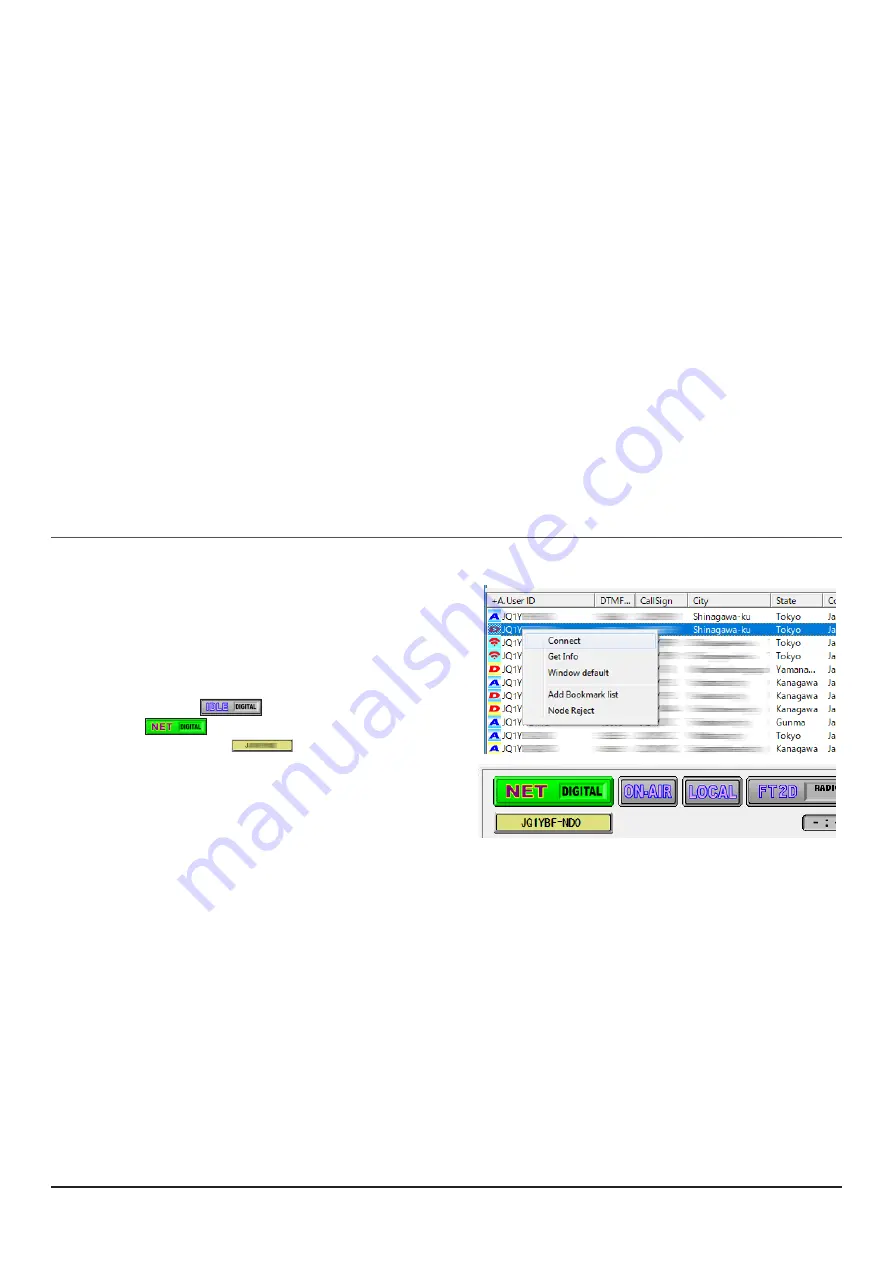
61
FTM-400XD/D
1. Press and hold the [
D X
] key and the [
GM
] key simultaneously, while turning the radio
ON
.
2. Press the
B-Band DIAL
knob to select “
Access Point
” or “
Direct Operation
”.
The set operation mode is indicated on the A Band frequency display as follows:
Access Point:
“
(
Frequency display
)
”
Direct Operation: “DIRECT”
FTM-300D/FTM-200D
1. Press and hold the [
D X
] key and the [
GM
] key simultaneously, while turning the radio
ON
.
2. Press the [
A/B
] key to select “
Access Point
” or “
Direct Operation
”.
The set operation mode is indicated on the A Band frequency display as follows:
Access Point:
“
(
Frequency display
)
”
Direct Operation: “DIRECT”
FTM-100D
1. Press and hold the [
D X
] key and the [
GM
] key simultaneously, while turning the radio
ON
.
2. Press the [
A/B
] (DW) key to select “
Access Point
” or “
Direct Operation
”.
The set operation mode is indicated on the sub frequency display as follows:
Access Point:
“NODE”
Direct Operation: “DIRECT”
Connecting a node or a room by operating the WIRES-X software on the PC
On the WIRES-X software main screen, the node may be easily connected to the desired room or node station.
1.
Click the Digital Node or Digital Room to connect.
2.
Right-click on the selected Node or Room.
The command list is displayed.
3.
Click the [
connect
].
When a connection is successfully established, the
IDLE indicator “
” will change to the NET
indicator “
”, and the User ID of the connected
Node station or Room “
” is displayed.
“
Connected
" will appear on the LCD of the portable
node station's transceiver or the transceiver accessing
the portable node station in WIRES-X mode.
Room Pop-up Window
When connecting to the room a window will pop up displaying the operational status of the room. For details, refer






























