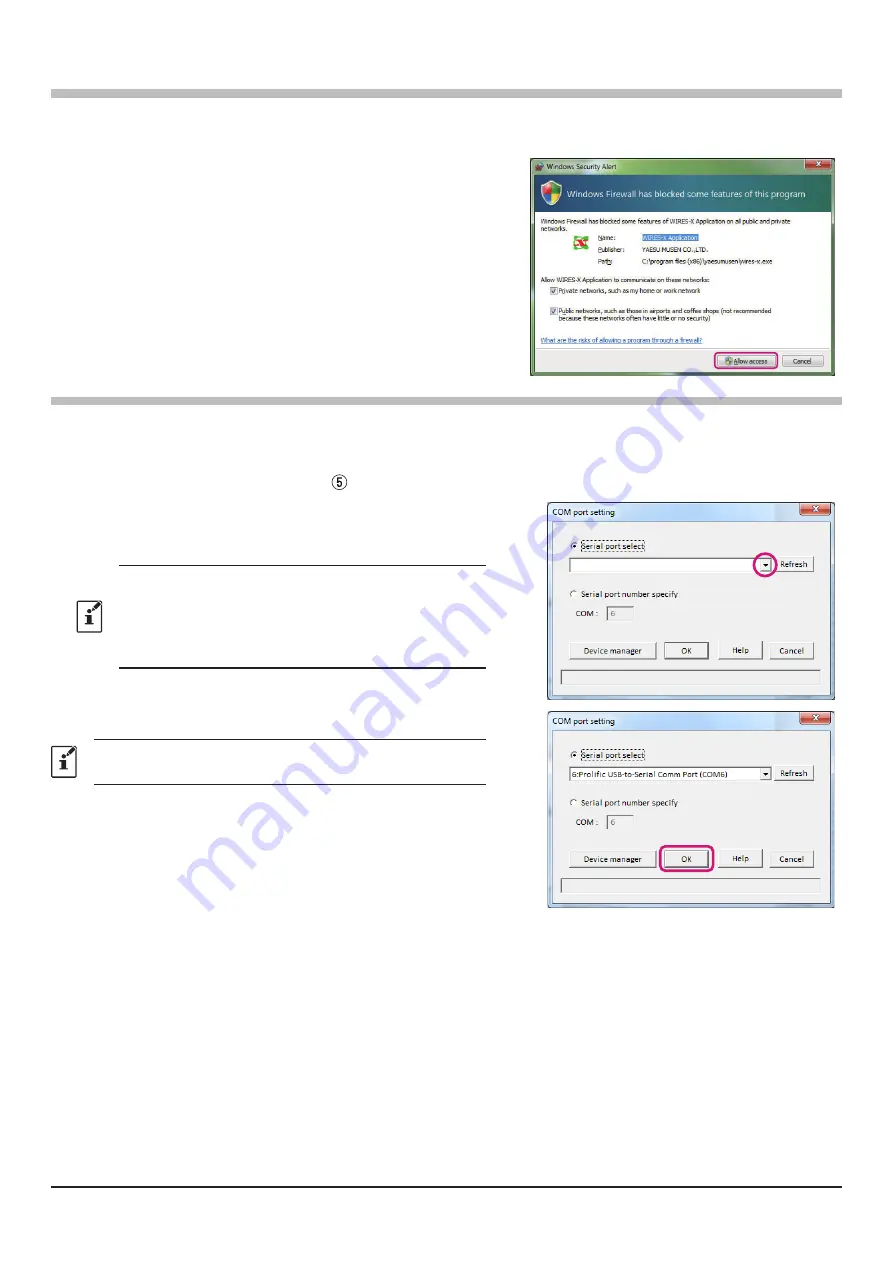
16
Starting the WIRES-X software
1. Double-click the [
Wires-X
] icon on the PC desktop.
・
Setting the Internet access security (Only when Windows Security Alert screen appears)
If the Windows Security Alert window appears when starting
WIRES-X software, click [
Allow access
] to allow Internet
access from the WIRES-X software.
Communication port setting
When starting the WIRES-X software for the first time or when the communication port is changed, the “
COM port
setting
” window will appear. Set the communication port with the transceiver connected to the PC.
1. Connect the transceiver to the PC using the SCU-55, SCU-56, SCU-19 or SCU-20 PC connection cable. For details
on the connection procedure, refer to “ Connect the transceiver and the PC” (page 12).
2. Click [
▼]
in the “
Serial Port Selection
” column and click the
COM port (displayed as “
Prolific USB-to-Serial Comm Port
(COMX)
”) connected to the transceiver.
• A communication port may
also
be selected by clicking
“Serial port number specify
”
and entering the COM port
number directly.
• Click the [
Device manager
] to open the Windows Device
Manager.
3. Click [
OK
].
The communication port may be changed from the [
File (F)
]
menu - [
Communication port
] of WIRES-X software.






























