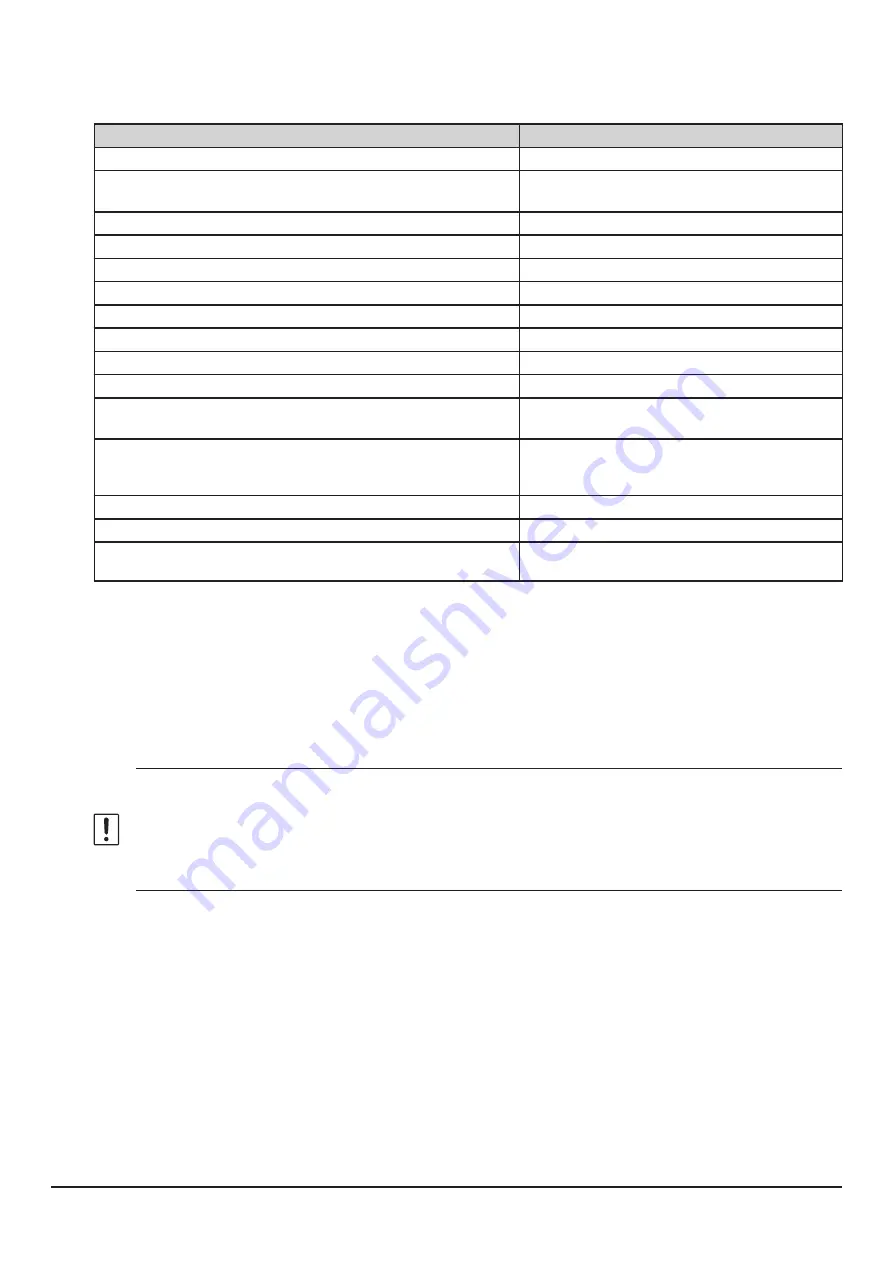
25
FTM-100D
On the frequency setting screen, you can set and operate the following with the transceivers key and DIAL knob settings.
Function
Key or Dial
Switches between the Access Point and the Direct Operation
Press the
A/B(DW)
key
Starts operation for the Portable Digital Node
Press the
D X
key or press the
P3
key on the
microphone (by default setting)
Sets the operation frequency
Rotate the
DIAL
knob
Selects the operating band
Press the
BAND(MHz)
key
Recalls the “HOME” channel
Press the
P2
key on the microphone (by default setting)
Switches between the VFO mode and the Memory Channel mode Press the
V/M(MW)
key
Registering to Memory Channel
Press and hold the
V/M(MW)
key
Sets the transmit and receive DG-ID number
Press and hold the
GM
key
Enters the Set mode*
Press and hold the
DISP(SETUP)
key
Enters the BACKTRACK (COMPASS) screen
Press the
DISP(SETUP)
key
Selects the Transmission Power Level
Press the
TX PO
key or press the
P4
key on
the microphone (by default setting)
Reverses the transmit and receive frequencies
Press and the
P1
key ~
P4
key on the microphone*
*Setting of "
REVERSE
" function is necessary for P1
~ P4 keys in set mode.
Squelch OFF
Press the
P1
key on the microphone (by default setting)
Adjusts the squelch level
Press the
SQL(VOICE)
key, then rotate the
DIAL
knob
Switches Busy detection between “Noise squelch” and “DG-ID
number match”.
Press and hold the
A/B(DW)
key
*
Some setting items in the set mode are automatically set for the Portable Digital Node function, so these settings cannot be used.
2. Setting the transmit and receive DG-ID number.
This procedure is unnecessary if the transceiver is already set to the required transmit and receive DG-ID
number.
Since the transmit and receive DG-ID number is “TX: 00” and “RX: 00”, it operates as an open node and is
accessible from all transceivers using C4FM digital mode.
When using a portable node station to be accessed only by the specific members, set the transmit and receive
DG-ID to a number other than “00”.
• In the Access Point, if the receive DG-ID is set to other “00”, set the
transmit
DG-ID number to the same DG-ID
number. Note that setting to a different number will not work properly.
• When setting the receive DG-ID number to “00” and then setting the transmission DG-ID number to anything other
than “00”, the audio of all received C4FM digital stations will be heard on the speaker, but for the transmission DG-
ID Only the matched communication is relayed to the opposite station on the Internet.
• The DG-ID Subcode cannot be used or set in Portable Digital Node mode.
















































