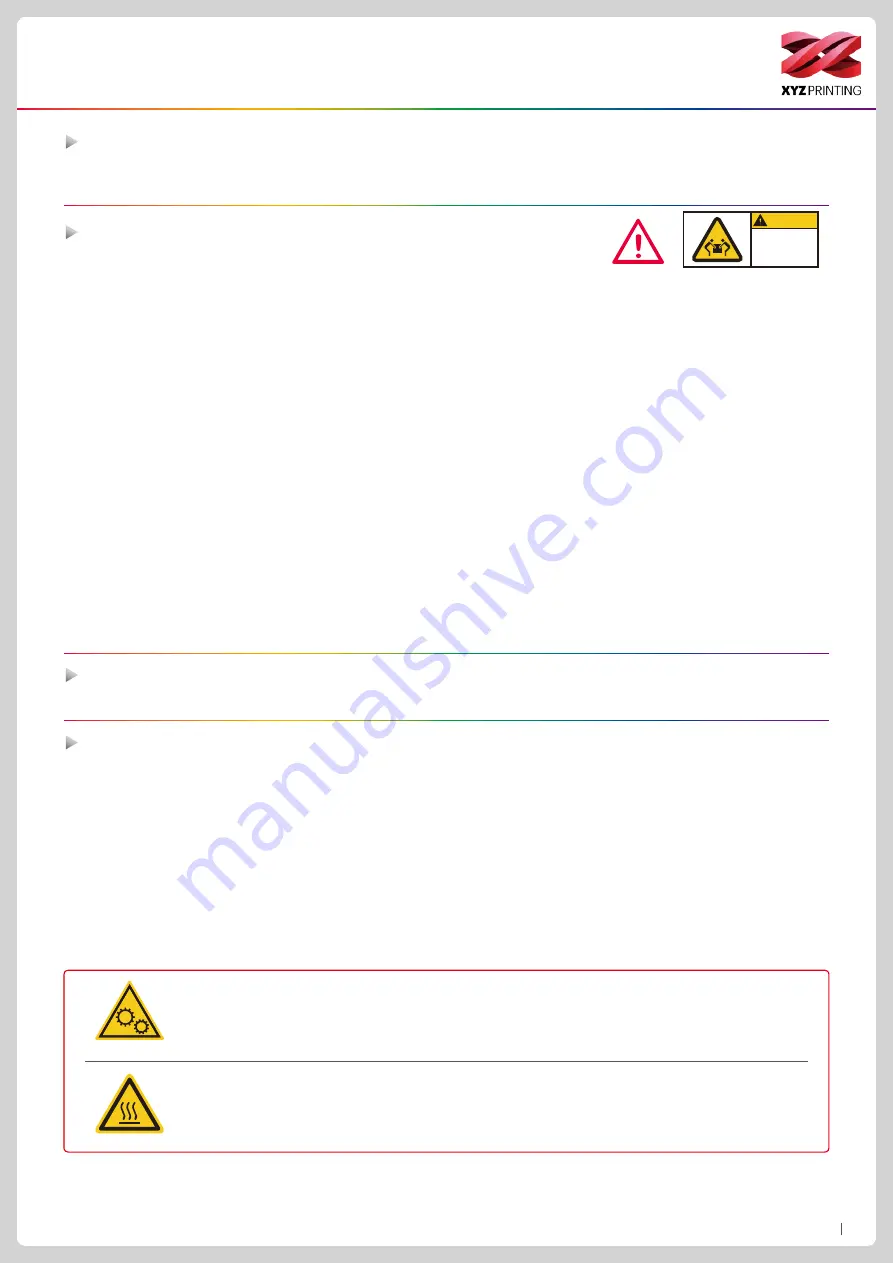
P2
da Vinci Color mini
Safety Precautions
Safety and Compliance
Important Safety Precautions
Trademarks
Maintenance and Service
CAUTION
Heavy object.
2 person lift
required
●
Do not move the machine by yourself as it is heavy.
●
Do not place the printer in a dusty, humid or outdoor environment.
●
Do not place the printer on a soft or tilted surface. Otherwise, the machine will fall / flip over and become damaged or
cause personal injury.
●
Do not leave the product or power cord to unattended children. Otherwise, personal injury or electric shock might occur.
●
Use the provided power cord. Otherwise, incorrect grounding might lead to damage.
●
Do not place any liquid container on top of the product. Otherwise, overflow or spill might go into the machine and pose
the risks of danger or safety concern.
●
Do not wipe the printer with alcohol or flammable chemicals. Otherwise, danger might occur.
●
Do not move the machine when it’s powered on.
●
Do not reach into the machine with your hands during operation. Otherwise, risks of impact from moving printing parts or
burn from high temperature might occur.
●
The machine becomes hot during operation and thus run in high temperature. Do not touch or replace parts when they
are not cooled down.
●
After startup, the parts in the machine will heat up or move depending on the user’s instructions. During product
operation, do not touch or block the operation of the parts.
●
Weak odors may be generated during the printing process. We recommend working in a well-ventilated and open area to
ensure operational comfort.
●
Defect reparation must be carried out according to the contents of this instruction manual. Where the defect cannot be
repaired, please contact your printer dealer or the customer service center.
When the printer needs to be serviced during the term of the warranty, it is recommended that the machine is packed with
original packaging materials prior to shipment. For this purpose, the packaging materials are better to be kept. If other
packaging materials are used instead, the printer might be damaged during transportation. We reserve the right to assess
relevant service fees.
Please read through this manual and all safety precautions carefully before using, operating, unpacking, replacing, remov-
ing any part or maintaining this product. Please also comply with the instructions of relevant safety precautions.
All trademarks and registered trademarks are the properties of their respective owners.
Hot parts!
Burned fingers when handling the parts.
Do Not Touch.
Parties Chaudes!
Brûler les doigts lorsque de la manipulation des composants.
Ne pas toucher.
WARNING:
Hazardous Moving Parts. Keep Fingers and Other Body Parts Away.
AVERTISSEMENT:
Dangereux Les Parties Mobiles. Evitez tout contact avec les doigts et toute autre
partie du corps.
This equipment must be grounded. The power code for product should connect to a socket-outlet with
earthing connection.



































