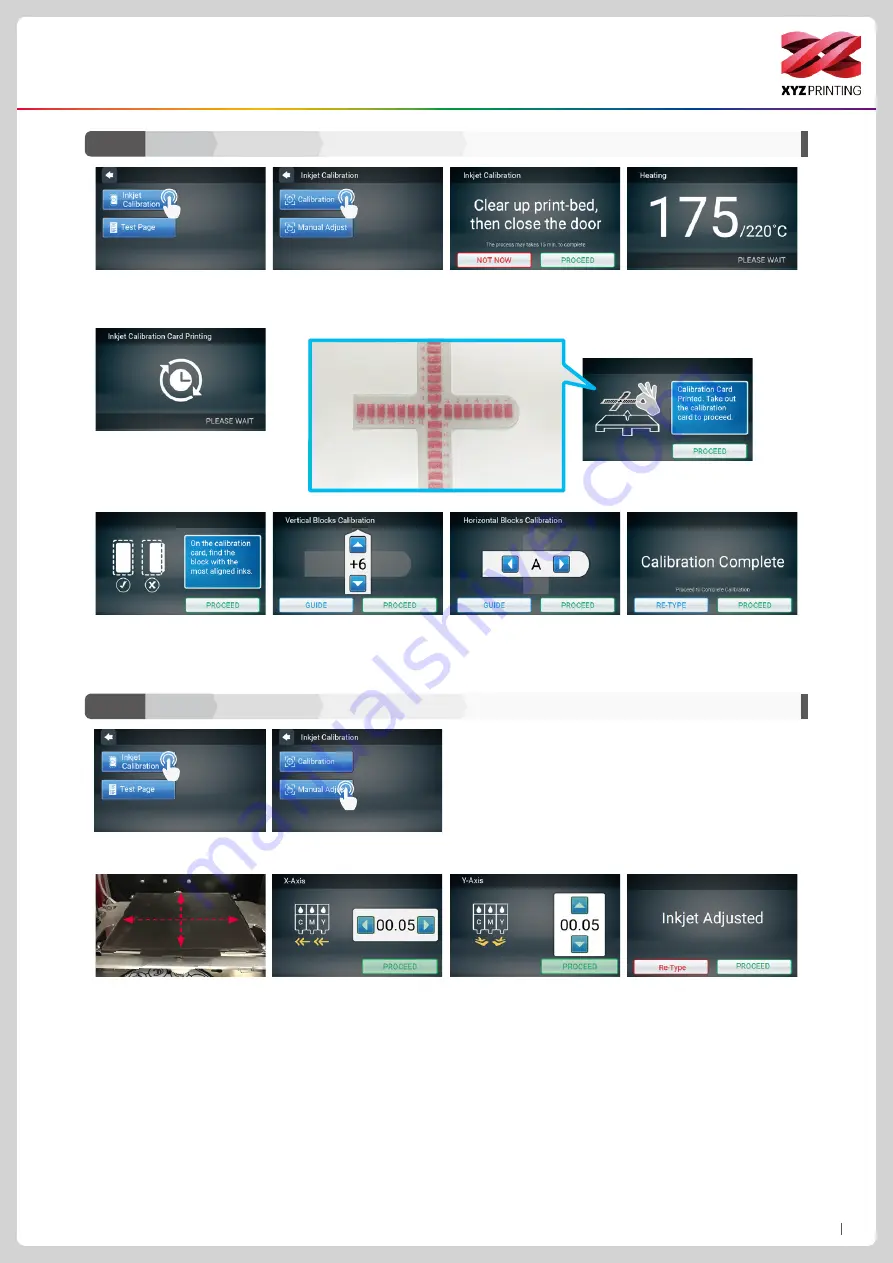
P13
da Vinci Color mini
Calibration
Inkjet Calibration Calibration
C2-2
Ink
Function Operation and Instructions
3. Check that the print bed is
clear, then close the door.
1. Tap Inkjet Calibration.
2. Inkjet Calibration.
7. Horizontally and vertically,
find the box where the ink is
the most aligned, and then tap
PROCEED.
9. Horizontal direction: Enter
the number of the box you think
the filament and ink align the
most, and then tap PROCEED.
4. The printing operation will
start once the print nozzle is
warmed up.
8. Vertical direction: Enter the
number of the box you think the
filament and ink align the most,
and then tap PROCEED.
10. After the calibration is
completed, tap PROCEED to
finish the ink calibration.
5. The printer will print the
calibration card automatically.
This takes approximately 15
minutes. (Make sure you have
loaded the filament.)
6. After the printing is completed,
take out the calibration card.
Caution: Please ensure the EZ Removable Rubber Magnet had
placed in the printbed.
2. The adjustment position
of X-Axis and Y-Axis was the
sample position, when facing
the printer.
1. After the color object is printed, if you find color shift, you can
adjust the print position manually.
Manually adjust the
movement of X-Axis
Select “X-AXIS” to move right
-
wards and leftwards.Press the
“Left” or “Right” button to select
the direction and distance to
be adjusted, each adjust has a
step of 0.05 mm.
Y-Axis
X-Axis
Manually adjust the
movement of Y-Axis
Select “Y-AXIS” to move up
-
wards and downwards.Press
the “Up” or “Down” button to
select the direction and distance
to be adjusted, each adjust has
a step of 0.05 mm.
Once parameter settings are
completed, tap "PROCEED" to
save and apply the settings that
you have specified.
If you want to reset, select “Re-
Type” to return to the X-Axis
moving position setting.
Calibration
Inkjet Calibration Manual Adjust
C2-3
Ink





































