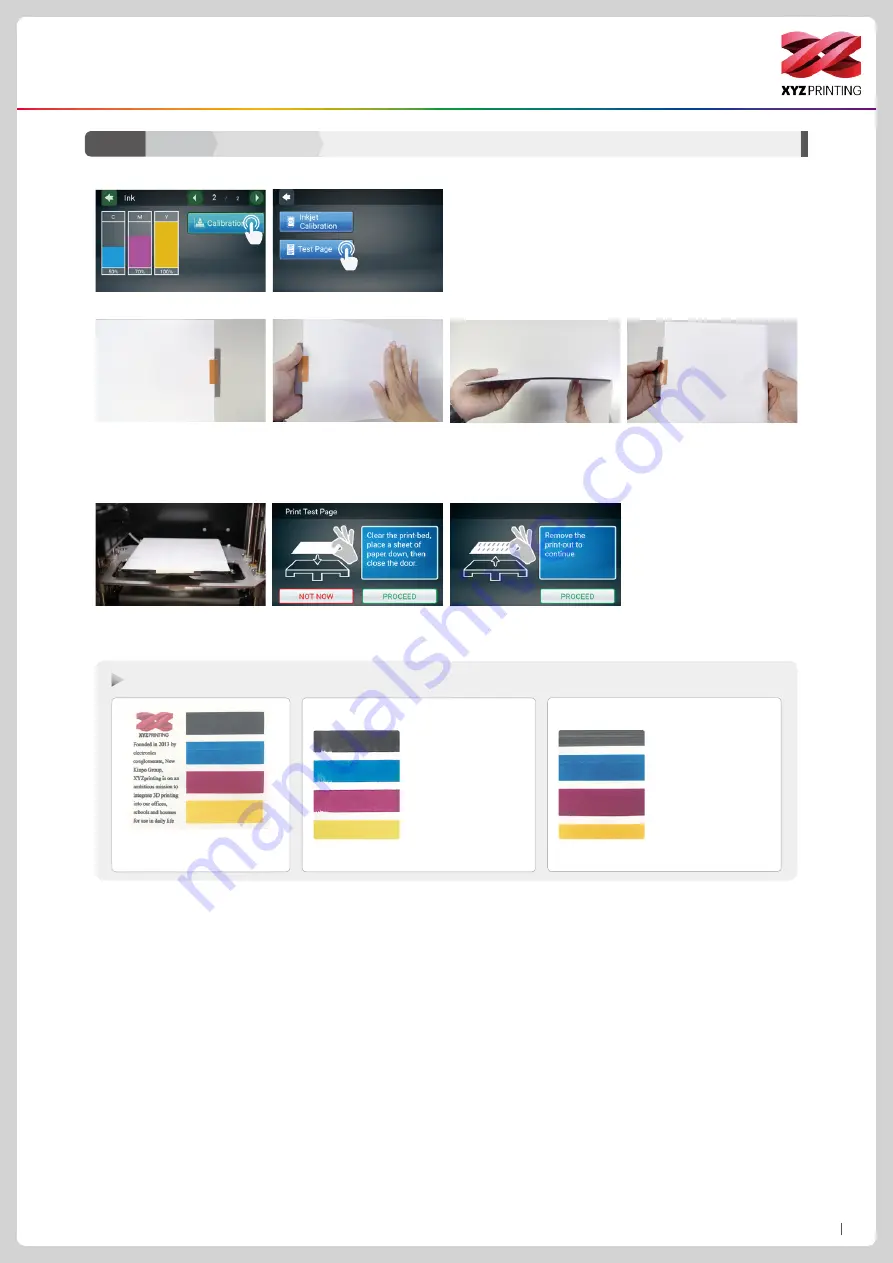
P12
da Vinci Color mini
Function Operation and Instructions
We suggest you print a test page after you install the ink cartridge. Please prepare a sheet of paper.
2. Tap Test Page.
1. Tap Calibration.
8. Remove the test page and
tap PROCEED.
Calibration
Test Page
Ink
C2-1
7. Fix the paper onto the print
bed and then tap PROCEED,
the printer will do a test print.
5. Fold tightly the excess A4 paper to the back of the rubber
magnet.
4. Tighten/pull the A4 paper so
it is flat(no gap) on the rubber
magnet.
3. Take out the EZ Removable
Rubber Magnet. Use tape to
secure the A4 in the portrait
direction on the front side of the
rubber magnet.
6. Put the rubber magnet back
to print bed accordingly.
Picture 1 shows an example
of normal test page.
Picture 2 show some
slight color offset on
horizontal part of test
page.
It is under accep-
tance range. If the
rprint of the test page
gets worst, please
proceed with the
cleaning procedure.
Picture 2-1 shown
some slighly black
ink smudge on the
horizontal & vertical
part, it may happen
to other color. This
is within accaptable
range.
Test Page print examination





































