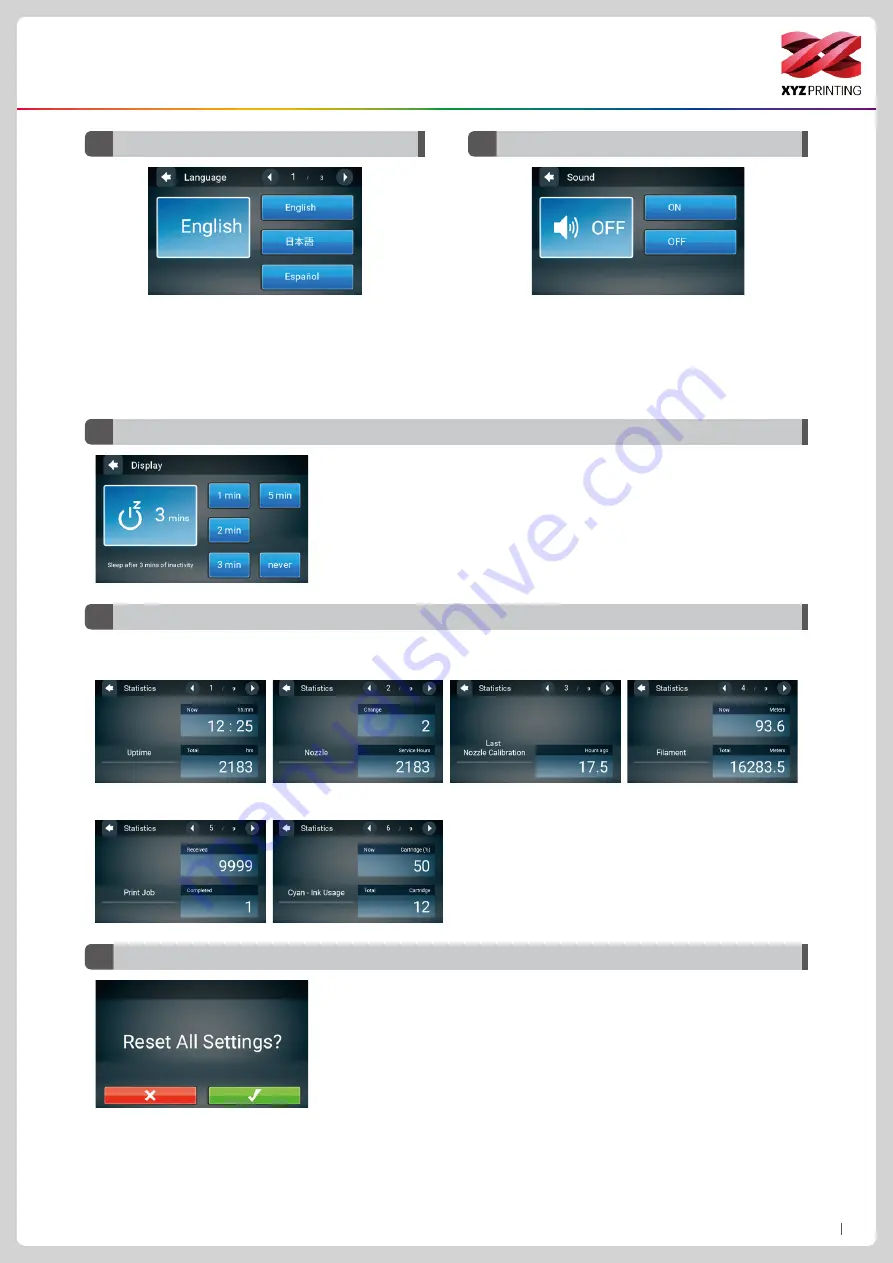
P17
da Vinci Color mini
D6
Sound
The Sound option can be set to ON or OFF to control
the sound emitted when the touch screen is tapped
D8
Statistics
The Statistics function can record the history data since the printer was turned on, including:
Function Operation and Instructions
D5
Language
The Color mini provides eight display languages,
including traditional and simplified Chinese, English,
Japanese, German, Italian, Spanish and French.
The language setting can be changed by tapping
Settings > Languages in the main screen.
Change Language Setting
The Display setting can set the touch
screen to turn off when it remains in-
active after a set time. There are five
settings, including one minute, two min-
utes, three minutes, five minutes and
always on.
D7
Display
D9
Reset
Printer information will be deleted,
and returned to factory settings.
Ink Cartridge
Last Calibration
Print Job
Nozzle
Filament
Uptime



































