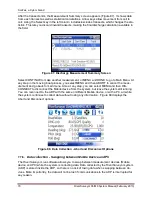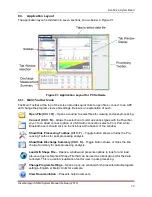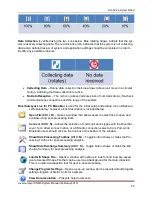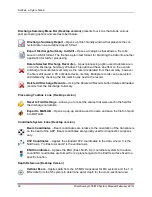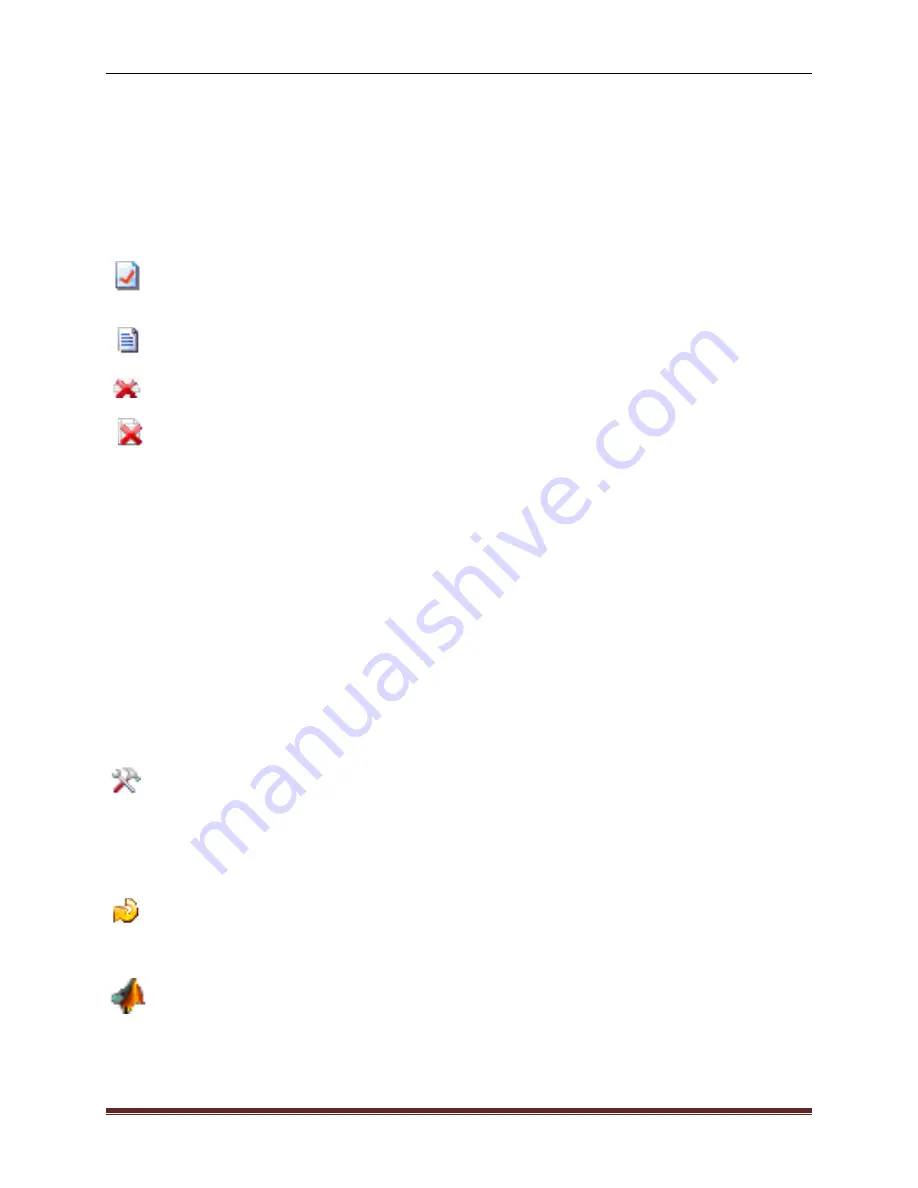
SonTek, a Xylem brand
80
RiverSurveyor S5/M9 System Manual (February 2013)
Figure 100. Discharge Measurement Summary
All records are ordered by date/time with icons for starting edge, depth and track reference and
coordinate system. All records can be selected or deselected by clicking with the mouse; this af-
fects the statistics presented and is a quick and easy way to understand what effect each
measurement has on the overall average of the measurements for the site.
Additionally, you can select data to include or exclude from the discharge calculation by simply
clicking to activate or deactivate the check box. The Discharge Summary has the following op-
tions that can be used in post processing:
Discharge Summary Report
: Generates a printer friendly report that summarizes all
data used in the discharge calculation as well as the associated statistics (unchecked
records are not displayed).
Export Discharge Summary to ASCII
: Exports the information found in the discharge
summary to an ASCII file (.txt).
Delete selected discharge record(s)
: Deletes the selected records (the ones with the
red check). These records will not be used for the discharge calculation.
Delete all discharge records
: Deletes all records present, essentially removing all tran-
sects for discharge calculation
Links between open files and records on the discharge summary are as follows:
•
An open file will update its corresponding discharge record with changes to settings or
as sample number changes.
•
Closing a file leaves the record displayed in the discharge measurement summary, but
the record will no longer update
•
Deleting the record severs the link to the data file. To add the record back, the file must
be reopened.
•
Click on a record to switch to the matching data file.
•
Delete or uncheck a record to recomputed statistics.
8.3.7.
Processing toolbox
The Processing Toolbox (Figure 101) gives you access to tools to post-process the dis-
charge data. The Processing Toolbox has the following options in its dropdown menu:
System Settings, Edge Estimates, Profile extrapolation and Thresholds. Each is de-
scribed in detail below.
The two icons in the top right corner are always present in the Processing Toolbox.
The Reset icon allows you to reset all modified values back to those entered in the field.
Since any changes to the settings have an impact on the discharge calculation, this op-
tion is important for users to have the option of post-processing, but the luxury of not losing the
initial field settings.
The MATLAB icon exports data from
RiverSurveyor Live
to a MATLAB friendly format
explained in Appendix C. The velocities, track and summary data are exported in the ref-
erence and coordinate system that are set at the time of export.
To export the raw ADP data, and therefore complete all the velocity coordinate transformations,
track referencing and processing manually in MATLAB, you will need to follow this procedure:
Содержание SonTek River Surveyor M9
Страница 10: ......
Страница 118: ......
Страница 150: ...SonTek a Xylem brand 140 RiverSurveyor S5 M9 System Manual February 2013 Figure 126 Island Edge...