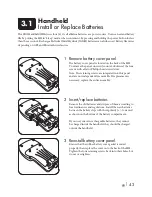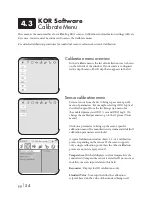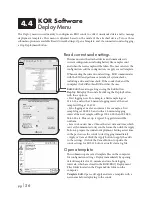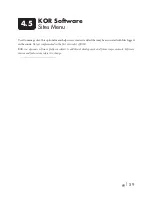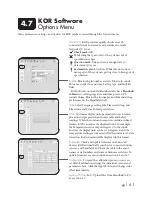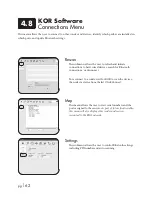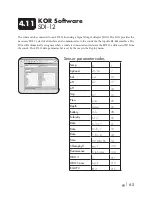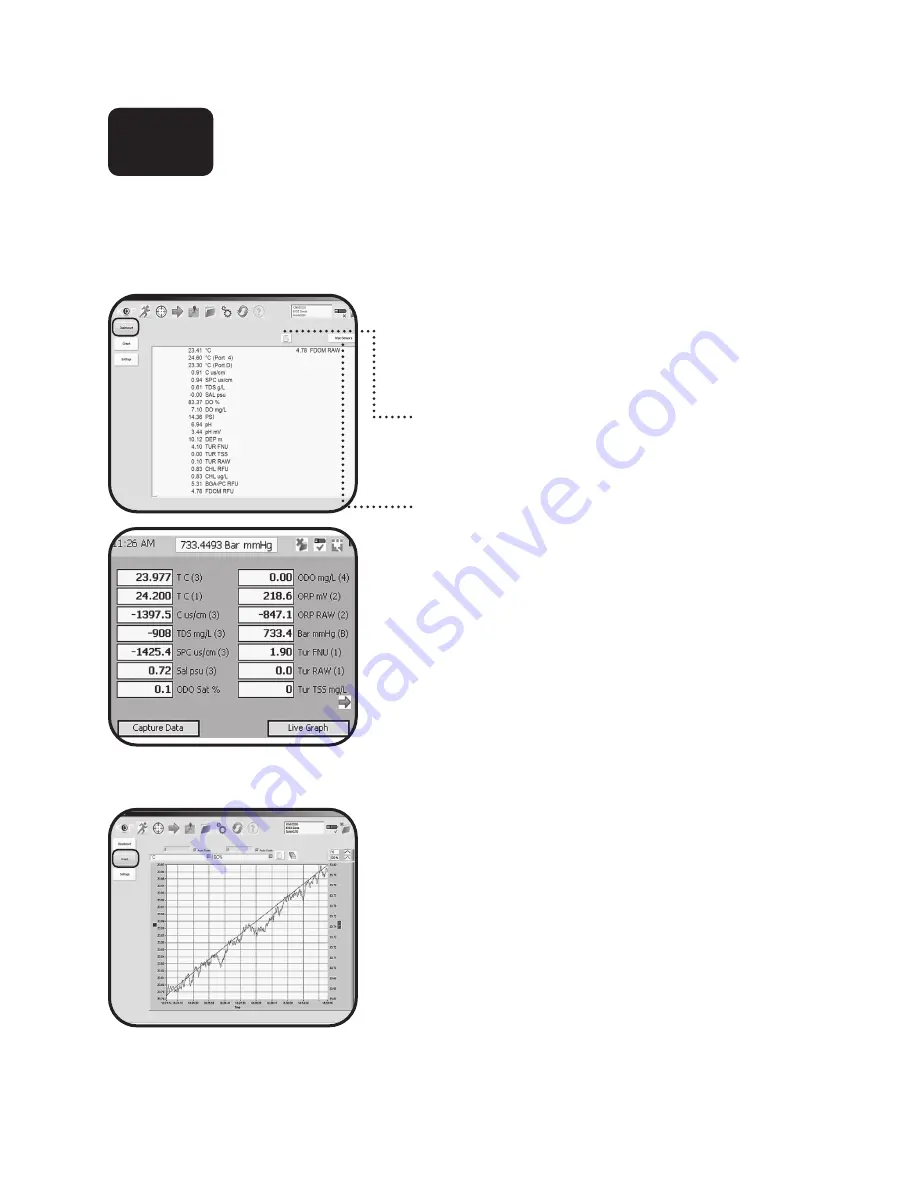
pg
|
52
KOR Software
Run Menu
The Run menu displays real-time water quality data in numeric or graph formats, and has three main
submenus.
Dashboard
This real-time display shows data from connected devices.
The data appears in a default order of parameters in the
list. In the RUN menu, data is automatically buffered, up to
1000 points, for all parameters that load into memory.
Capture Data:
Use the Capture Data button to save a
snapshot of the data buffer to the computer. The captured
data is automatically saved in the location specified in the
Settings submenu.
Wipe Sensors:
In the Dashboard menu, it is possible to
manually activate the central wiper if the EXO2 sonde
is equipped with one. This feature can be helpful when
transferring the sensors into liquid; the wiper can help
remove any bubbles that may be trapped at the sensor faces.
Note: Menu functionality is the same, although visual display
differences are found between KOR’s Desktop version (top) and
Handheld version (bottom).
Graph
This real-time display will graph one or two parameters
from the attached EXO device. The parameters are chosen
from the drop-down menu above the plot area. Only
parameters currently active in the attached device will be
available for plotting.
It is important to note the scale when viewing real-time
data in Graph mode. Due to the precise nature of EXO
sensors, very small micro-changes are visible in the graph.
• Auto-scaling enables KOR to best fit data into the
available window, even if the Y-axis extremes vary by less
than a unit.
• To manually scale the plot, first deselect the Autoscale
button(s), then click the upper-most and bottom-most
numbers on either Y-axis.
4.2