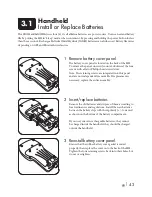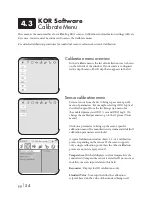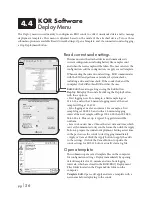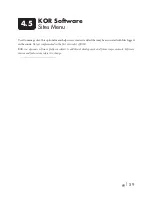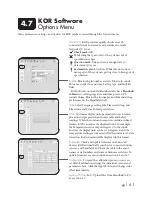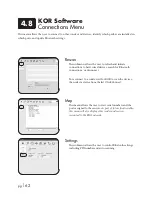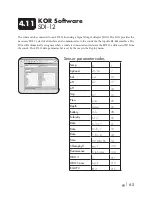pg
|
51
KOR Software
Users interface with the EXO sondes and handheld via KOR software. Once the software is installed and
a device is connected to a computer or an EXO handheld, launch the KOR software. (KOR Installation
instructions, see section 2.8.)
Navigation
Both versions of KOR—Desktop KOR for computers and
KOR for the EXO handheld—have the same basic menu
structure. The main menu items are:
Run:
This menu is used to display live data from the EXO
sonde either in numeric or graphical display.
Calibrate:
This menu is used to calibrate the sensors
installed in the EXO sonde, after the sonde is connected.
Deploy:
Go to Deploy to set up the EXO sonde for logging
deployments. Settings such as logging interval and SDI-
12 configurations are in this menu, as well as starting and
stopping autonomous logging on the sonde.
Sites:
Used to manage sites, this optional menu helps users
create site detail that may be associated with files logged in
the sonde.
Not available now; future functionality.
Data:
This menu enables file transfers from the EXO sonde
or handheld, and can also be used without a sonde to view
and export data files that were previously transferred to the
desktop or handheld.
Options:
Application preferences, sonde settings, and
software and firmware updates can be accessed through this
menu. The user can change display units here.
Connections:
This menu allows the user to connect
to other sondes and devices, identify which probes are
installed in which ports, and update Bluetooth settings.
Help:
This page links to support resources for using KOR.
Status icons:
The icons in the top right of the KOR window
are information-only displays. The white box shows the
connected device by serial number and name, and the icons
show if an EXO sonde is connected and if it is currently in
logging mode. Check mark means it is and X means it is not.
4.1