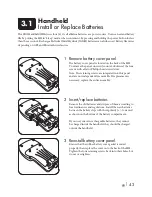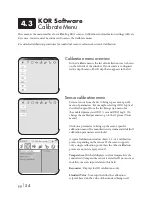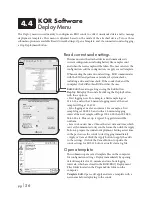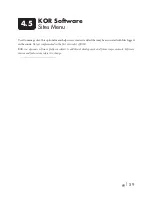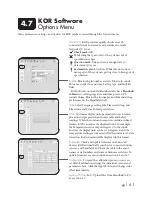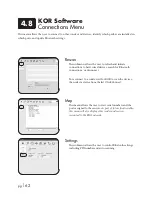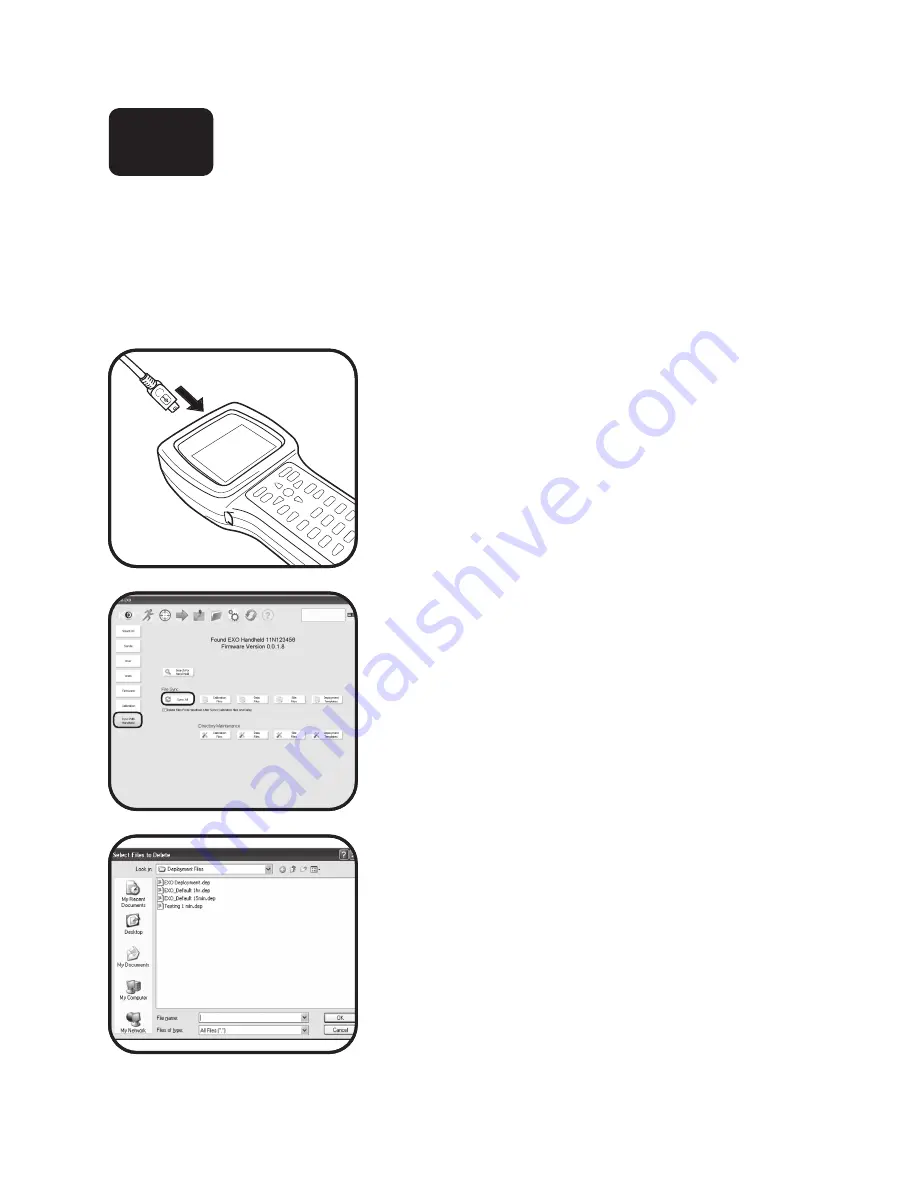
pg
|
49
Upload Data
from Handheld to PC
The EXO Handheld stores two different sets of sensor data files: Files uploaded from the sonde and files
manually logged into the Handheld from the live data mode. Both types of files can be sent to a PC via the
USB cable. Note that KOR Desktop software must first be installed on a computer before transferring files
from Handheld to PC.
1 Connect handheld to computer.
Plug the small end of the USB cable into the port on the
top side of the EXO Handheld. Plug the other end of the
USB cable into a port on your computer. Allow a minute for
Windows to recognize the Handheld as a removable drive
before the Handheld shows up in KOR software.
2 Transfer files.
When the Handheld is connected to the PC, go to the
Options | Sync with Handheld menu in KOR Desktop
software. Select Sync All and KOR will search all folders
and synchronize the files automatically. Or users can
select each folder separately and synchronize selected files
manually.
3 Delete files.
Directory Maintenance: Users can browse folders and
select files to delete from the Handheld. Deleting files is
optional.
3.7