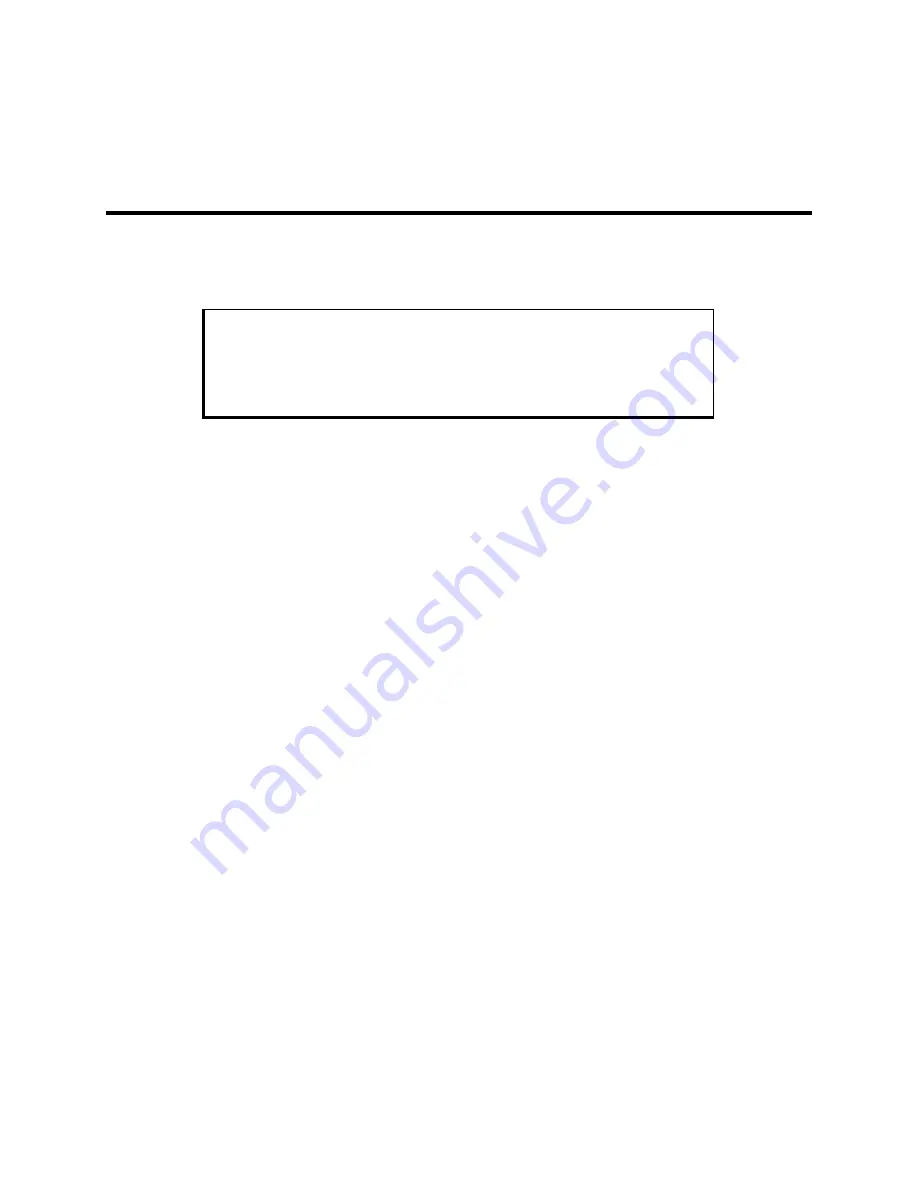
D-1
Appendix D
–
Replacing Flat-Panel Display
Bulbs
This appendix describes how to replace the bulbs in your flat-panel display. We recom-
mend you send the flat-panel display to Xycom for bulb replacement. However, if you
would like to replace the bulbs on site, refer to the following instructions.
Note
Refer to the label on the back of your unit to determine the flat-panel
display model. If you are unsure which instructions to use, call Xycom
Customer Support at 800-289-9266.
9460 Units
Kyocera STN Flat-Panel Display (model #KCS6448HSTT-X21)
1.
Turn off the power source.
2.
Using a small Phillips-head screwdriver, loosen the two protruding captive screws at
the top back of the unit, and remove the lid.
3.
If a touch screen is installed, disconnect the touch screen cable (TCH1) at the top of
the system board.
4.
Set the unit with the front panel down and loosen the four captive screws holding the
front panel to the display adapter plate.
5.
While securely holding the front panel, flip the unit over.
6.
Lift off the front panel, and set it aside.
7.
Unscrew the four screws that attach the flat-panel display to the standoffs.
8.
Disconnect the bulb connectors from the inverter.
9.
Gently lift the right side of the flat-panel display, and disconnect the data interface
connector (on the left side).
10.
Lay the flat-panel display facedown on a protective surface.
11.
Referring to Figure Appendix D -1, remove the bulb assembly cover screws. Each
cover has two screws.
























