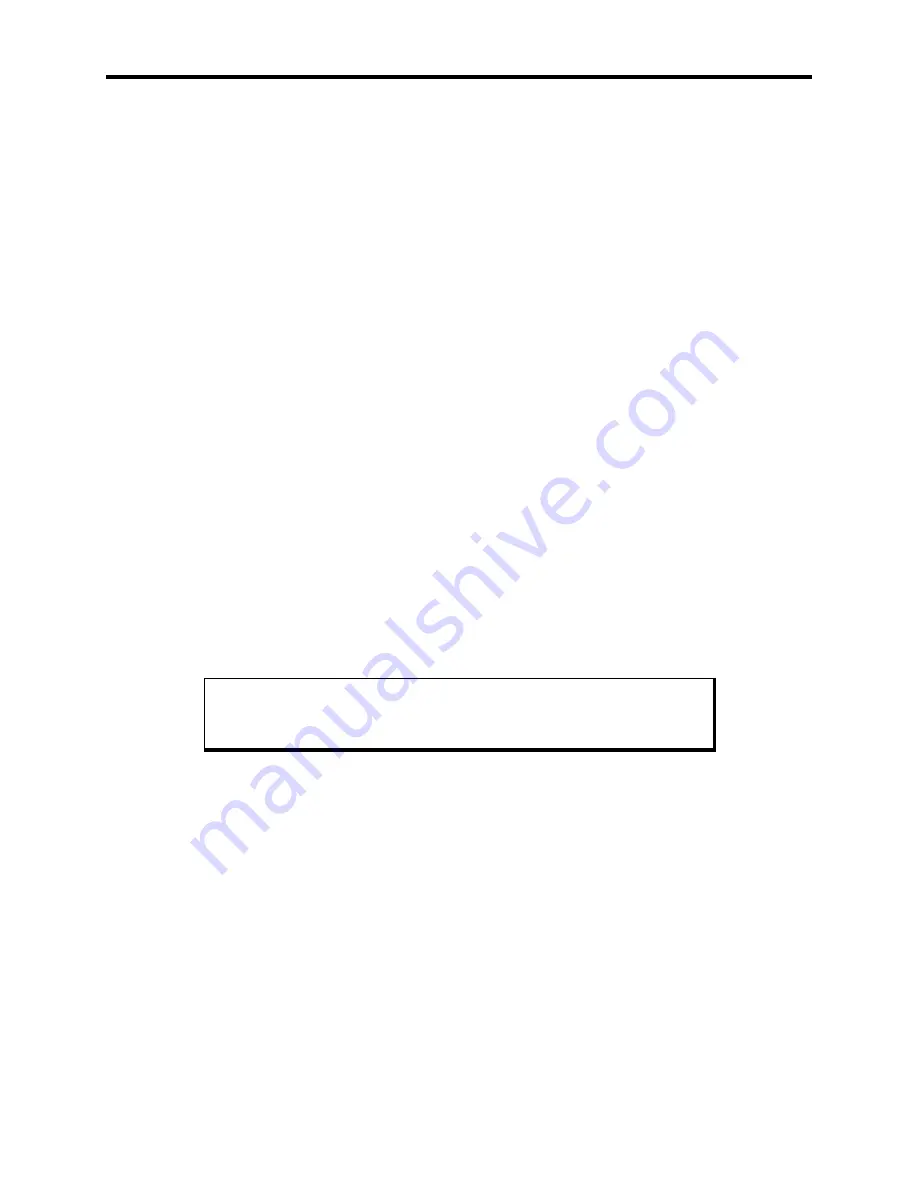
9460/9460KP/9462/9462KP System Manual
3-8
Preparing the System
Read this chapter first, comply with all the safety requirements, then mount the unit ac-
cording to the following instructions.
1.
Locate a position that meets the required specifications
2.
Do a panel cutout. The dimensions are given in this chapter.
3.
Install optional equipment following the instructions in
Installing Internal Hardware
Options
and
Installing External Hardware Options
in this chapter.
4.
Create the power cable. Refer to the
Creating a Power Cable
section later in this
chapter.
5.
Mount the system and properly secure the unit into the panel. See
Installing the Sys-
tem
section later in this chapter.
6.
Attach one end of the power cord to the power receptacle and the other end to a
properly grounded 115/230 VAC, 50-60 Hz outlet or a 24 VDC outlet, whichever
applies (refer to the
Hazardous Location Installations
section later in this chapter).
7.
Turn on power to the system. The system will boot up to the operating system in-
stalled.
8.
Install the application software via a floppy drive.
If a touch screen has been factory installed along with MS-DOS, the mouse port is un-
available. The unit will arrive with a sticker placed over the port. If you would like to re-
configure the touch screen to use the COM2 port, follow the instructions in the
Using a
Touch screen
section later in this chapter.
Installing Internal Hardware Options
Caution
Turn off the unit before installing internal hardware.
Remove the lid to install internal hardware options.
DRAM and Additional DRAM Single In-line Memory Modules (SIMMs)
You can order your system CPU factory-configured for many configurations of DRAM.
You can reconfigure the DRAM capacity by changing the DRAM SIMMs on your board.
For more information, refer to the CPU manual.






























