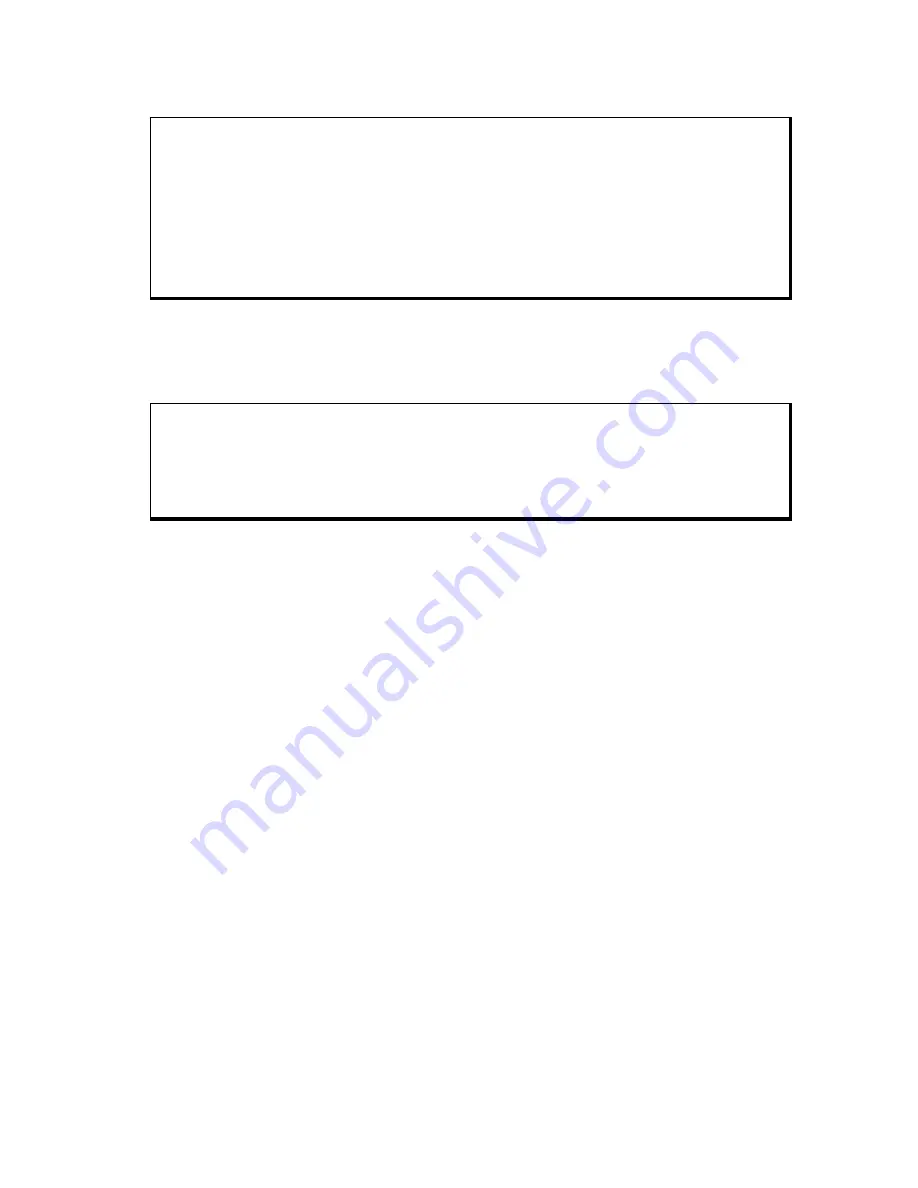
4115T Light Duty Industrial PC Appendix F – How to Upgrade to a New BIOS
65 143926(A)
Notes
A. DO NOT save the old BIOS with the same file name as the new BIOS. If the
same file name is used, the new BIOS will write over the old BIOS with no prompted
warning.
B. If the old BIOS is not saved write down the version number of the old BIOS and
store it with your important computer documents. If not saving old BIOS, enter N (for
"no") and skip to step 9.
7.
Enter a NEW name for the old BIOS file, press Enter.
8. The second prompted option will be whether you want to flash your BIOS.
Enter Y for yes, N for no.
Warning
Once the Enter key is pressed, DO NOT touch the keyboard, reset button, or power
switch while flashing is in progress. A progress bar on the screen will show the
progress of the flashing.
9. When the flashing process is complete, you will be asked to reset or
power off the system. Remove the floppy disk from the drive and reset or
power off the system.
10. Reboot the system and note that the BIOS version on the initial boot-up
screen has changed to the new BIOS version. Your BIOS upgrade is now
complete.
Recovering Your Old BIOS
1.
Boot the system with the floppy disk that contains the new BIOS. If you do not
have the floppy disk, repeat steps 1, 2, and 3 of the BIOS Upgrade Procedure
above for the version of the BIOS recovering.
2.
Complete steps 4 and 5 (filename.xxx is the name of the recovered BIOS file).
Select N for no in step 6, and continue with steps 8, 9, and 10.
Содержание 4115T
Страница 1: ...2005 XYCOM AUTOMATION INC Printed in the United States of America 4115T 15 Light Duty Industrial PC...
Страница 14: ...4115T Thin Line Industrial Flat Panel PC Chapter 2 Installation 10 143926 A Figure 2 3 Panel Mounting Diagram...
Страница 16: ...4115T Thin Line Industrial Flat Panel PC Chapter 2 Installation 12 143926 A Figure 2 5 Wall Mounting Diagram...
Страница 53: ...4115T Light Duty Industrial PC Chapter 5 Troubleshooting 49 143926 A Figure 5 1 Serial Loopback Connections...


















