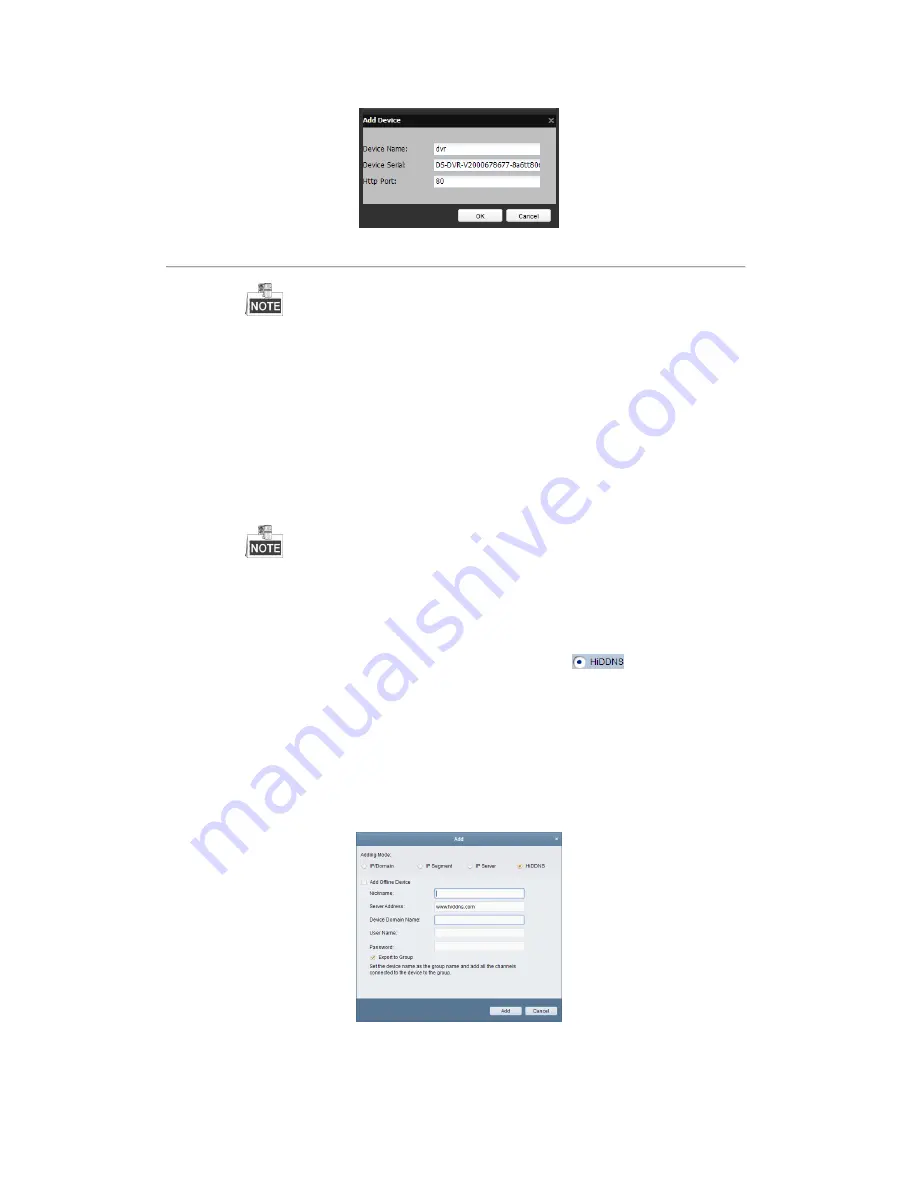
Xyclop user manual for 16 channel network video recorder
------------------------------------------------------------------------------------------------------------------------------------------
119
Figure 9. 10
Register the Device
The device name can only contain the lower-case English letter, numeric and ‘-’; and it must
start with the lower-case English letter and cannot end with ‘-’.
Access the Device via Web Browser or Client Software
After having successfully registered the device on the HiDDNS server, you can access your device
via web browser or Client Software with the
Device Domain Name
(
Device Name
).
OPTION 1: Access the Device via Web Browser
Open a web browser, and enter
http://www.hiddns.com/alias
in the address bar. Alias refers to the
Device Domain Name
on the device or the
Device Name
on the HiDDNS server
.
Example:
http://www.hiddns.com/nvr
If you mapped the HTTP port on your router and changed it to port No. except 80, you have
to enter
http://www.hiddns.com/alias:HTTP port
in the address bar to access the device. You
can refer to
Chapter 9.2.11
for the mapped HTTP port No.
OPTION 2: Access the devices via Xyclop CCTV software
For Xyclop CCTV software, in the Add Device window, select
and then edit the device
information.
Nickname
: Edit a name for the device as you want.
Server Address
: www.hiddns.com
Device Domain Name
: It refers to the
Device Domain Name
on the device or the
Device Name
on the HiDDNS server you created
.
User Name
: Enter the user name of the device. By default it is admin.
Password
: Enter the password of the device. By default it is 12345.
Figure 9. 11
Access Device via Xyclop CCTV software
5.
Click the
Apply
button to save and exit the interface.






























