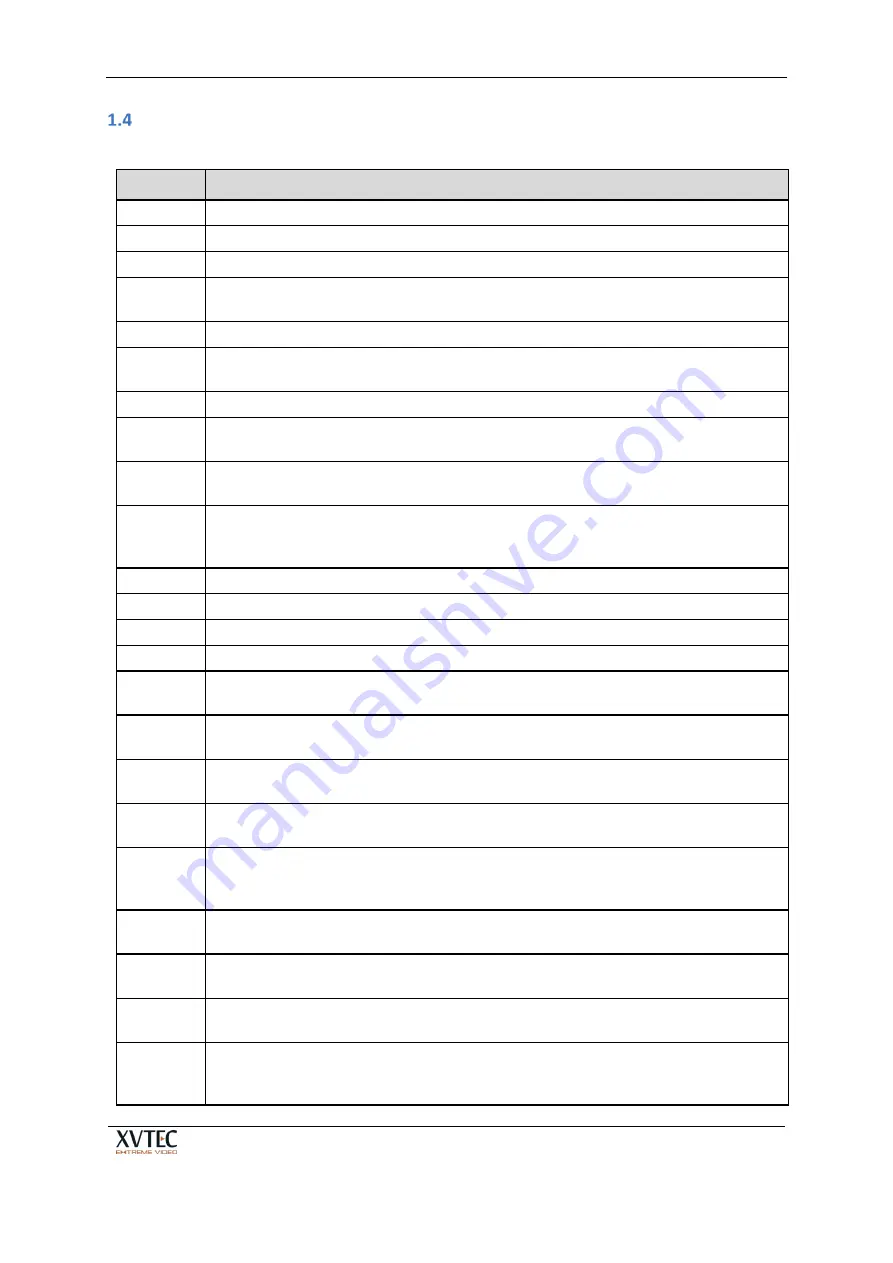
XVC-ULTRA Encoder
User’s Guide
Page 8 of 50
Definitions
Table 2: Definitions
Term
Definition
AAC_LC
Advanced Audio Coding – Low Complexity Profile
HEVC
High-Efficiency Video Coding, a video compression standard based on Rec. ITU-T H.265
AVC
Advanced Video Coding based on
ITU-T H.264 | ISO/IEC 14496-10
Pixel depth The number of bits used to represent the color (or a color component) of a single pixel.
Typical pixel depths are 8 (for 24-bit color), 10 for (30-bit color) or 12 bits (for 36-bit color)
Color space A numerical model representation of colors, usually over 3 axes, for example, RGB or YCbCr.
Frame rate The frequency (rate) at which consecutive images (frames) appear on a display, expressed in
frames per second (fps).
GOP
Group of Pictures
GDR
Gradual Decoder Refresh. An alternative method to send I/IDR frames to avoid peaks in the
network.
Bit rate
The number of bits transmitted or processed in a given period of time, expressed in bits per
second (bps).
IDR
Instantaneous Decoder Refresh. An IDR frame is a specialized I-frame that clears the
reference buffer so that no future frame can reference frames processed before the IDR
frame.
TS-UDP
Transport Stream over UDP
TS-RTP
Transport Stream over RTP
RTP
Real Time Protocol
RTSP
Real Time Streaming Protocol
SRT
Secure Reliable Transport streaming protocol optimized for streaming across unpredictable
networks, over the internet or to the cloud
RTMP
Real Time Streaming Protocol mainly used to stream live video to CDNs such as YouTube,
Facebook, Wowza and more
ONVIF
Open Network Video Interface Forum. A standard widely used in surveillance and security
systems to control edge devices.
MAC
Media Access Control. A MAC address is a unique identifier assigned to network interfaces
that supports communications at the data link layer (Ethernet) of a network segment (LAN).
IP
Internet Protocol. An IP address is a numerical identifier assigned to a computing device or
node in a TCP/IP network. The address is used to locate and identify the node in
communications with other nodes on the network.
APIPA
Automatic Private IP Addressing. Used to automatically assign an IP address when no DHCP
server is available.
DNS
Domain Name Server. DNS is a naming system used to translate domain names into
numerical IP addresses that are used to locate and identify computer services.
Unicast
A one-to-one association between a sender and destination: each destination address
uniquely identifies a single receiver endpoint.
Multicast
A one-to-many-of-many or many-to-many-of-many association; datagrams are routed
simultaneously in a single transmission to many recipients. It differs from broadcast in that
the destination address designates a subset, and not necessarily all, of the accessible nodes.
Содержание XVC-ULTRA
Страница 1: ...XVC ULTRA Encoder User s Guide V5 ...























