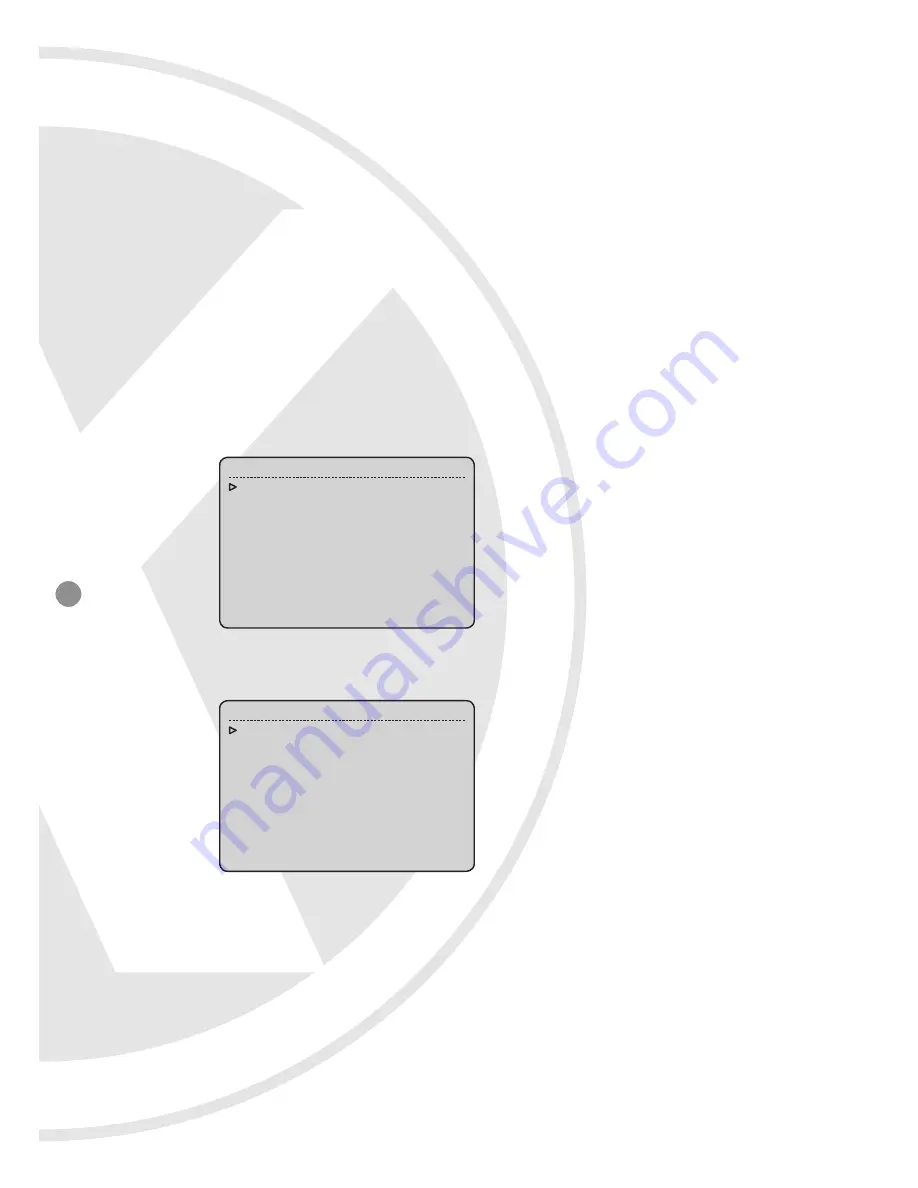
10
5.2.3 Editing Titles
Access Dome Title Edit Menu following the path:
System menu > Dome Information > Title > Input
Move the cursor left or right to select a character, move down to edit the blinking character. Zoom In/out to switch character groups:
z
Number [0 1 2 3 4 5 6 7 8 9 ]
z
Capital [A B C ]
z
Lowercase [a b c ]
z
Sign [ / + - ( ) & % # ! $ ]
z
Special characters [ á í ó w é ]
Move to desired character, then move up to select or move down to cancel. Note: Call preset 1 to switch between Modify and
Insert editting method.
5.3 System Information
System menu > System Information
5.3.1 Dome Information
System Menu > System Information > Dome Information
z
Dome ID:
Dome ID shows the current dome’s ID number. Each dome has its unique ID ranging from 001 to 255 (255 is default
broadcast ID ). The Dome ID can be set only when DIP switch is in Programmable ID mode. Move the cursor to Dome ID and
then move the joystick to the right to access dome ID setting submenu:
- Move the cursor to Input and then move the joystick to the right, input the S/N in accordance with the number above the line.
- Move the joystick up or down to change the value and then move the joystick to the left to save the setting.
z
Dome Title:
It is the title of the dome. Assigning a name to a dome helps user to remember which dome it is.
z
Broadcast:
It sets broadcast. ID number (001~255). The ID number should be different from any other dome, default setting is
255. When a command is sent to broadcast ID, all the domes connected to the control bus accept the command.
z
System Date:
Set the System Date. Display format is year-month-day.
z
System Time:
Set the system time in order to show the time on screen and enable timer scheduled functions. Display format:
hour : min : sec
z
Temp Unit:
Select temperature unit C or F
z
Back:
Return to previous menu.
Dome Information
1. Dome ID
: 001
2. Dome Title : 0000000000000000
3. Broadcast : 255
4. SystemDate : 09-05-31
5. SystemTime : 10:17:12
6. Temp Unit :C
0. Back
S/N 2529647106
1. Input
: 0000000000
2. Back
Содержание XPS036
Страница 6: ...6 4 System Connection ...

























