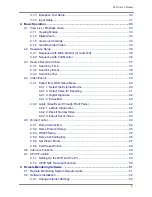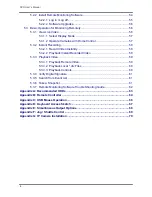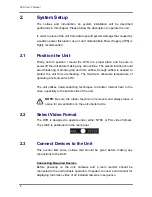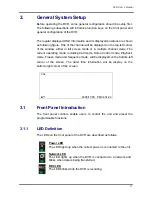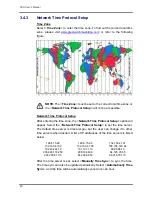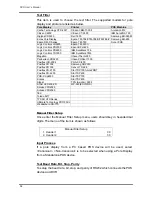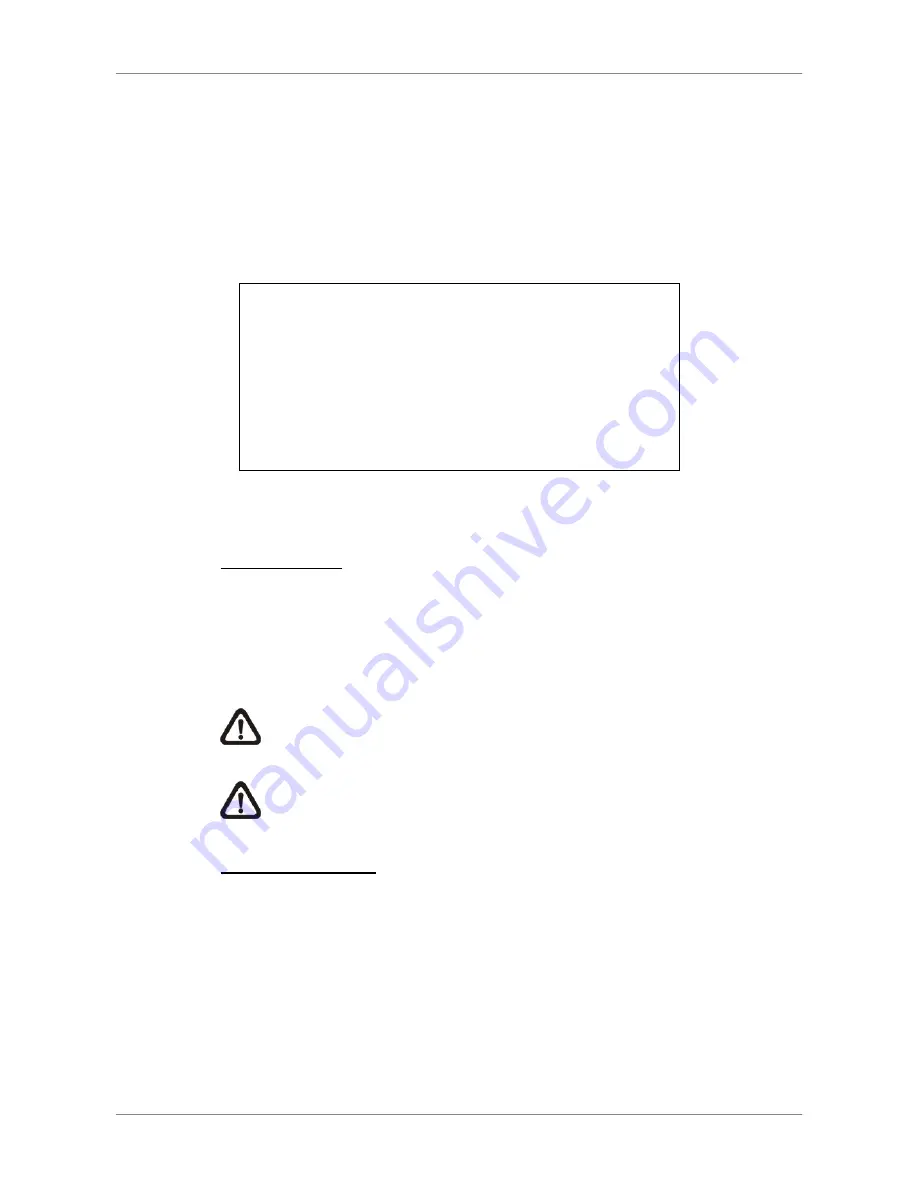
DVR User’s Manual
18
3.4
System Date / Time Setting
Users can set the current date, time and other OSD parameters in Date/Time
menu (under System Setup menu). The login account should have authority
to access the System Setup menu. In OSD setup menu, select <System
Setup> and press ENTER, then select <Date/Time> to access the Date/Time
menu; the menu displays as follows.
Date/Time
1. Date
2. Time
3. Time Zone
4. Date/Time Display
5. Date Display Mode
6. Time Display Mode
7. Date/Time Order
8. Daylight Saving Time Setup
9. Network Time Protocol Setup
2008/02/21
PM10:39:26
OFF
1 Row
Y/M/D
24 HR
Date First
3.4.1
Set Date / Time
Set Date / Time
Select <Date>, or <Time> and press ENTER for adjusting the settings. LEFT /
RIGHT keys are used to move the cursor to previous or next field, ENTER is
for selecting, and UP / DOWN are used to change the value in the selected
field.
NOTE:
The new date / time setting applies to record new video. The
date and time of previously recorded video will not be changed.
NOTE:
If time settings have to be changed in any case, it is strongly
recommended to format the HDDs to avoid database corruption.
Date / Time Display
Users are allowed to set the time OSD displays in 1 or 2 rows. Use the UP /
DOWN keys to change the setting.
Содержание XPR8/16P
Страница 2: ...DVR User s Manual 1...