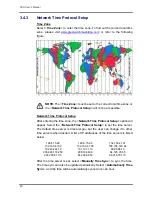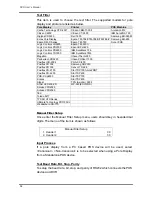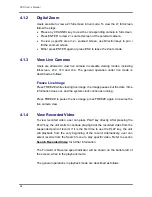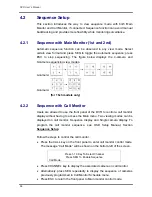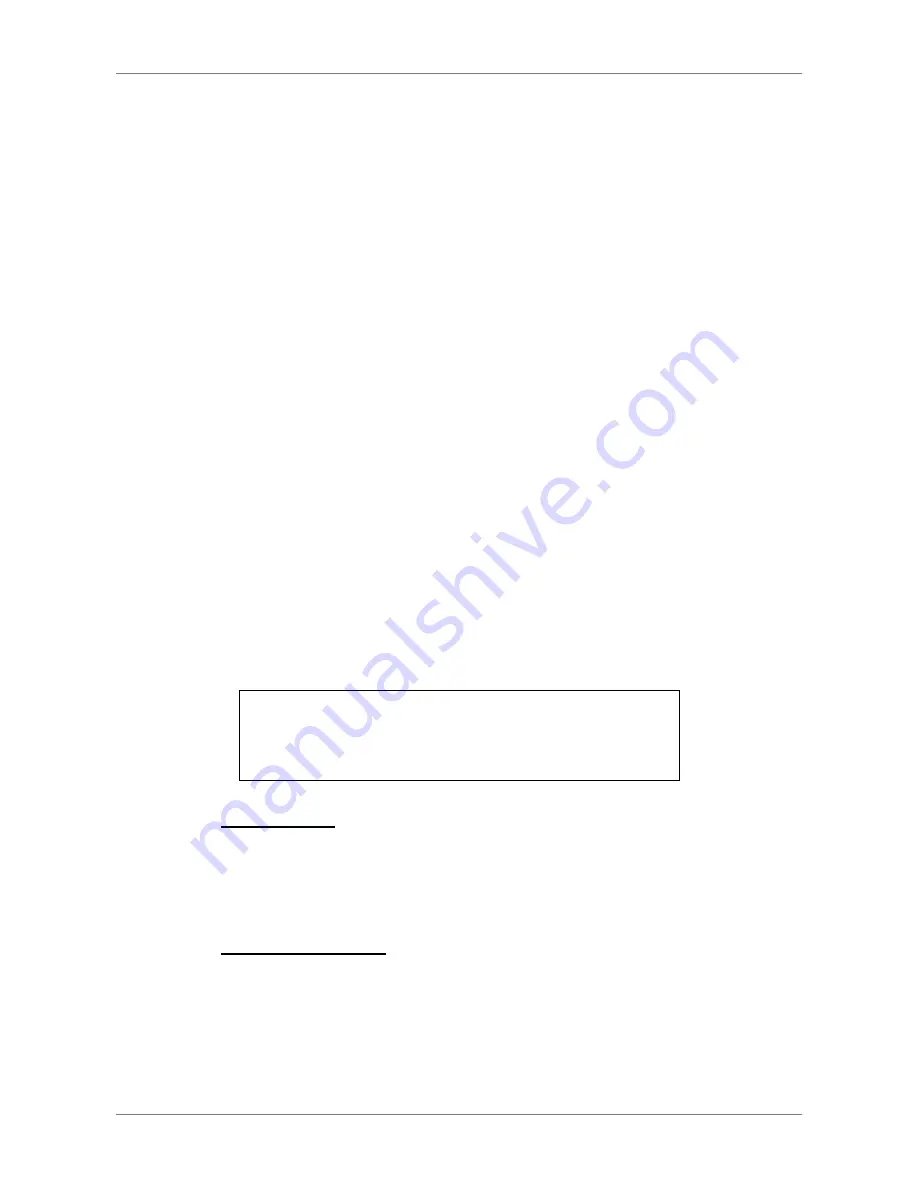
DVR User’s Manual
28
3.6.8
Circular Recording
Users can choose to record video in circular mode or in linear mode. If
circular mode is selected, the DVR will stores new video into the HDD spaces
while overwrite the oldest recorded video. Alternatively, if linear mode is
selected, the DVR will stop recording when the HDD is full. In the meantime,
the internal buzzer will start beeping and a message will be shown on the
screen informing users that the disk is full.
From the Record Setup menu, move the cursor to <Circular Recording> and
press ENTER, then select <ON> / <OFF> using UP / DOWN keys.
3.6.9
Audio Recording
This item allows user to enable / disable Audio recording function of the unit.
When it’s set to <ON>, audio input is recorded and saved with the video.
When it’s set to <OFF>, audio is ignored.
3.6.10 Purge
Data
This item is used to delete the Normal or Event recording video. In Record
Setup menu, move the cursor to <Purge Data> and press ENTER; the Purge
Data menu is displayed.
Purge Data
1. Purge All Data
2. Purge All Event Data
3. Purge Event Before
4. Start to Purge
No
No
2008/01/01
No
Purge All Data
The item is used to delete all recorded video from the database. Set this item
to <Yes using UP / DOWN keys, and start the deletion by setting <Start to
Purge> to <Yes>.
Purge All Event Data
The item is used to delete all event video from database(s). Using UP /
DOWN keys to select <Yes> and start the deletion by setting <Start to Purge>
to <Yes>.
Содержание XPR8/16P
Страница 2: ...DVR User s Manual 1...