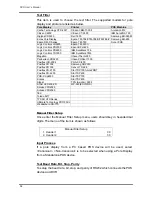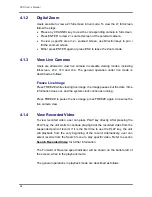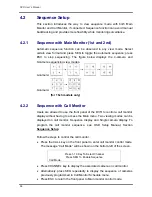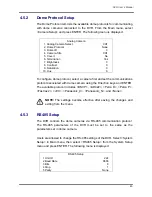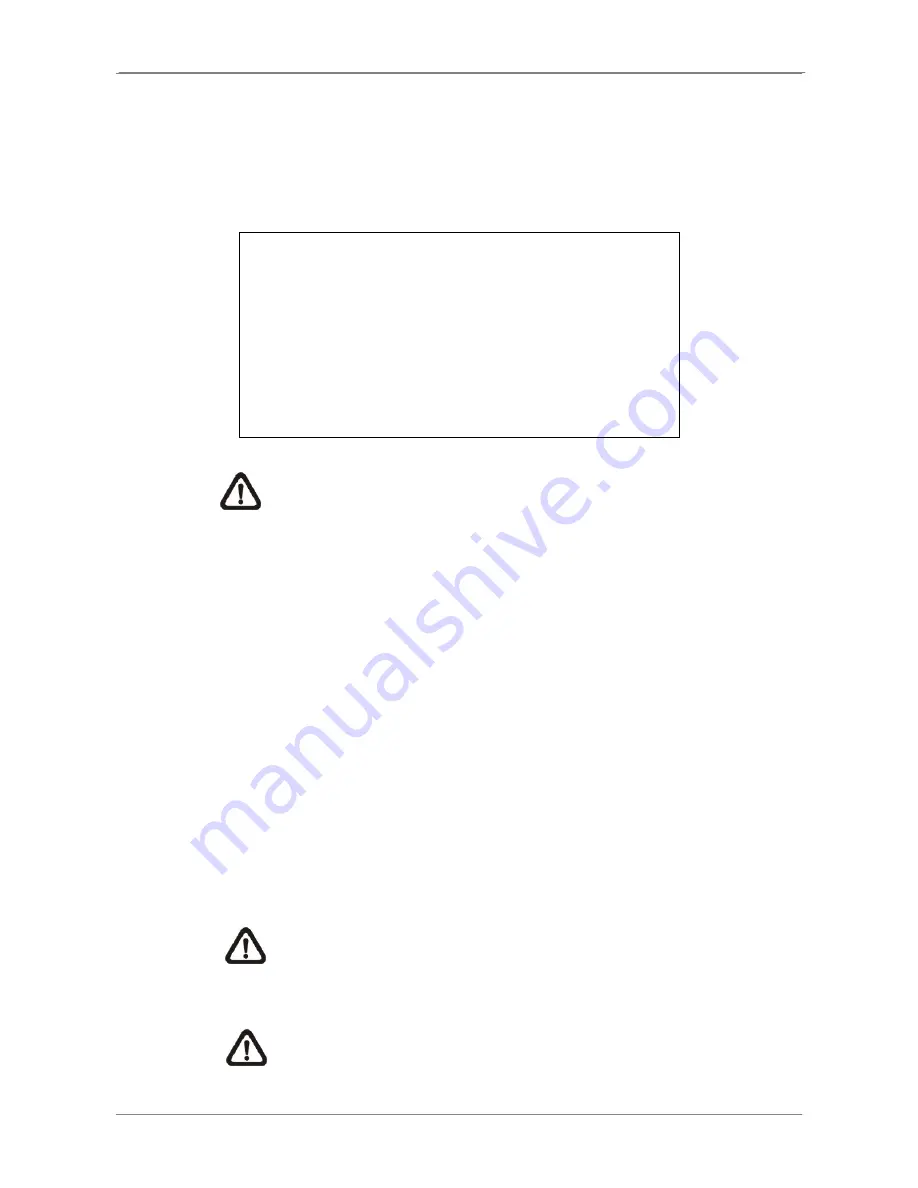
DVR User’s Manual
37
4.3
Search Recorded Video
The DVR is capable of searching and playing back recorded video by date /
time, events, or text. In live or playback mode, press SEARCH to enter the
Search menu, which is shown as follows.
Search
----------------------------Search By Time----------------------------
From:
End:
Select:
2008/01/01 00:00:00
2008/05/01 00:00:00
2008/01/01 00:00:00
Begin Playback
----------------------------Search By Event----------------------------
Select Channel:
CH1 CH2 CH3 CH4
Event List
-----------------------------Search By Text-----------------------------
Text Query Page
NOTE:
“Search By Text” only functions when a POS machine is
connected and text data is stored.
4.3.1 Search
by
Time
Follow the steps to search video by date and time.
•
Press SEARCH key to enter the Search menu.
•
Move the cursor to “From Time” and press ENTER will start playing
recorded video from the specified “From Time”.
•
Move the cursor to “End Time” and press ENTER will start playing
recorded video from the specified “End Time”.
•
Use Direction keys to move the cursor for setting the start time. Adjust the
date and time values by UP / DOWN keys.
•
Press ENTER to confirm the settings or ESC to abort.
•
Move the cursor to <Begin Playback> and press ENTER to start playing
back the selected video.
•
Either press PLAY again or ESC to return to live video.
NOTE:
If there is no available recorded video that matches the
specified time and date, the unit starts playback from the next
available video.
NOTE:
The date/time information will be shown on the screen with a
DST icon if the Daylight Saving Time function is enabled. “S” indicates
summer time and “W” indicates winter time.
Содержание XPR8/16P
Страница 2: ...DVR User s Manual 1...