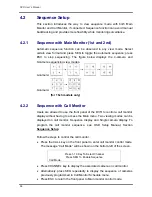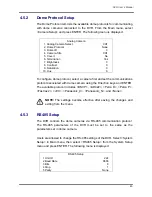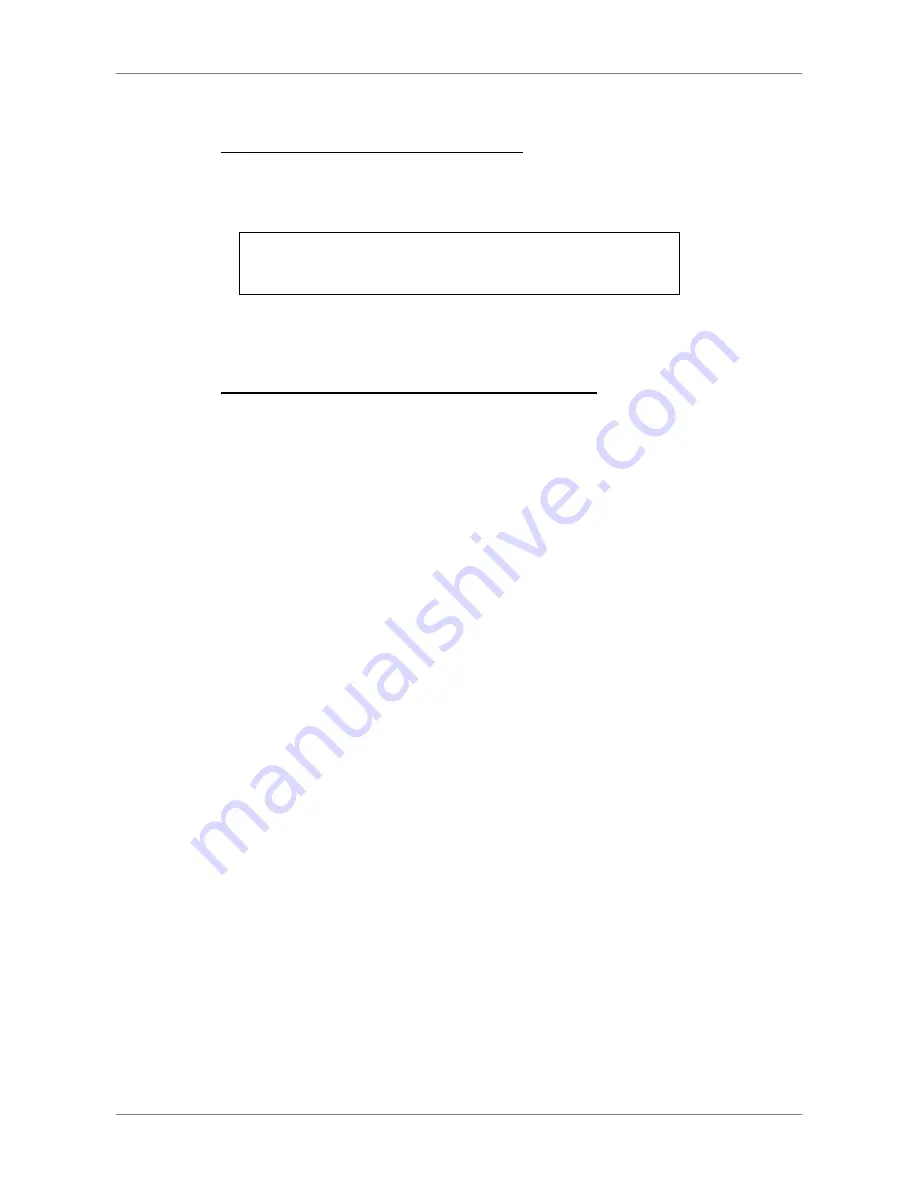
DVR User’s Manual
50
4.7.1
Setting Up the DVR and the PC
Enable the UPnP function in the DVR:
Enter the OSD menu with proper account and access <System Setup>
Æ
<Network Setup>
Æ
<UPnP Setup>. The menu is as the following:
UPnP Setup
1. UPnP
2. UPnP NAT Traversal
ON
No
Set the first item UPnP to <ON> and the DVR is ready.
Install the UPnP interface components in a PC:
•
Click
<
Start
>
Æ
<
Control Panel
>
Æ
<
Add or Remove Programs
>.
•
Then
click
<
Add/Remove Windows Components
> on the left.
•
In Windows Components Wizard, double click on <
Networking Services
>,
then check the box in front of <
Universal Plug and Play
>.
•
Click
<
OK
>, then <
Next
> and the installation process will begin.
•
When the installation is completed, the icon representing the DVR can be
found in <
My Network Places
>
folder.
•
Double click on the icon will open an internet browser that connects to the
DVR via the remote control software.
4.7.2
UPnP NAT Traversal Function
The UPnP NAT traversal function will help to automatically setup a router if
the DVR connects to the internet via a router.
When a PC connects to a DVR not in the same local area network, a real IP
address and corresponding port number is required. However if the DVR is
behind a router, the communication between the PC and the DVR will be
transmitted back and forth by the router. The router will need to setup port
mapping (forwarding) before images from the DVR can be remotely viewed
on the PC. For each individual DVR, the setting needs to be done individually.
Imagine if there is tens or hundreds of DVRs. The setting will take a long time.
Fortunately, if the DVR has UPnP NAT traversal function, the setting of the
router will be done automatically when it is enabled. Just select <Yes> for the
menu item UPnP NAT Traversal in the UPnP setup menu and it will take care
of everything.
Содержание XPR8/16P
Страница 2: ...DVR User s Manual 1...