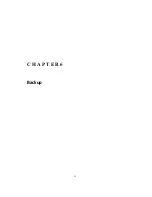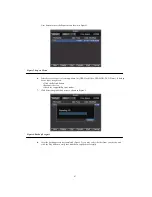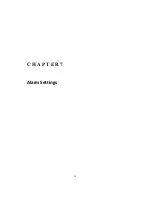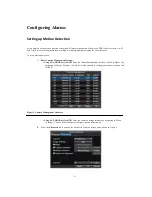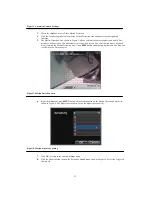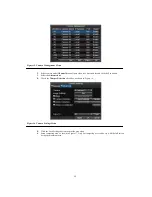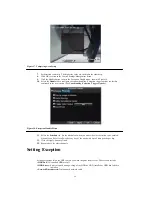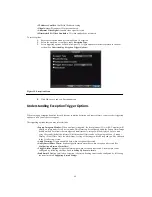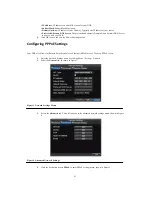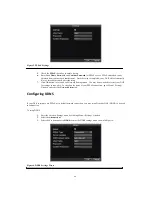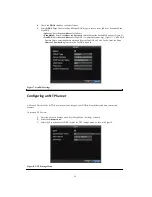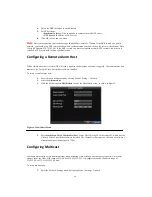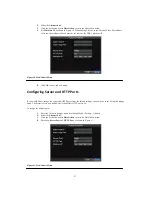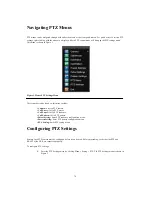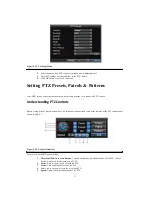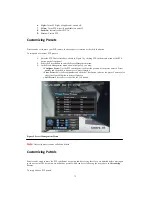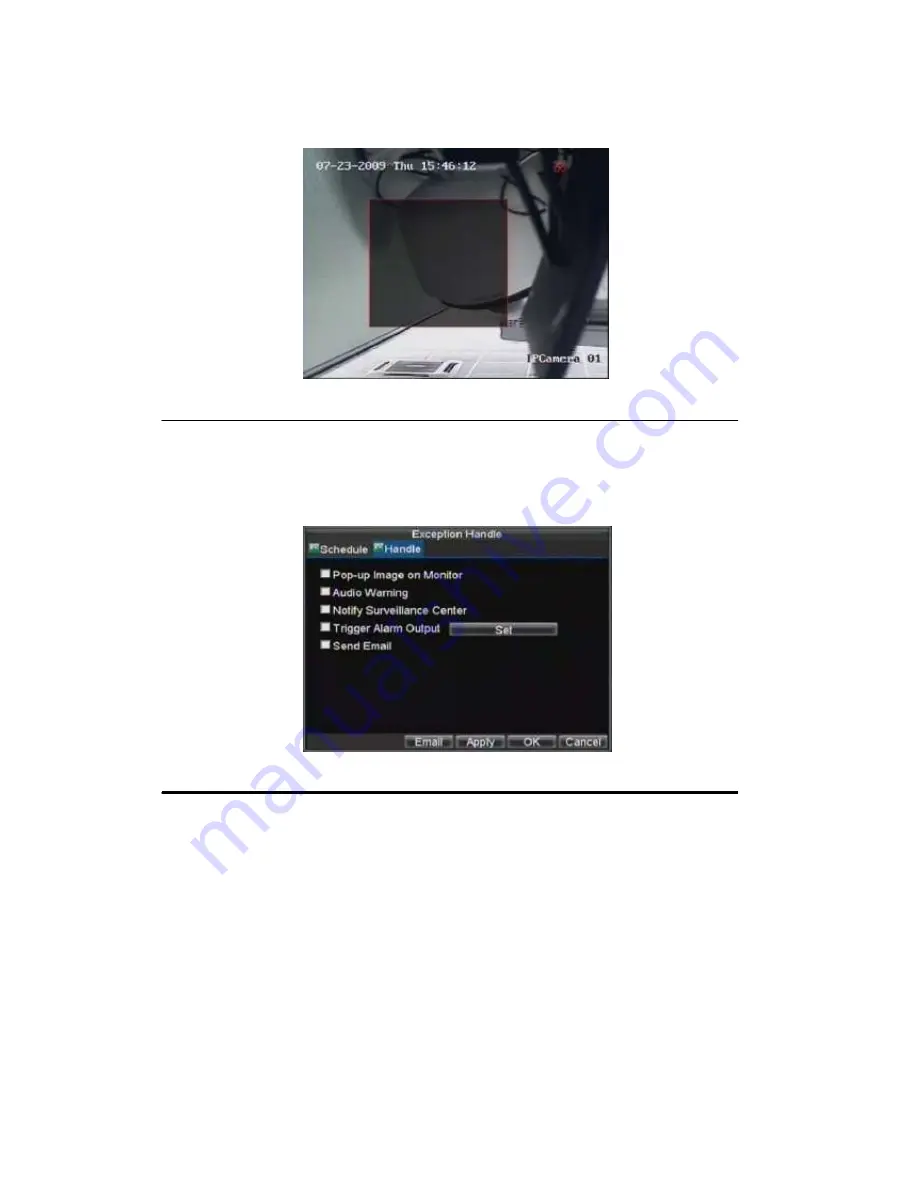
59
Figure 17. Tampering Area Setup
7.
Set detection sensitivity. The higher the value set, the higher the sensitivity.
8.
Click OK to return to the Camera Settings/Management menu.
9.
Click the Handle button to enter the Exception Handle menu, shown in Figure 18.
10.
Select the
Handle
tab to configure exceptions handling. Exception trigger options are further
explained in the next section (See
Understanding Exception Trigger Options
).
Figure 18. Exception Handle Menu
11.
Select the
Schedule
tab. Set the schedule of when you want video loss detection to be enabled.
Schedule can be set for all week or any day of the week with up to 8 time periods per day.
12.
Click the Apply button to finish.
13.
Repeat above for other channels.
Setting Exception
Setting exceptions allow the DVR to alert you when irregular events occur. These events include:
• HDD Full:
All installed HDD are full.
• HDD Errors:
Errors occurred during writing of the HDD, no HDD installed or HDD had failed to
initialize.
• Network Disconnected:
Disconnected network cable.
Содержание XL-HDVR series
Страница 1: ...XL HDVR Series USER S MANUAL...
Страница 2: ...2...
Страница 7: ...7 C H A P T E R 1 Introduction...
Страница 17: ...17 C H A P T E R 2 Getting Started...
Страница 23: ...23 5 Click the Apply button to save the setting...
Страница 24: ...24 C H A P T E R 3 Live Preview...
Страница 30: ...30 C H A P T E R 4 Record Settings...
Страница 39: ...39 C H A P T E R 5 Playback...
Страница 44: ...44 Figure 7 Digital Zoom Area Selection...
Страница 45: ...45 C H A P T E R 6 Backup...
Страница 50: ...50 C H A P T E R 7 Alarm Settings...
Страница 61: ...61 C H A P T E R 8 Network Settings...
Страница 69: ...69 C H A P T E R 9 PTZ Controls...
Страница 76: ...76 C H A P T E R 1 0 Camera Management...
Страница 83: ...83 C H A P T E R 1 1 HDD Management...
Страница 89: ...89 C H A P T E R 1 2 DVR Management...
Страница 101: ...101 C H A P T E R 1 2 Appendix...