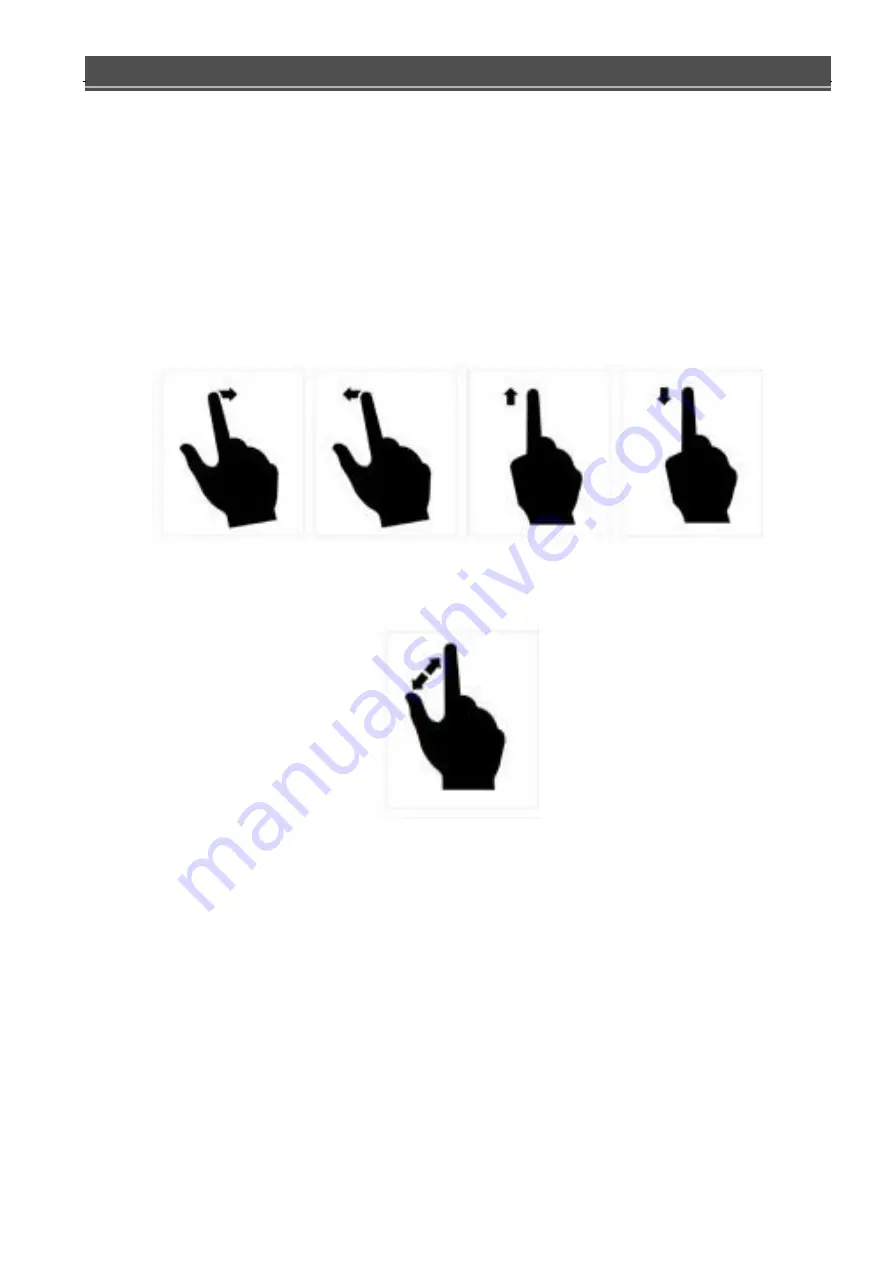
EX-SDI DVR OPERATION MANUAL
- 54 -
`
4.4.1
Gesture Operation
Playing video on the screen, users can gesture-controlled pan/tilt digital zoom and image response. As shown in
Figure 3-19 and Figure 3-20:
1
)
PTZ Direction Control
Figure 3-19
2
)
Digital Zoom
Figure 3-20
4.4.2
Buttons Description
In landscape mode, tap the screen, mobile client will display function buttons panel (click again that to hide
buttons), as shown in Figure 21 and Graph 3-1







































