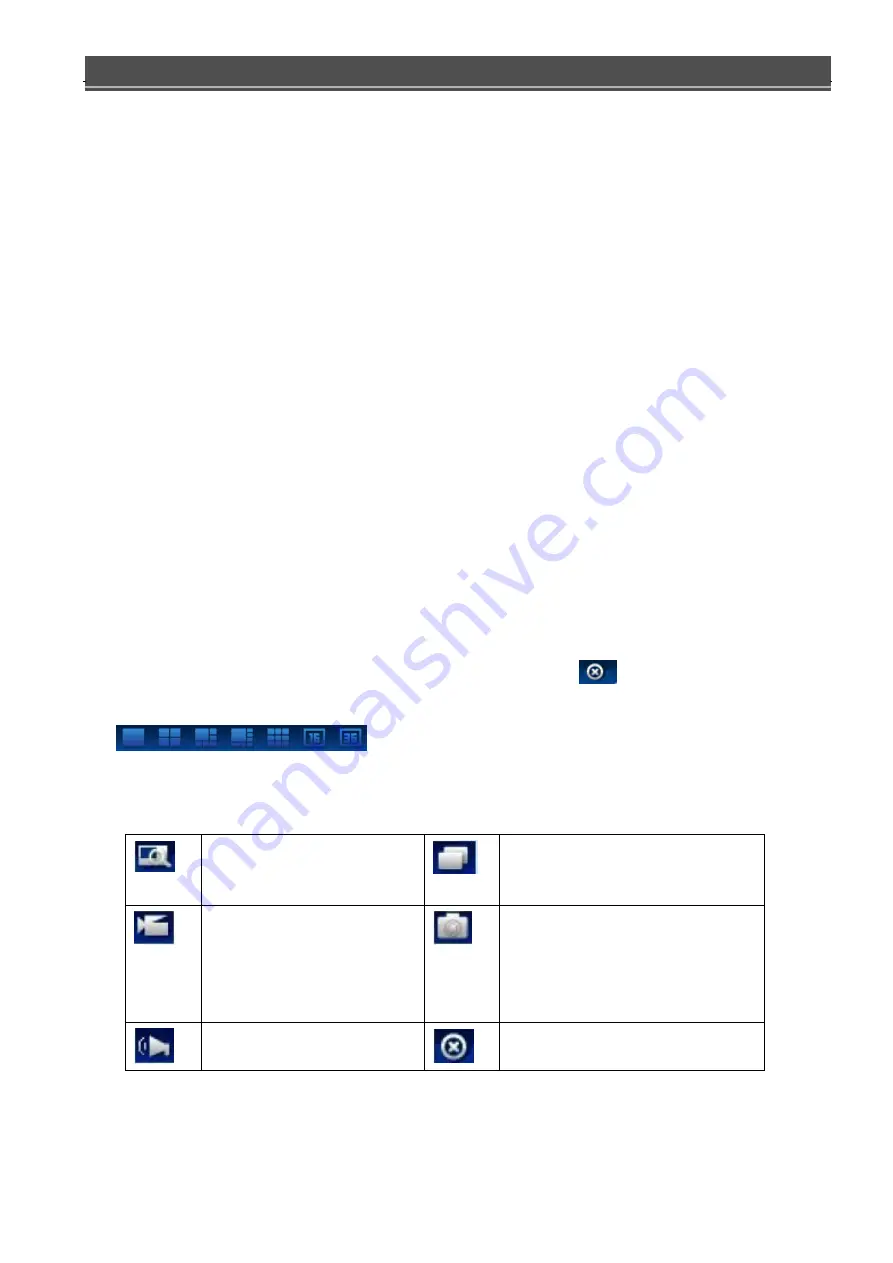
EX-SDI DVR OPERATION MANUAL
- 24 -
`
3.5
PC Local Configuration
Set
ting
the device alarm, start the remote network client-side interaction functions.
3.6
Channel Operation
Play Video:
open the first video, select the video area of the video window, select the video channel in the
channel district and click the left mouse button to open the video; open a second video, select the video window,
select video channels in the channel, click the left mouse button to open the video. Other video the same way. If the
area of the video window is not changed, and open other video channels, the system will shut down the original video
channel, and open a new video channel. In addition, if you click on the channel's "open all" button, then the video
display video channel window channel order.
Note:
when a user opens the remote video monitoring, you can select the most appropriate video mode.
Close video:
you can clicking on the channel's
[all off]
button (formerly the
[open all]
button, video all open into a
"closed"), or close video: you can click on the channel's "all off" button (formerly the "open all" button, video all
open into a "closed"), or, click on the lower right corner of the video area to close the channel video. Video watch the
lower left corner of the window to window switch cloud, click on to switch screen single screen and multiple screen
mode of the video window. Video surveillance for the lower right corner of the window in a functional keypad, the
details are as follows: or clicking on the lower right corner of the video area
to close the channel video. The
lower left corner of the window is a screen spilt buttons, by clicking on the buttons
, can Switching screen to single or multiple window mode.
Video surveillance for the lower right corner of the window in a functional keypad.
The details are as follows:
Graph 2-1
Partial enlarged on the video
monitor screen.
Multi- screen switching
:
Direct single -
screen mode and multi- screen mode to
switch control of the video window
Synchronous saved locally on
your computer in real-time
monitoring, while a video
recording, video path configured
in other settings.
Current channel video capture pictures
in other settings default save path
configuration.
Can be opened or turn off the
audio.
Close focus window video.






























