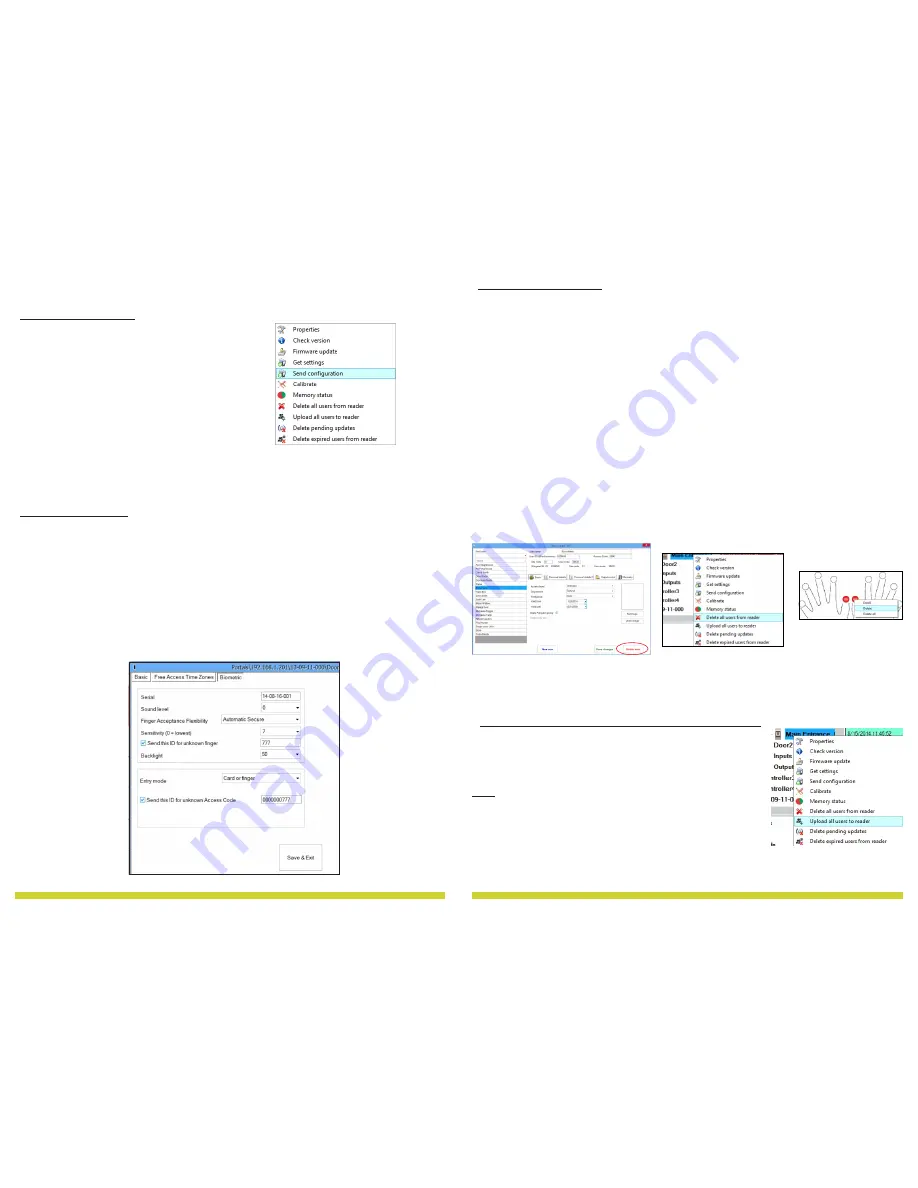
11
www.xprgroup.com
14
www.xprgroup.com
8.14
8.15
8.16
In General, the fingerprints are stored in the Biometric reader and in the Software.
Deleting can be done only in the readers or from both places.
Deleting one user from the biometric reader
Select the User
Click on “Delete User”. The User together with its fingerprints will be deleted from both the
software and the fingerprint readers. (8.14)
Deleting all users from the biometric reader
Right click on the reader and select “Delete all users from reader” (8.15)
Delete one or more fingerprints
Select the User and open the “Biometric” tab
Go to the fingertip that needs to be deleted, right click and select ”Delete” for one finger or
“Delete All” for all fingers of the User.
Click “Save Changes”.
With this procedure the User's fingerprints are deleted from the software
and from the reader. (8.16)
8.4 DELETING FINGERPRINTS
Send This ID for:
Unknown Finger sends the desired Wiegand when an unknown finger is applied.
Sound level:
Sound level of the device
(ON or OFF)
Finger Acceptance Flexibility:
Accepted tolerance. The recommended value is “Automatic Secure”.
Sensitivity:
Bio-sensor sensitivity, the recommended value is 7, most sensitive.
·
Right-click on the reader and select the Send
configuration menu
·
See the events panel to check the
configuration flow
Note:
The biometric reader gets its settings
automatically. This function is used if the
reader was off line while making the changes.
8.9 ADVANCED SETTINGS
8.8 SEND CONFIGURATION
Right click on the biometric reader
Select “Upload all users to reader”
While receiving the fingerprints the reader will blink in orange.
Note:
Use this feature when you change or add a reader, if pending
tasks are deleted in the software or if there are doubts that fingerprints
in the reader memory are not synchronized with the software database.
In normal usage, the fingerprints are sent automatically and this feature
is not used.
8.17
8.5 UPLOADING THE FINGERPRINTS TO THE BIOMETRIC READERS












