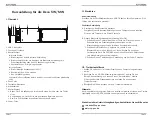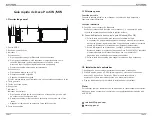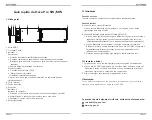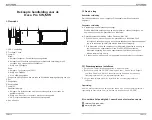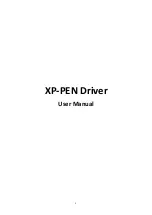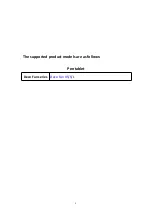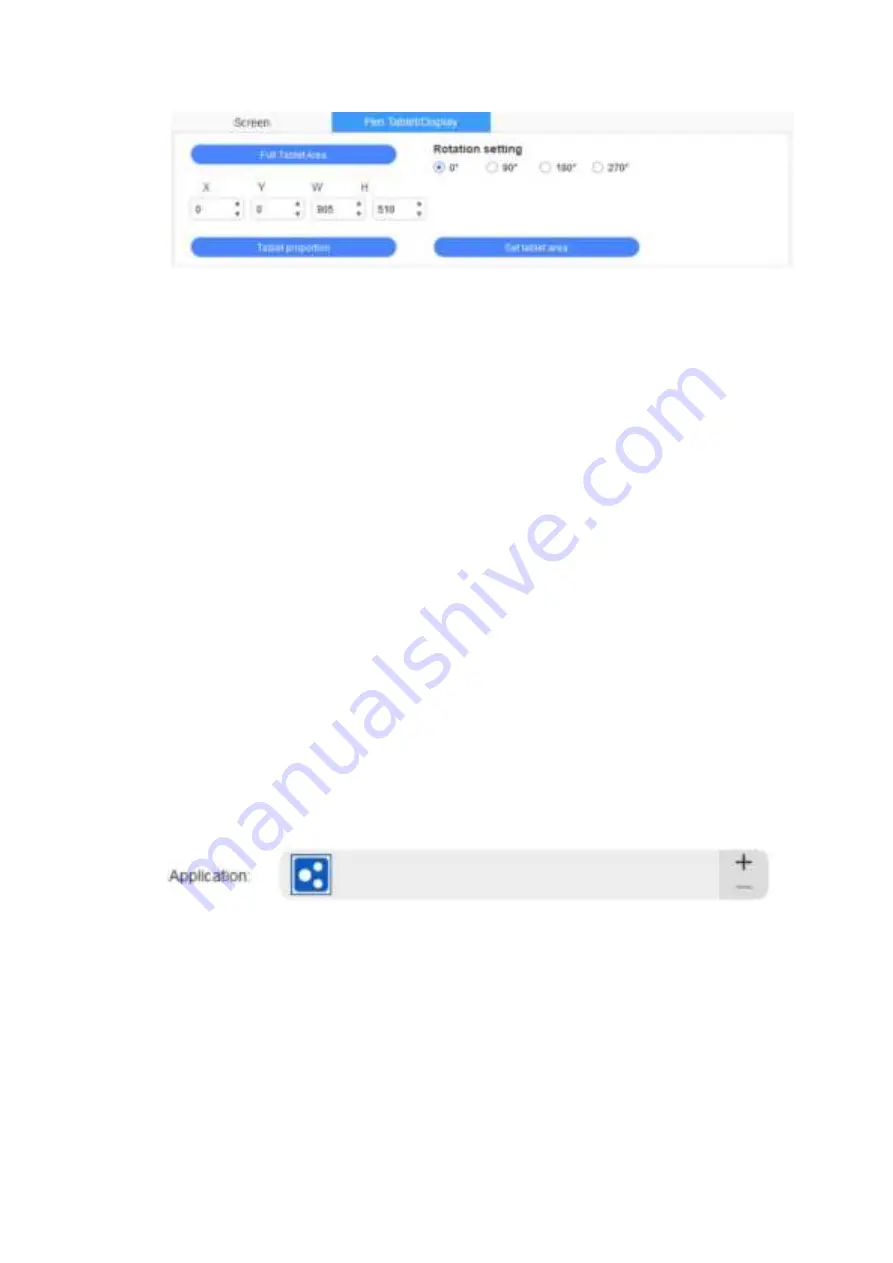
3
Set any part of the work area of the device to be mapped as the display area of the
screen. The driver provides four modes for selection:
(1) Full tablet area: Maximize the work area of the device.
(2) Tablet proportion: Scale the work area of the device and your screen in equal
proportions.
(3) Set tablet area: Use the stylus to click the "upper left corner" position and the
"lower right corner" position on the pen tablet to select the working area of the
device.
(4) Customize: Manually enter coordinates in the corresponding input boxes below X,
Y, W and H to determine the size of the work area of the device, or use the stylus to
drag on the device icon on the driver interface to set the size of the work area.
Rotation setting:
You may set the device to 0°, 90°, 180° & 270°. After finishing settings, you also need
to rotate the device to the corresponding direction.
Rotating 180° means to change to the left-handed mode.
2. Application
After selecting the application, set the function you want for this application.
a. Click the “+” on the top right of the application bar to open the application
selection interface.
b. Select software to be added from the running program or click the “browse”
button to add from the installed software; after the application is selected, the path
of the selected application will be displayed at the bottom.