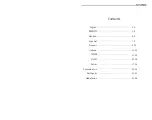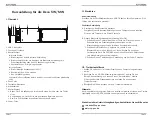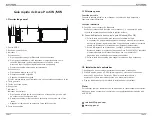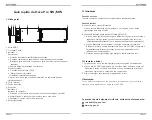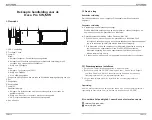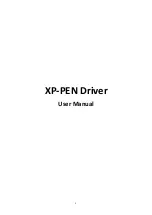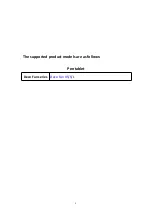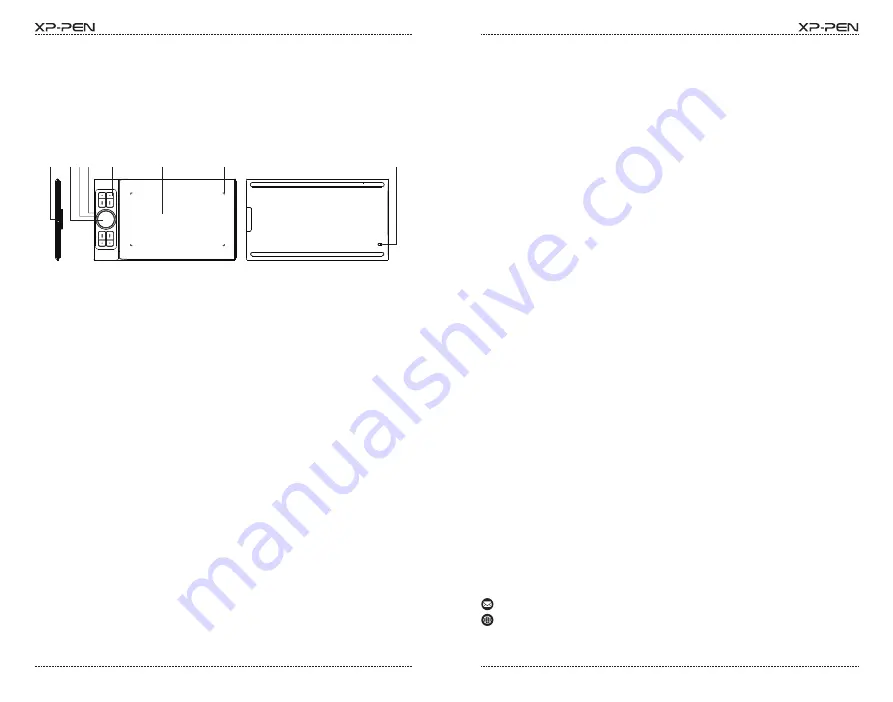
PAGE23
PAGE24
荷兰语ok
Opmerking:
Voor de beste prestaties van uw apparaat raden wij u aan de stuurprogramma's
regelmatig te controleren en bij te werken via de website van XP-PEN.
Als u verdere hulp nodig hebt, neem dan contact met ons op via:
IV. Stuurprogramma installeren
1. Zorg dat uw tablet/display aangesloten is op de computer.
2. Bezoek de website van XP-PEN (www.xp-pen.com), kies de sectie Support
en klik op Download. Kies het productmodel en download het nieuwste
stuurprogramma dat bij uw computersysteem past.
3. Volg de aanwijzingen op om de installatie van het stuurprogramma te
voltooien.
www.xp-pen.com
I. Overzicht
1. USB-C-aansluiting
2. Trackpad/Touch
3. Lampje 1
Blauw:
a. Knippert langzaam: Geen bluetooth aangesloten
b. Knippert snel: Wachten op koppeling met bluetooth-verbinding (druk 3
seconden lang op de sneltoets linksboven)
c. Altijd aan: Gekoppeld
Rood:
a. Knippert: Laag vermogen (20%)
b. Altijd aan: Opladen
c. Uit: Volledig opgeladen
Een paarse kleur geeft aan dat het rode en het blauwe lampje gelijktijdig aan zijn
4. Rol
5. Sneltoetsen
6. Actief gebied
7. Lampje 2:
Handschriftlampje:
a. Knippert: De stylus bevindt zich in het actieve gebied, maar raakt de
pentablet niet aan
b. Altijd aan: De stylus is in contact met het actieve gebied
c. Uit: De stylus bevindt zich buiten het actieve gebied
8. Aan-uit-toets
Beknopte handleiding voor de
Deco Pro SW/MW
Bekabelde verbinding
Sluit de pentablet aan op uw computer. De pentablet wordt automatisch
opgestart.
Draadloze verbinding
A. Verbinding met de bluetooth-ontvanger
Sluit de bluetooth-ontvanger aan op de computer en schakel vervolgens de
aan-uit-toets aan om de pentablet in te schakelen.
B. Directe bluetooth-verbinding (alleen Windows/Mac OS)
1. Schakel de aan-uit-toets aan om de pentablet in te schakelen. Druk
vervolgens 3 seconden lang op de sneltoets linksboven om bluetooth-koppel
ing in te schakelen (waarbij het blauwe lampje snel knippert).
2. Zet bluetooth aan op de computer, stel bluetooth-apparaten in en voeg ze
toe, zoek naar de apparaatnaam Deco Pro SW/MW en voltooi de
bluetooth-koppeling door op de apparaatnaam te klikken (waarbij het
blauwe lampje altijd aan is).
3. Schakel de aan-uit-toets uit om de pentablet na gebruik uit te schakelen.
II. Aan de slag
1
2 3 4
5
6
8
7