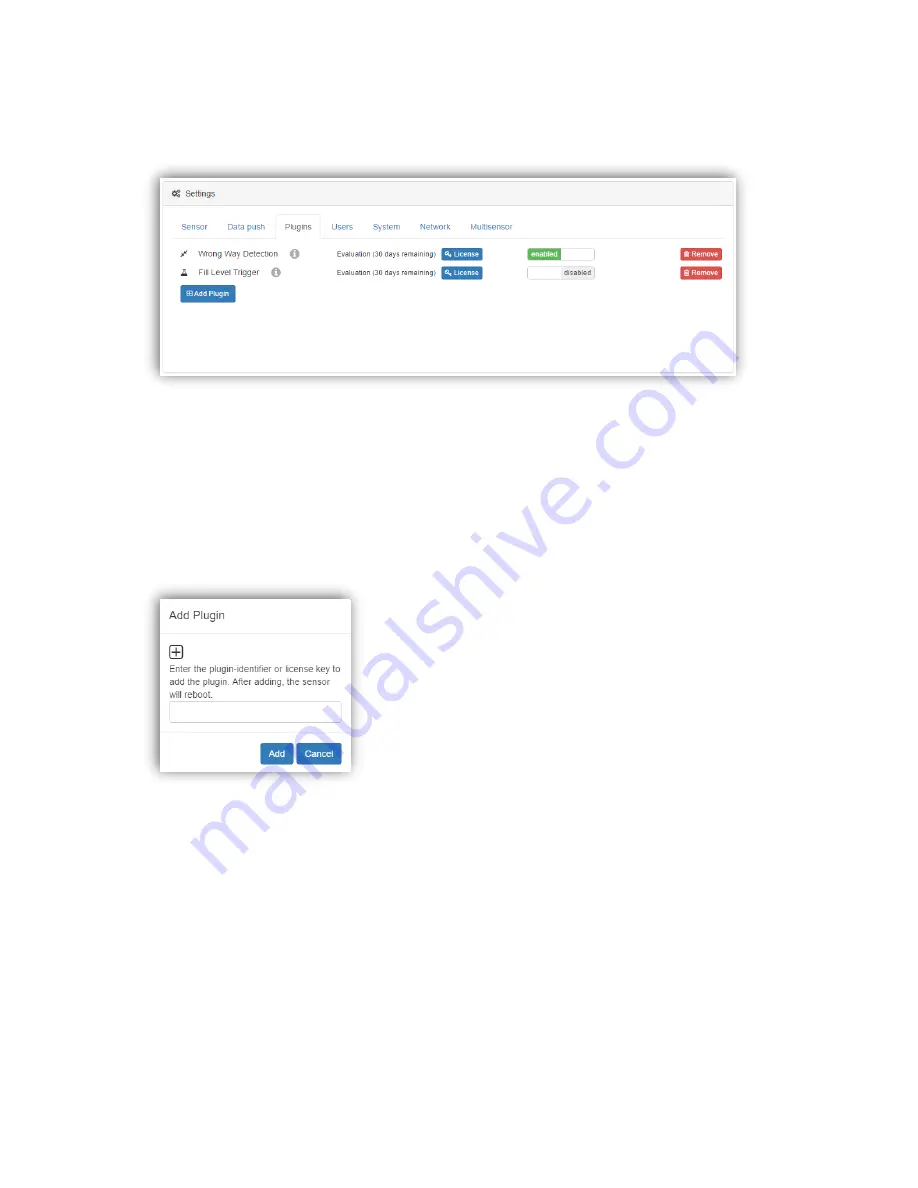
70 / 99
www.xovis.com
3.2.10.4.3.
Plugins
The “Plugins” sections shows an overview of all plugins currently
activated on the sensor:
By default, the sensor comes with four plugins pre-activated
, the “Object Stream” and the
“Event Stream”
both, for single-sensor and multi-sensor. These four plugins cannot be
removed
. The “Event Stream” plugin is included and free to use,
the other plugins can be
evaluated for 30 days (only counting when enabled) and needs to be licensed afterwards.
Please refer to the separate plugin manuals to learn more about these default plugins.
Additional plugins can be added by clicking on the “Add Plugin” button. In the subsequently
dialog, the plugin identifier can be entered. After adding the plugin, the sensor will reboot.
Please contact Xovis to learn more about all available plugins and the respective plugin
identifier, if you are interested in evaluation.
Plugins can be disabled and enabled again
by toggling the “enable/disable” switch
accordingly. To license a plugin, the blue “License” button needs to be pressed. In the
following dialog, the license key needs to be entered:
Содержание PC Series
Страница 1: ...PC Series User manual...
















































