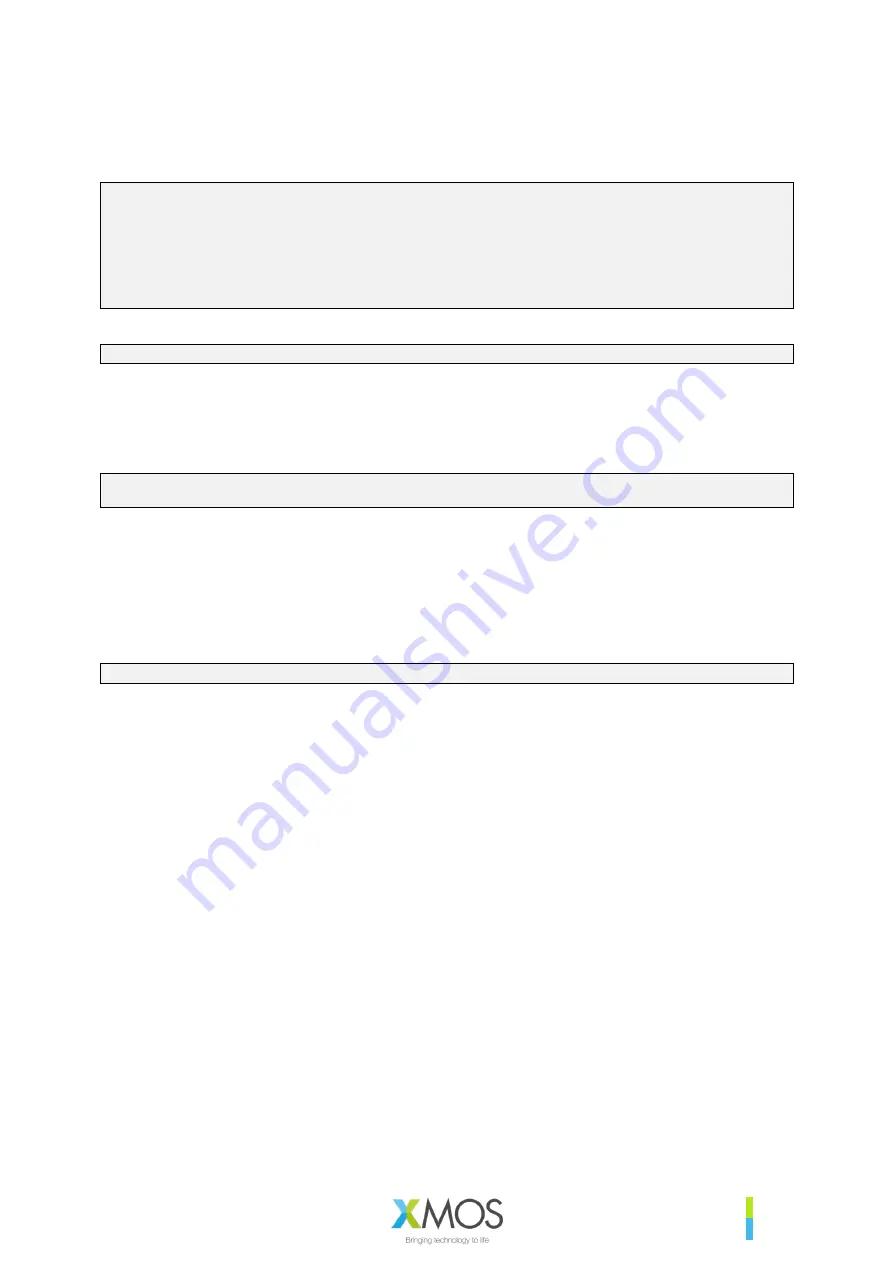
XM-014232-PC
85
Next, add the following sections to a
ua_24b_packed.json
file item section and save it:
{
"path": "input/set_packed_all_on_usb_out.txt",
"comment": ""
},
{
"path": "input/device_to_usb_bit_res_24.txt",
"comment": ""
},
Now we generate the data partition from our updated json file:
python3 xvf3510_data_partition_generator.py ua_24b_packed.json
This will generate the new data partition file as follows:
output/data_partition_factory_ua_24b_packed_v4_0_0.bin
.
Finally
cd
up one level to root of the release package and flash the firmware along with the newly
created data partition configuration file:
xflash --no-compression --boot-partition-size 1048576 bin/app_xvf3510_ua_v4_0_0.xe\
--data data-partition/output/data_partition_factory_ua_24b_packed_v4_0_0.bin
Once the firmware has booted following the flashing operation it can be verified in the sound control
panel that the USB input stream from the XVF3510-UA to the host is now set to 24b.
Next the audio of interest is captured. Do this with a wav capture utility to capture the stereo output
from the USB input from the XVF3510 device at 48kHz. Ensure the file is saved as 32b Signed Integer
which is needed for the next step. Note that viewing/listening to the packed wav is non-sensical
because it contains packed/multiplexed signals and will sound noisy.
Finally convert these packed files into unpacked, 16kHz, 6-Channel audio files.
python host/unpacker_packed_all.py packed_capture.wav unpacked_6ch_16kHz.wav 24
The output file
unpacked_6ch_16kHz.wav
may now be inspected. Note that the channel assignment
is as follows:
}
Microphone Ch 0
}
Microphone Ch 1
}
Reference input Left
}
Reference input Right
}
Pipeline Output Ch 0 (nominally ASR)
}
Pipeline Output Ch 1 (nominally Comms)
Содержание VocalFusion XVF3510
Страница 1: ...VocalFusion XVF3510 USER GUIDE V4 0...


































