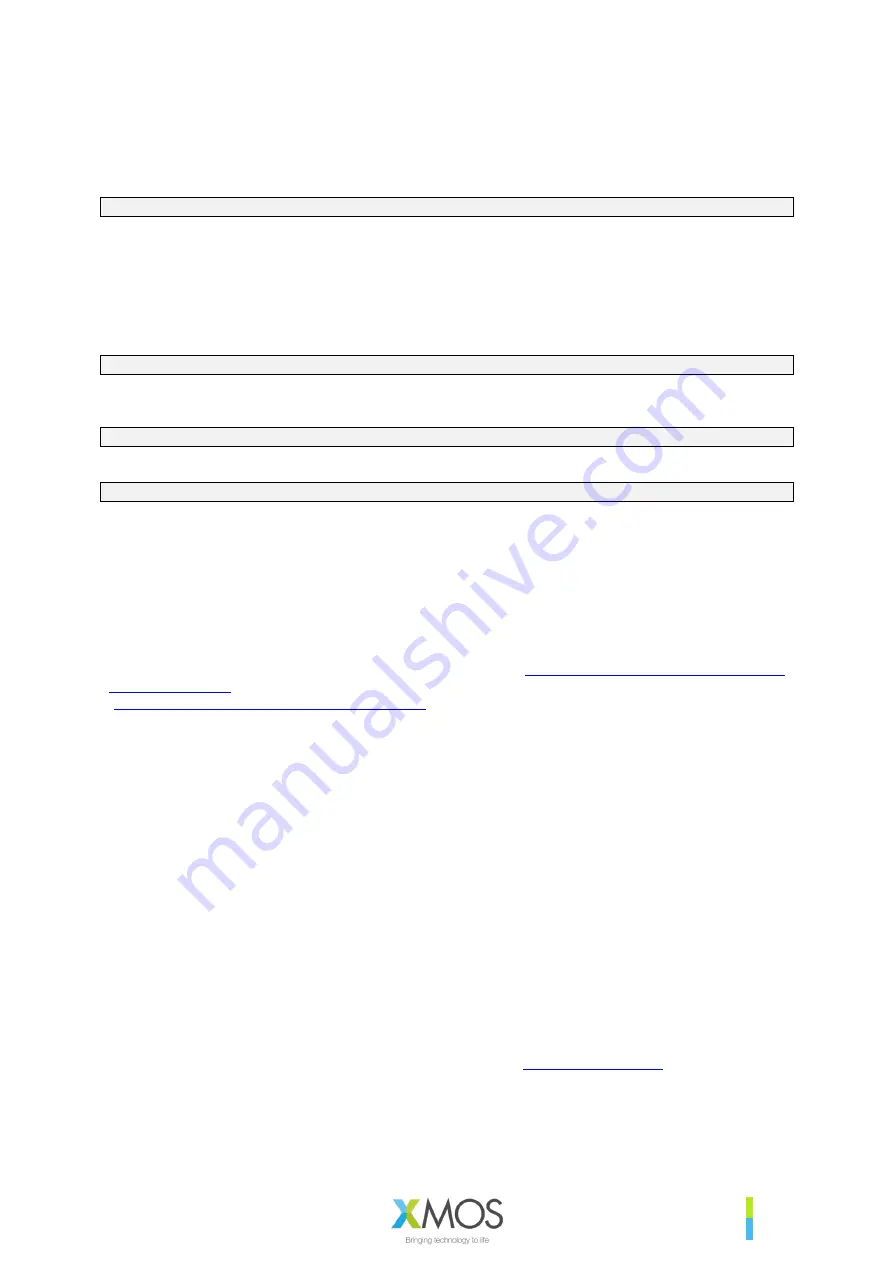
XM-014232-PC
20
If the option to start the client automatically has been selected it will start on boot, otherwise, the
following command should be from a Raspberry Pi terminal.
avsrun
Control and configuration of the XVF3510-INT is achieved using the I2C control interface. A
VocalFusion Host Control application, (vfctrl_i2c), is provided pre-compiled and as source code for
this purpose. The following steps explain how to use the host control application.
1.
Copy the host directory of the Firmware Release Pack to the Raspberry Pi.
2.
Navigate from a terminal window to the copied host directory and execute the following
command to list the supported commands and the general form of the utility usage.
.\Pi\bin\vfctrl_i2c --help
To verify that the system is setup correctly use the following command to list the I2C devices detected
on the bus. The XVF3510-INT should appear at bus address 0x2C.
i2cdetect -y 1
If the XVF3510-INT is detected on the bus, but vfctrl_i2c returns the error:
rdwr ioctl error -1: No such device or address
check that the I2S clocks (MCLK, BCLK and LRCLK) are present and operational. Control requests
can only be serviced when the I2S clocks are active.
3.9.2.
XVF3510-UA USB CONNECTED DEMONSTRATION
The VocalFusion dev kit uses the XVF3510-UA to implement a USB Audio Class 1.0 (UAC 1.0) Far-
field microphone, which can be connected to any USB host which can support UAC 1.0, such as
laptop computers running Windows, Linux or macOS or Single Board Computer (SBC) systems
running Linux or Android. The VocalFusion dev kit user guide (
https://www.xmos.com/file/vocalfusion-
dev-kit-user-guide
)
and
the
VocalFusion
development
kit
quick
start
guide
(
https://www.xmos.com/file/xvf3510-quick-start/
) detail the setup and usage instructions. For
completeness, it is also summarised below.
}
Connect the USB Host (eg. laptop or SBC) to the XVF3510-UA via a USB cable, and connect
speakers to the host processor system. Once connected the XVF3510 will enumerate as
“XVF3510 (UAC1.0) Adaptive”.
}
Next configure the output audio paths in the system such that both the speaker output and AEC
reference paths (USB) are active. Details on how to enable this in Windows, MAC OS and Linux
are provided in the User guide and quick start guides referenced above. Once configured,
audio that is played out of the speakers will simultaneously be sent to the XVF3510 over USB
providing a reference channel for the AEC.
}
Now the audio capabilities of the system can be explored using an audio analysis package
such as Audacity to record and playback audio to evaluate the far-field performance, noise
suppression, and echo cancellation.
Control and configuration of the XVF3510-UA are achieved using via the control interface implemented
over USB. A VocalFusion Host Control application, vfctrl_usb, is provided pre-compiled and as source
code for this purpose.
For cross-platform support vfctrl_usb uses libusb. While this is natively supported in macOS and most
Linux distributions, it requires the installation of a driver for use on a Windows host. Driver installation
should be done using a third-party installation tool like Zadig (
https://zadig.akeo.ie/
).
Содержание VocalFusion XVF3510
Страница 1: ...VocalFusion XVF3510 USER GUIDE V4 0...






























