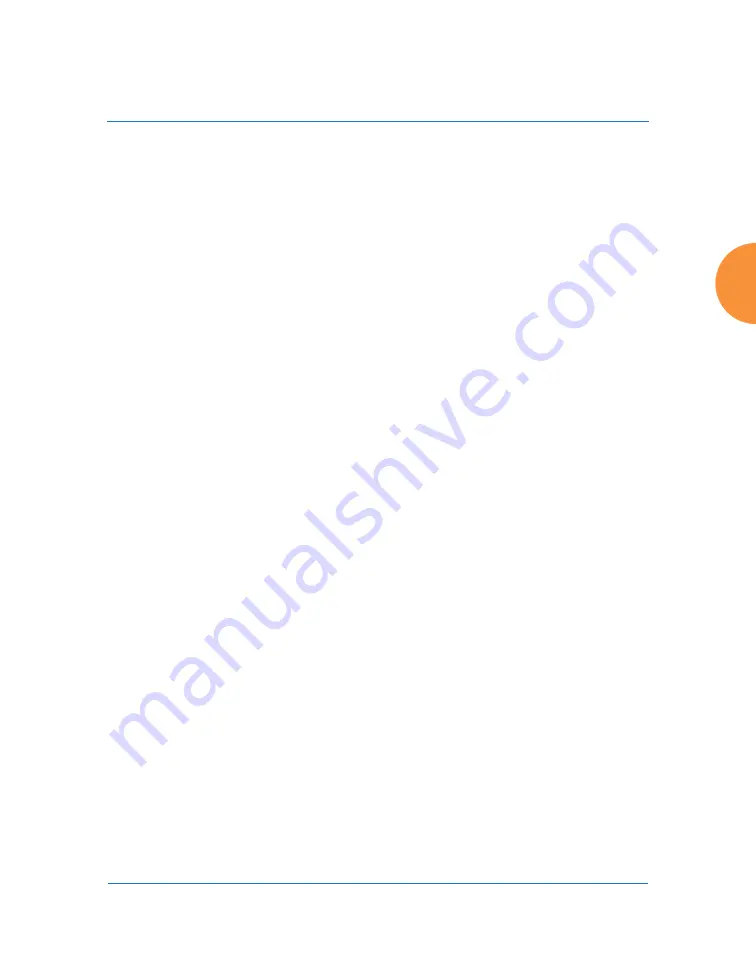
Wireless Access Point
Using Tools on the Wireless AP
425
To enter a command, simply type it in. The command is echoed and output is
shown in the normal way — that is, the same way it would be if you were using
the CLI directly. You may use the extra scroll bar inside the right edge of the
window to scroll through your output. If output runs past the right edge of the
screen, there is also a horizontal scroll bar at the bottom of the page.
This window has some minor differences, compared to direct use of the CLI via
the console or an SSH connection:
The CLI starts in
config
mode. All configuration and show commands are
available in this mode. You can “drill down” the mode further in the
usual way. For example, you can type
interface iap
to change the mode to
config-iap
. The prompt will indicate the current command mode, for
example:
My-AP(config-iap) #
You can abbreviate a command and it will be executed if you have typed
enough of the command to be unambiguous. The command will not
auto-complete, however. Only the abbreviated command that you
actually typed will be shown. You can type a partial command and press
Tab to have the command auto-complete. If the partial command is
ambiguous a list of legal endings is displayed.
Entering
quit
will return you to the previously viewed WMI page.
Most, but not all, CLI commands can be run in this window. Specifically
the
run-test
menu of commands is
not
available in this window. To use
the run-test command, please connect using SSH and use CLI directly, or
use the
described in this chapter, such as Trace Route, Ping,
and RADIUS Ping.
Help commands (the
?
character) are available, either at the prompt or after you
have typed part of a command.
Содержание XR Series
Страница 1: ...August 11 2015 Release 7 5 Wireless Access Point User s Guide ...
Страница 2: ......
Страница 17: ...Wireless Access Point xiii Glossary of Terms 607 Index 619 ...
Страница 18: ...Wireless Access Point xiv ...
Страница 26: ...Wireless Access Point xxii List of Figures ...
Страница 54: ...Wireless Access Point 28 Introduction ...
Страница 120: ...Wireless Access Point 94 The Web Management Interface ...
Страница 186: ...Wireless Access Point 160 Viewing Status on the Wireless AP ...
Страница 434: ...Wireless Access Point 408 Configuring the Wireless AP ...
Страница 534: ...Wireless Access Point 508 The Command Line Interface Figure 227 Configuring Radio Assurance Mode Loopback Testing ...
Страница 535: ...Wireless Access Point Appendices 509 Appendices ...
Страница 536: ...Wireless Access Point 510 Appendices Page is intentionally blank ...
Страница 544: ...Wireless Access Point 518 ...
Страница 588: ...Wireless Access Point 562 ...
Страница 601: ...Wireless Access Point 575 Declaration of Conformity Brazil XR 1000 XR 2000 XR 4000 ...
Страница 612: ...Wireless Access Point 586 ...
Страница 624: ...Wireless Access Point 598 ...
Страница 660: ...Wireless Access Point 634 Index ...
Страница 661: ......
















































