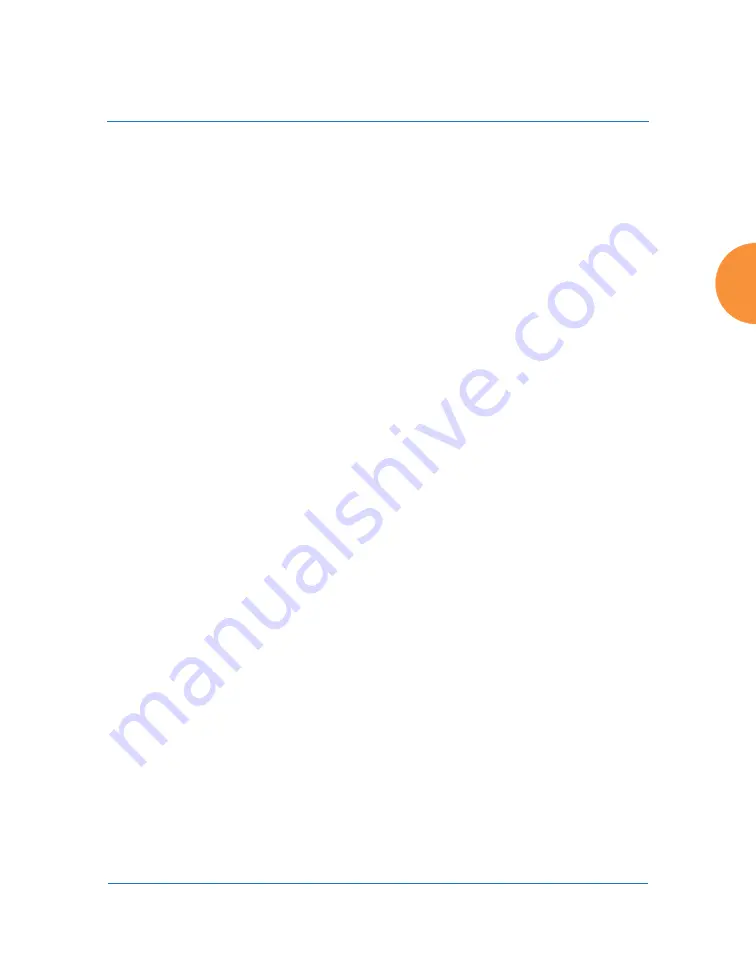
Wireless Access Point
Using Tools on the Wireless AP
417
•
history/saved-yyyymmdd-hhmm.conf
: The setting values that were
explicitly saved using the
Set Restore Point
button (see
below).
Click
Update
to update your configuration settings by appending to the
current AP configuration. Click
Restore
to replace the AP configuration
with the configuration file selected.
Note that the History folder allows a maximum of 16 files. The oldest file
is automatically deleted to make room for each new file.
4.
Save to Local File
: There are a few options for explicitly requesting the
AP to save your current configuration to a file on the AP:
•
To view the list of configuration files currently on the AP, click the
down arrow to the right of this field. If you wish to replace one of
these files (i.e., save the current configuration under an existing file
name), select the file, then click
Save
. Note that you cannot save to
the file names f
actory.conf
,
lastboot.conf
, and
saved.conf
- these files
are write-protected.
•
You may enter the desired file name, then click
Save
.
•
Click
Set Restore Point
to save a copy of the current configuration,
basing the file name on the current date and time. For example:
history/saved-20100318-1842.conf
Note that the configuration is automatically saved to a file in a few
situations, as described in
5.
Apply Quick Configuration Template:
This offers predefined
configuration options such as
Classroom
and
High-Density
that capture
best practices from years of field experience. If one of the options in the
drop-down list is appropriate to your deployment, select it and click
Important!
When you have initially configured your AP, or have made
significant changes to its configuration, we strongly recommend that you
save the configuration to a file in order to have a safe backup of your working
configuration.
Содержание XR Series
Страница 1: ...August 11 2015 Release 7 5 Wireless Access Point User s Guide ...
Страница 2: ......
Страница 17: ...Wireless Access Point xiii Glossary of Terms 607 Index 619 ...
Страница 18: ...Wireless Access Point xiv ...
Страница 26: ...Wireless Access Point xxii List of Figures ...
Страница 54: ...Wireless Access Point 28 Introduction ...
Страница 120: ...Wireless Access Point 94 The Web Management Interface ...
Страница 186: ...Wireless Access Point 160 Viewing Status on the Wireless AP ...
Страница 434: ...Wireless Access Point 408 Configuring the Wireless AP ...
Страница 534: ...Wireless Access Point 508 The Command Line Interface Figure 227 Configuring Radio Assurance Mode Loopback Testing ...
Страница 535: ...Wireless Access Point Appendices 509 Appendices ...
Страница 536: ...Wireless Access Point 510 Appendices Page is intentionally blank ...
Страница 544: ...Wireless Access Point 518 ...
Страница 588: ...Wireless Access Point 562 ...
Страница 601: ...Wireless Access Point 575 Declaration of Conformity Brazil XR 1000 XR 2000 XR 4000 ...
Страница 612: ...Wireless Access Point 586 ...
Страница 624: ...Wireless Access Point 598 ...
Страница 660: ...Wireless Access Point 634 Index ...
Страница 661: ......
















































