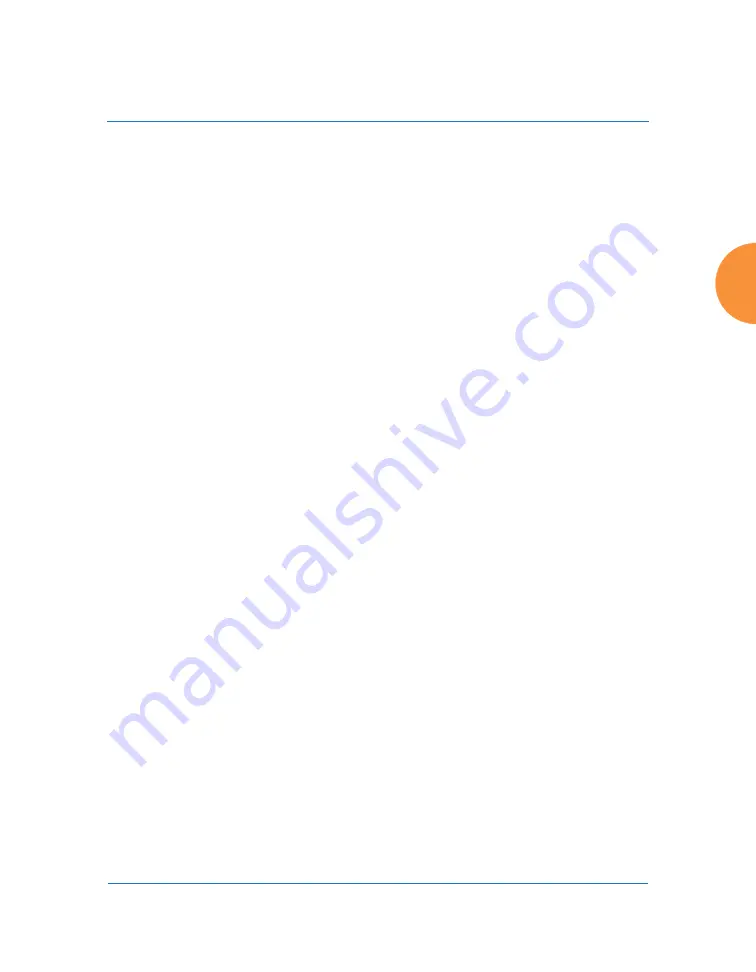
Wireless Access Point
Using Tools on the Wireless AP
413
x, your license will be updated for you automatically; with other XMS
versions, you can easily upgrade all members of a profile network to a
new ArrayOS release. See
“About Licensing and Upgrades” on page 410
for details. Click the
Choose File
button to locate the software upgrade
file, then click on the
Upload
button to upload the new file to the AP.
Progress of the operation will be displayed in a progress bar. Completion
status of the operation is shown in the
Status
section.
This operation does not run the new software or change any configured
values. The existing software continues to run on the AP until you reboot,
at which time the uploaded software will be used. An upgrade will,
however, automatically save a copy of the current configuration of the
AP. See
on
.
2.
Active Software Image
: Use the
Set Active Image
drop-down list to
display all of the software versions that are on your AP. Select the version
from the list that you would like to become the active version the next
time that you reboot.
3.
Save & Reboot
or
Reboot
: Use
Save & Reboot
to save the current
configuration and then reboot the AP. The AP will reboot using the
software version that you have selected in
Active Software Image
, above.
The LEDs on the AP indicate the progress of the reboot, as described in
“Powering Up the Wireless AP” on page 72
. Alternatively, use the
Reboot
button to discard any configuration changes which have not been saved
since the last reboot. You may specify an optional
Delay
period in
seconds to wait before the reboot starts.
If you have difficulty upgrading the AP using the WMI, see
the AP Using the Boot Loader” on page 533
for a lower-level procedure
you may use.
Software Upgrade always uploads the file in binary mode. If you transfer
any image file to your computer to have it available for the Software Upgrade
command, it is
critical
to remember to transfer it (ftp, tftp) in
binary
mode!
Содержание XR Series
Страница 1: ...August 11 2015 Release 7 5 Wireless Access Point User s Guide ...
Страница 2: ......
Страница 17: ...Wireless Access Point xiii Glossary of Terms 607 Index 619 ...
Страница 18: ...Wireless Access Point xiv ...
Страница 26: ...Wireless Access Point xxii List of Figures ...
Страница 54: ...Wireless Access Point 28 Introduction ...
Страница 120: ...Wireless Access Point 94 The Web Management Interface ...
Страница 186: ...Wireless Access Point 160 Viewing Status on the Wireless AP ...
Страница 434: ...Wireless Access Point 408 Configuring the Wireless AP ...
Страница 534: ...Wireless Access Point 508 The Command Line Interface Figure 227 Configuring Radio Assurance Mode Loopback Testing ...
Страница 535: ...Wireless Access Point Appendices 509 Appendices ...
Страница 536: ...Wireless Access Point 510 Appendices Page is intentionally blank ...
Страница 544: ...Wireless Access Point 518 ...
Страница 588: ...Wireless Access Point 562 ...
Страница 601: ...Wireless Access Point 575 Declaration of Conformity Brazil XR 1000 XR 2000 XR 4000 ...
Страница 612: ...Wireless Access Point 586 ...
Страница 624: ...Wireless Access Point 598 ...
Страница 660: ...Wireless Access Point 634 Index ...
Страница 661: ......






























