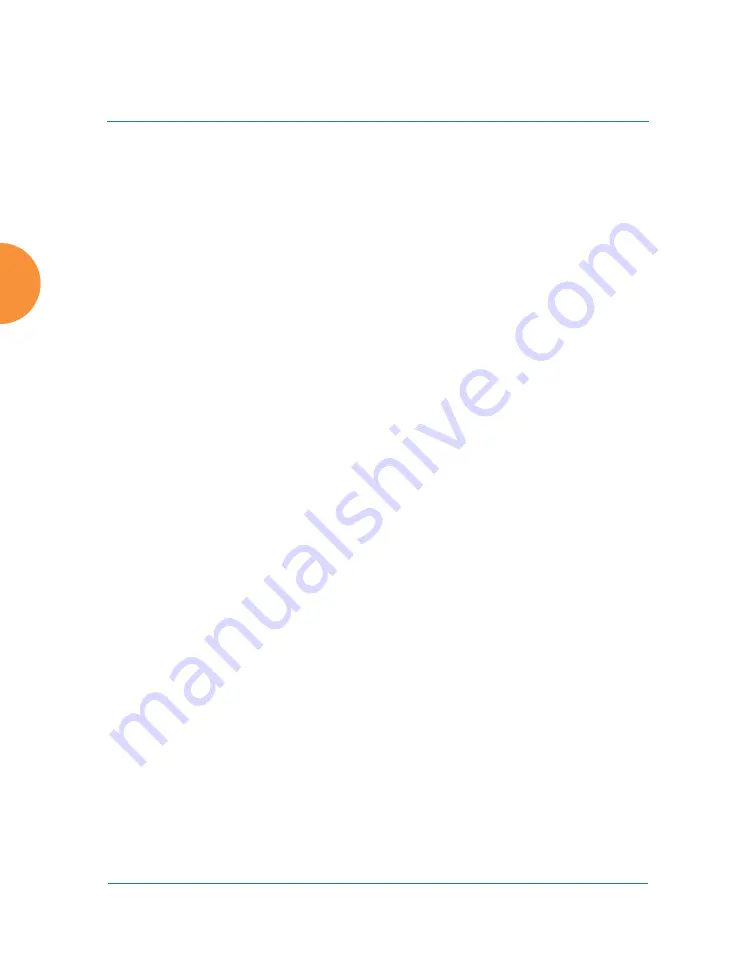
Wireless Access Point
306
Configuring the Wireless AP
3.
Enabled
: Check this box to enable this group or leave it blank to disable
it. When a group is disabled, users that are members of the group will
behave as if the group did not exist. In other words, the options
configured for the SSID will apply to the users, rather than the options
configured for the group.
4.
Fallback
: Network Assurance checks network connectivity for the AP.
When Network Assurance detects a failure, perhaps due to a bad link or
failure, if Fallback is set to
Disable
the AP will automatically
disable users in this group. This will disassociate current clients, and
prevent them from re-associating. Since the AP’s network connectivity
has failed, this gives clients a chance to connect to other, operational parts
of the wireless network. See
for more information on
Network Assurance.
5.
Radius ID
: Enter a unique Radius ID for the group, to be used on an
external Radius server. When adding a user account to the external
server, this Radius ID value should be entered for the user. When the user
is authenticated, Radius sends this value to the AP. This tells the AP that
the user is a member of the group having this Radius ID.
6.
Device ID
: You may select a device type from this drop-down list, for
example,
Notebook
,
phone
,
iPhone
, or
Android
. This allows you to
apply the group settings only if a station authenticates as a user that is a
member of the group and the station’s device type matches
Device ID.
Select
none
if you do not want to consider the device type. If you have a
Radius ID you should not enter a Device ID.
7.
VLAN ID
: (Optional) From the pull-down list, select a VLAN or VLAN
Pool for this user’s traffic to use (see
). This user group’s VLAN settings supersede
Dynamic VLAN settings (which are passed to the AP by the Radius
server). To avoid confusion, we recommend that you avoid specifying the
VLAN for a user in two places.
8.
QoS Priority
: (Optional) Select a value in this field for QoS (Quality of
Service) priority filtering. The QoS value must be one of the following:
Содержание XR Series
Страница 1: ...August 11 2015 Release 7 5 Wireless Access Point User s Guide ...
Страница 2: ......
Страница 17: ...Wireless Access Point xiii Glossary of Terms 607 Index 619 ...
Страница 18: ...Wireless Access Point xiv ...
Страница 26: ...Wireless Access Point xxii List of Figures ...
Страница 54: ...Wireless Access Point 28 Introduction ...
Страница 120: ...Wireless Access Point 94 The Web Management Interface ...
Страница 186: ...Wireless Access Point 160 Viewing Status on the Wireless AP ...
Страница 434: ...Wireless Access Point 408 Configuring the Wireless AP ...
Страница 534: ...Wireless Access Point 508 The Command Line Interface Figure 227 Configuring Radio Assurance Mode Loopback Testing ...
Страница 535: ...Wireless Access Point Appendices 509 Appendices ...
Страница 536: ...Wireless Access Point 510 Appendices Page is intentionally blank ...
Страница 544: ...Wireless Access Point 518 ...
Страница 588: ...Wireless Access Point 562 ...
Страница 601: ...Wireless Access Point 575 Declaration of Conformity Brazil XR 1000 XR 2000 XR 4000 ...
Страница 612: ...Wireless Access Point 586 ...
Страница 624: ...Wireless Access Point 598 ...
Страница 660: ...Wireless Access Point 634 Index ...
Страница 661: ......
















































