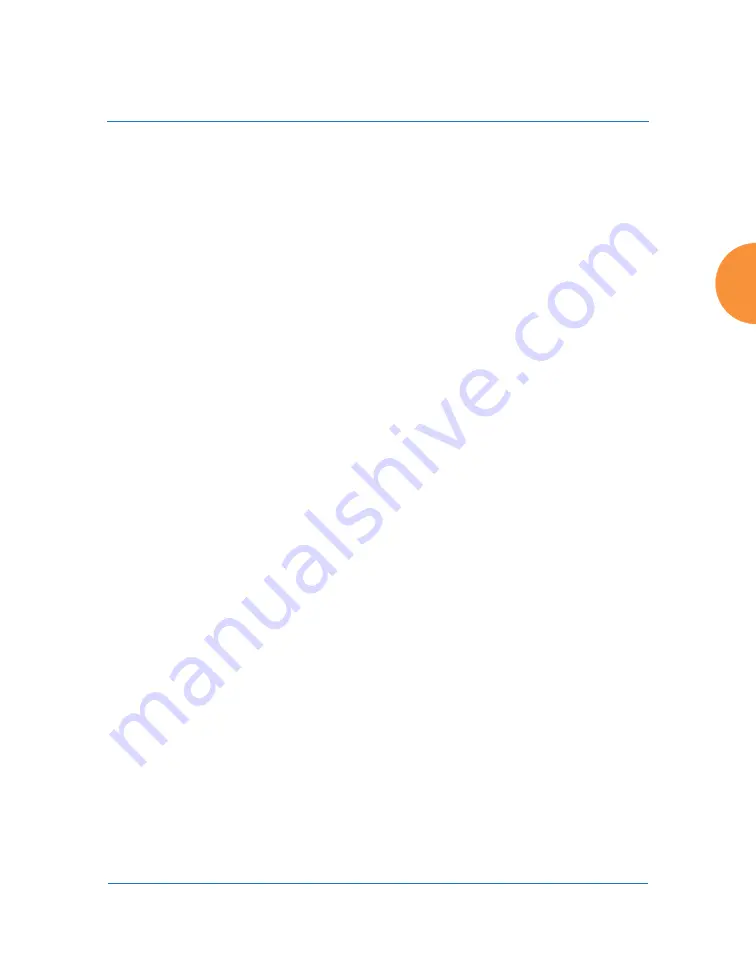
Wireless Access Point
Configuring the Wireless AP
335
2.
Data Rate Presets
: The Wireless AP can optimize your 802.11a data rates
automatically, based on range or throughput. Click
Optimize Range
to
optimize data rates based on range, or click
Optimize
Throughput
to
optimize data rates based on throughput. The
Restore Defaults
button
will take you back to the factory default rate settings.
3.
802.11a IAP Control
: Click
Enable 802.11a IAPs
to enable all 802.11an
IAPs for this AP, or click
Disable 802.11a IAPs
to disable all 802.11an
IAPs.
4.
Channel Configuration
: Click
Auto Configure
to instruct the AP to
determine the best channel allocation settings for each 802.11an IAP and
select the channel automatically, based on changes in the environment.
This is the recommended method for 802.11a channel allocation (see
Spectrum Management” on page 361
).
Click
Factory Defaults
if you wish to instruct the AP to return all IAPs to
their factory preset channels. As of release 6.3, APs no longer all use the
same factory preset values for channel assignments. Instead, if the AP has
been deployed for a while and already has data from the spectrum
analyzer and Xirrus Roaming Protocol about channel usage on
neighboring APs, it performs a quick auto channel using that information
(without doing a full RF scan) to make an intelligent choice of channel
assignments. If the AP has been rebooted and has no saved configuration
or is just being deployed for the first time, it has no prior data about its RF
environment. In this case, it will pick a set of compatible channel
assignments at random.
The following options may be selected for auto configuration:
On the XR-500/600 and XR-1000 Series models, the
Factory
Defaults
button will not restore iap1 to monitor mode. You will need to restore this
setting manually. Also, you may need to set
Timeshare Mode
again - see
Содержание XR Series
Страница 1: ...August 11 2015 Release 7 5 Wireless Access Point User s Guide ...
Страница 2: ......
Страница 17: ...Wireless Access Point xiii Glossary of Terms 607 Index 619 ...
Страница 18: ...Wireless Access Point xiv ...
Страница 26: ...Wireless Access Point xxii List of Figures ...
Страница 54: ...Wireless Access Point 28 Introduction ...
Страница 120: ...Wireless Access Point 94 The Web Management Interface ...
Страница 186: ...Wireless Access Point 160 Viewing Status on the Wireless AP ...
Страница 434: ...Wireless Access Point 408 Configuring the Wireless AP ...
Страница 534: ...Wireless Access Point 508 The Command Line Interface Figure 227 Configuring Radio Assurance Mode Loopback Testing ...
Страница 535: ...Wireless Access Point Appendices 509 Appendices ...
Страница 536: ...Wireless Access Point 510 Appendices Page is intentionally blank ...
Страница 544: ...Wireless Access Point 518 ...
Страница 588: ...Wireless Access Point 562 ...
Страница 601: ...Wireless Access Point 575 Declaration of Conformity Brazil XR 1000 XR 2000 XR 4000 ...
Страница 612: ...Wireless Access Point 586 ...
Страница 624: ...Wireless Access Point 598 ...
Страница 660: ...Wireless Access Point 634 Index ...
Страница 661: ......
















































