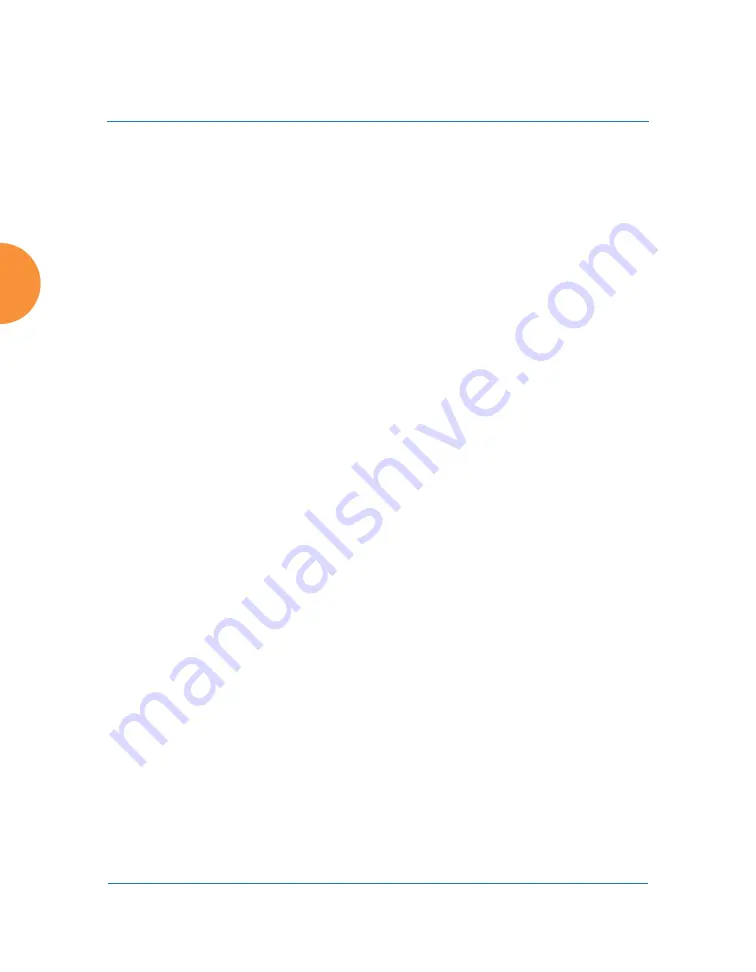
Wireless Access Point
316
Configuring the Wireless AP
8.
In the
Cell Size
field, select
auto
to allow the optimal cell size to be
automatically computed (see also,
). To set the cell size yourself, choose either
small
,
medium
,
large
, or
max
to use the desired pre-configured
size. Alternatively,
you can set the wireless cell size manually by specifying the transmit and
receive power — in dB — in the
Tx Power
(transmit) and
Rx Threshold
(receive) fields. If you set manual values, the Cell Size field will display
the value
manual
after the page is refreshed.
The default for Cell Size is
max
. If you select a value other than
auto
, the
cell size will not be affected by cell size auto configuration. Note that ultra
low power
Tx dBm
settings are possible. Values from -15dB to 5dB are
provided specifically to help in high density 2.4 GHz environments.
When other APs are within listening range of this one, setting cell sizes to
Auto
allows the AP to change cell sizes so that coverage between cells is
maintained. Each cell size is optimized to limit interference between
sectors of other APs on the same channel. This eliminates the need for a
network administrator to manually tune the size of each cell when
installing multiple APs. In the event that an AP or a radio goes offline, an
adjacent AP can increase its cell size to help compensate.
The number of users and their applications are major drivers of
bandwidth requirements. The network architect must account for the
number of users within the AP’s cell diameter. In a large office, or if
multiple APs are in use, you may choose
Small
cells to achieve a higher
data rate, since walls and other objects will not define the cells naturally.
For additional information about cell sizes, go to
.
9.
If you are using
to provide backhaul over an extended distance, use
WDS Distance (Miles)
to prevent timeout problems associated with long
transmission times. Set the approximate distance in miles between this
IAP and the connected AP in this column. This increases the wait time for
frame transmission accordingly.
Содержание XR Series
Страница 1: ...August 11 2015 Release 7 5 Wireless Access Point User s Guide ...
Страница 2: ......
Страница 17: ...Wireless Access Point xiii Glossary of Terms 607 Index 619 ...
Страница 18: ...Wireless Access Point xiv ...
Страница 26: ...Wireless Access Point xxii List of Figures ...
Страница 54: ...Wireless Access Point 28 Introduction ...
Страница 120: ...Wireless Access Point 94 The Web Management Interface ...
Страница 186: ...Wireless Access Point 160 Viewing Status on the Wireless AP ...
Страница 434: ...Wireless Access Point 408 Configuring the Wireless AP ...
Страница 534: ...Wireless Access Point 508 The Command Line Interface Figure 227 Configuring Radio Assurance Mode Loopback Testing ...
Страница 535: ...Wireless Access Point Appendices 509 Appendices ...
Страница 536: ...Wireless Access Point 510 Appendices Page is intentionally blank ...
Страница 544: ...Wireless Access Point 518 ...
Страница 588: ...Wireless Access Point 562 ...
Страница 601: ...Wireless Access Point 575 Declaration of Conformity Brazil XR 1000 XR 2000 XR 4000 ...
Страница 612: ...Wireless Access Point 586 ...
Страница 624: ...Wireless Access Point 598 ...
Страница 660: ...Wireless Access Point 634 Index ...
Страница 661: ......
















































