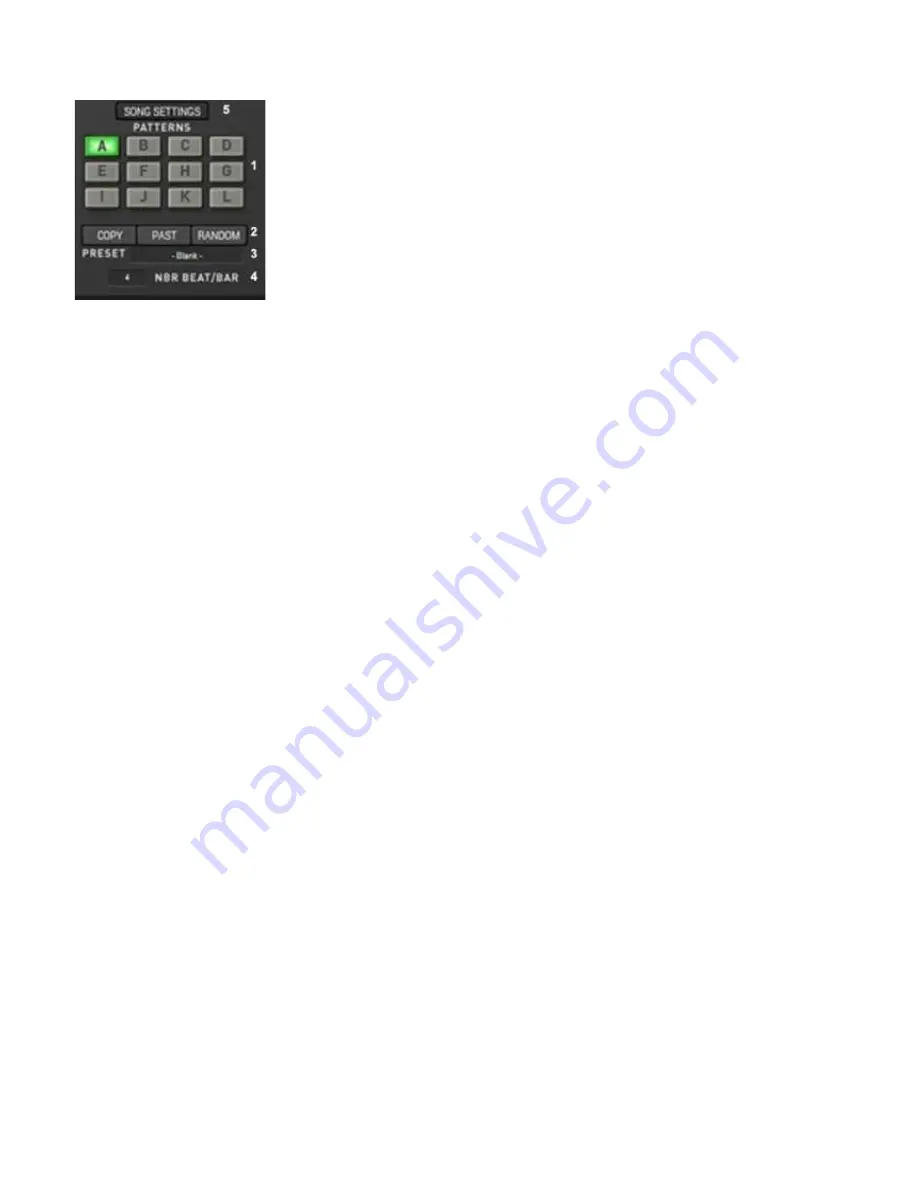
One Pattern is always selected, and you can only edit the current
selected Pattern. The 12 Patterns are saved within each StiX Global
Preset. Patterns also have a dedicated save format, and you can
copy/paste them between two different Global Presets
Tip : To play, or control, patterns Live : Just click on any note of your
midi keyboard in the C2/B2 range : C2 will select Pattern A, C#2
Pattern B, aso.
Selecting the active Pattern (1)
: Just click in one of the 12 Buttons of the Pattern Area to begin editing the pattern
Copy/Paste Pattern (2)
: Click on the Copy Button to copy the current pattern into the buffer. Simply select another pattern, then
click on the Paste button to copy the content of the buffer to this pattern.
Randomize Pattern (2)
: All lines of the XoX editor will be populated with random hits. Please note that all the current content of the
Pattern will be lost, and your edits gone.
Pattern Preset Management (3)
: Works in an identical way to the other Presets in StiX : You can define criteria, sort patterns using
filters, save/load/Delete patterns, rename them or save them with new names etc
Open Song Panel Mode (5)
: Will open the Song Panel where you can combine patterns to build complete drum tracks ( See Next
Chapter of this manual )
Pattern Area Randomize Function : Please note that
•
Only the XoX editor will be randomized,
•
The Single Line Editor data will remain unchanged
•
Tip : You can also randomize only one Sequencer Line in the XoX Pattern Editor
The Time Signature : Number of beats per bar (4)
Here you can select the Time Signature of the track by changing the number of beats per bar. It is recommended to choose the same
time signature as the one used in your Daw, but you can also experiment with this control to create polyrhythmic tracks by setting
both controls to different values Furthermore this will modify the way beats and bar separations lines are displayed in both the XoX
and the Single Lane editors.
21

























