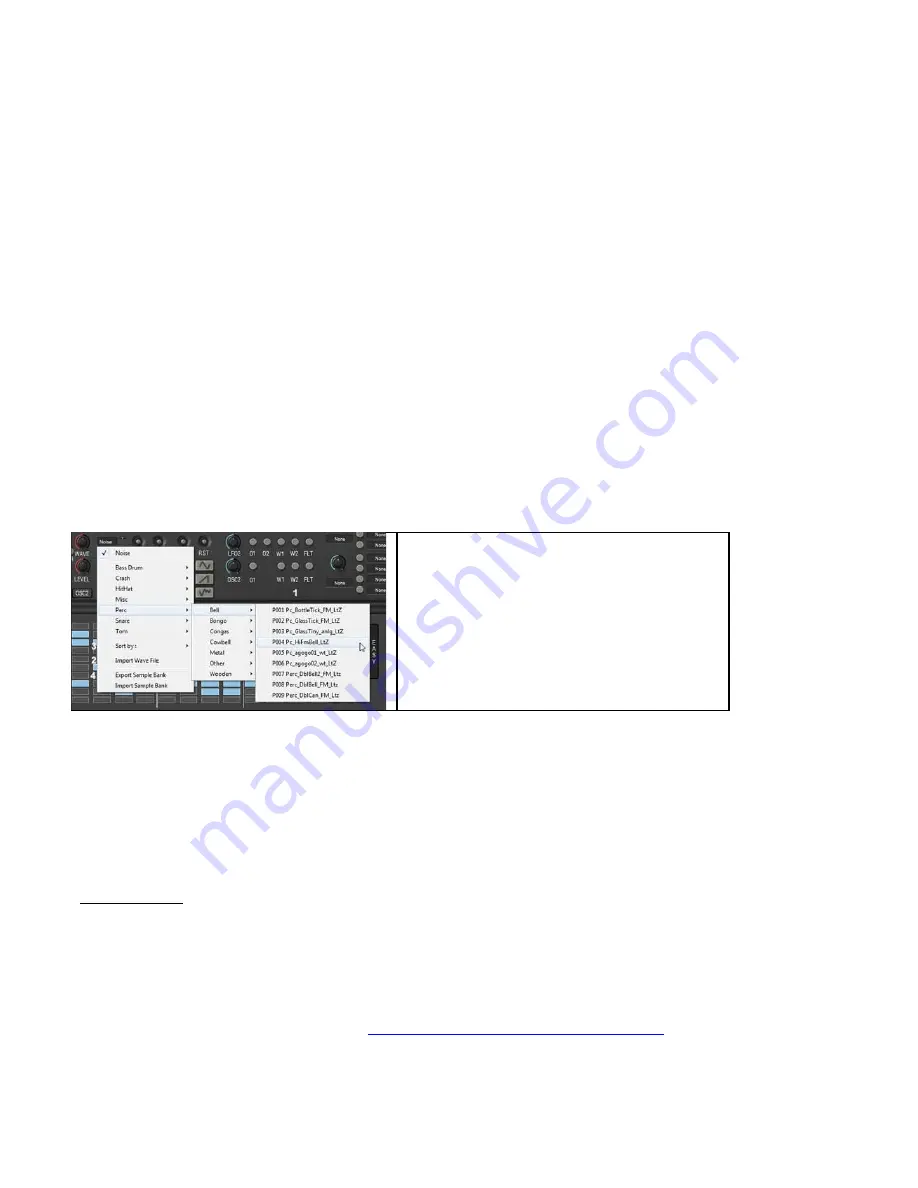
Tip : Waveform Dynamic control : Please note that you can dynamically control the WaveForm of the 2 analog Oscillators by
assigning Waveform as a modulation target in either the Modulation Matrix, or Macro pages. It’s very easy to assign an LFO, or an
envelope, to control the waveform of any or both oscillators in these pages.
Sine Oscillator (1)
: If you click on either Osc 1 or Osc 2 label, you’ll switch them to a Sine oscillator. In this case the associated
Waveform control performs as a waveshaper, instead of WaveMorphing. To revert to the standard Triangle to Pulse Morphing
oscillator, just click on this control again
Tip : When the Sine oscillator is choosen, modulating it by itself (FM) , using a Macro Modulation Slot, can give birth to a large
variety of ‘Noise’ oscillators.
R, Reset oscillators (6) :
When engaged, this switch allows to reset the oscillator phase, each time it is activated. Three positions are
available, Green, Red and Grey. When Green is chosen, the frequency of the oscillator is also not drifted, ensuring both oscillators to
be stable in time. When Grey is chosen, the oscillators are free running, like in an analog synthesizers.
Noise & Sample oscillator (5)
: Let you specify if Noise or a Sample used as the 3
rd
Oscillator, and its volume. You can click on the
Noise 3/SMP 3 Label to switch between Noise and Sample oscillator
Samples management
Samples
: If you click on the Sample name zone (5), a drop-down list (1) will display all the available Samples of StiX internal
sample libraries, sorted by category ( BD, Snare etc), including the banks you have created. You can change the sort order by selecting
other criteria with the ‘Sort By’ option (3)
Additionally you’ll be given the opportunity to load any
sample of your sample collection present on your HDs to
load it into the current sample slot. To load a custom
Sample, choose ‘Import Wave File’ (2), then follow your
OS browser method ( You can play the samples to hear
them while browsing )
You can export a Sample Bank, or Import it (4)
In this picture, the sounds were sorted by ‘SubType’to show the different subtypes of percussions
Once a Sample is loaded you can use the browse arrows located at the right of the sample name to browse all the samples in the
selected category. No need to display the whole list anymore !
Please note that if a Sample is loaded, the Noise oscillator is deactivated, and the loaded sample will replace it. To switch back to the
Noise oscillator, just select it again in the dropdown list.
03 Tune
: Set the pitch of the sample loaded in the sample slot (see above ). Please note that when ‘Noise’ is selected, and that there is
no sample loaded in the Sample Slot, this control is greyed and deactivated.
Important Note :
When you have imported custom samples, it's important that you back up the internal sample pool on a storage
device. by exporting it (select “export bank” in the wave menu). In that way, in case of crashdisk or computer change, you can always
recover your sounds and projects
Note : All samples in StiX are exclusive material. The Wave Alchemy Drumkits were build by courtesy of our partner WA. They were
derived from their 1
st
class Sample Collections, and we have added a lot of control to each of the Drum Sounds, so they’ll never sound
identical imported in other samplers or drum machines than combined in StiX.
You can hear these Drumkits in this tutorial video:
https://www.youtube.com/watch?v=d0BED-MpM3I
18




























