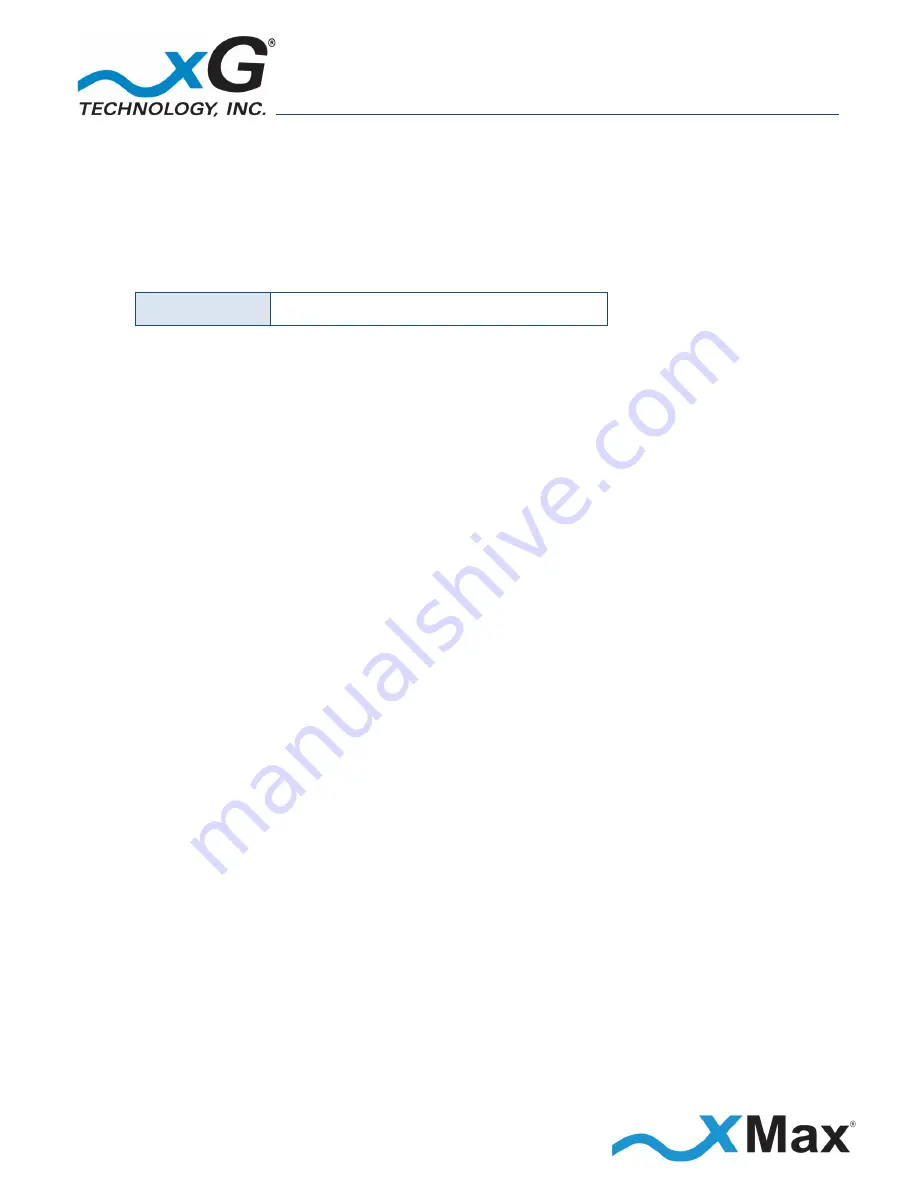
15
CN3200 Dual Band Routing Modem - Installation Guide - G7604 - Release 1.0
3.
The
Router Password
page opens.
NOTE
The password is case sensitive.
Before clicking
Save & Apply
, be sure to write down the new password for future reference:
New Password:
4.
On the
Router Password
page, enter a password in the
Password
field,
and then enter it again in the
Confirmation
field.
5.
Click the
Save & Apply
button.
NOTE
To change the password in the future:
On the bar at the top of the window, hover over the
Network
and then click
Administration
on
the drop down menu to open the
Router Password
page.
6.
Click the
Save & Apply
button.
7.
On the bar at the top of the window, hover over
Network
and then click
WiFi
on the drop down
menu.
8.
On the
Wireless Overview
page, click
Scan.
All available CN1300 WiFi Access Points will display
in the
Associated Stations
section.
9.
Select a listed WiFi AP by SSID and then click
Join Network
.
10.
On the
Join Network: Settings
page, enter the WiFi AP’s passphrase in the
WPA passphrase
field.
11.
In the
Name of the new network
field, ensure that the value is
wan
(lower case).
12.
In the
Create / Assign firewall-zone
section, click to select the
wan:
radio button.
13.
Click the
Submit
button.
14.
On the
Wireless Network: Client
page, click the
Wireless Security
tab on the
Interface
Configuration
tab.
15.
Confirm that the displayed
Key
matches the
WPA passphrase
set in Step 10.
16.
Click the
Save & Apply
button.
The WiFi network is now available.
IMPORTANT
All other configuration settings must remain unchanged.
Only an advanced user should attempt to adjust any other settings.




























