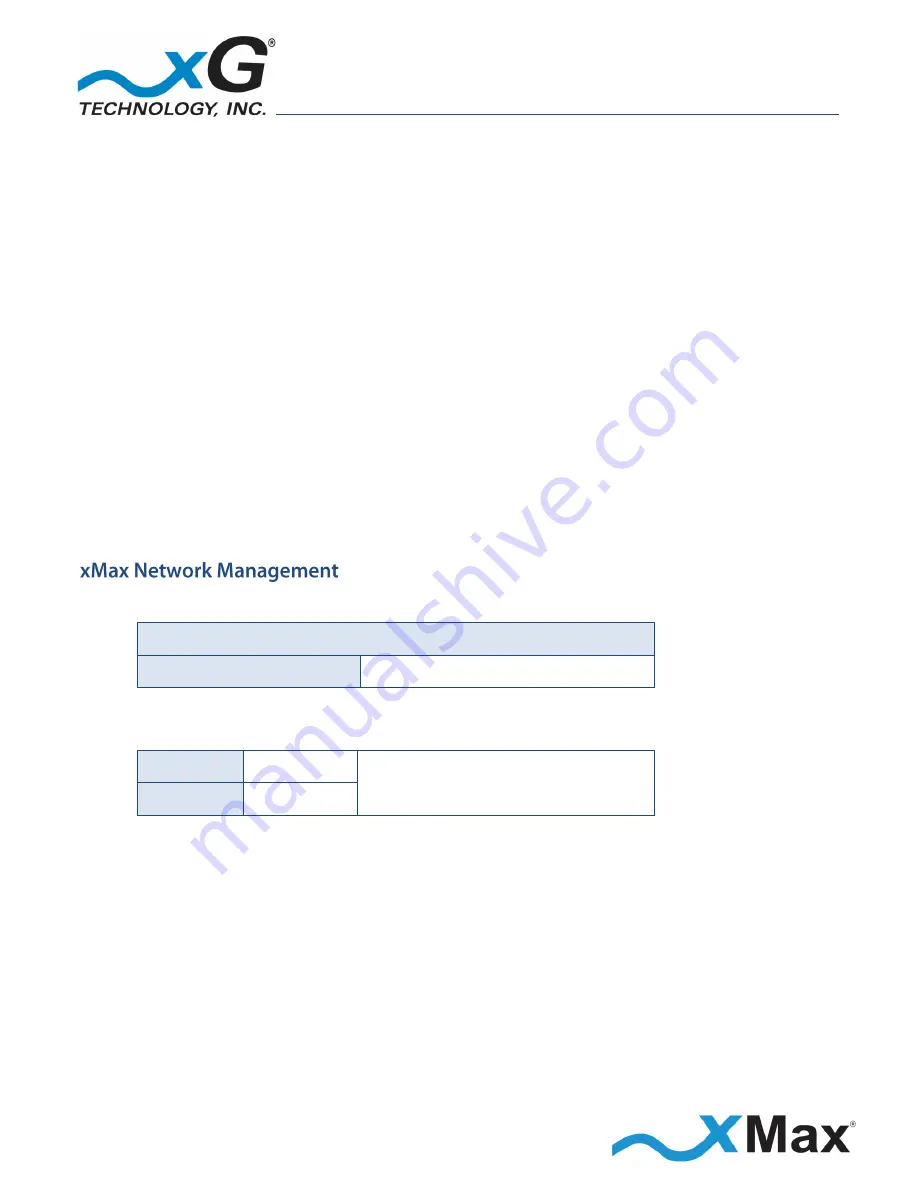
13
CN3200 Dual Band Routing Modem - Installation Guide - G7604 - Release 1.0
The CN3200 Modem is configured prior to installation at a service location.
1.
Use a laptop or desktop computer to configure the CN3200 Modem.
2.
Using an Ethernet cable, connect the computer to the “
IN
” port of the PoE++ Power Supply.
3.
Use another Ethernet cable to connect the “
OUT
” port of the PoE++ Power Supply to the
Ethernet connector on the CN3200 Modem, as shown in the diagram on page 12.
4.
Connect the power cable on the PoE++ Power Supply to a 110 to 240 VAC power source.
The Status LED
glows
RED
within fifteen seconds after the power source is switched on.
NOTE
The CN3200 Modem start-up process takes approximately two minutes.
Before continuing, wait until this process completes and the LED glows
GREEN
.
5.
On the computer, open a Web browser.
6.
In the browser address line, enter the appropriate
IP address to open the
CN3200 Modem Network Management
window for the xMax Network or WiFi Network:
1.
In the browser address line, enter the IP address to open the management window:
CN3200 Modem xMax Network Management
xMax Network IP Address:
http://192.168.88.1:8080
2.
In the
User name
and
Password
fields enter:
User name:
admin
Password:
admin
The password is case sensitive.
The CN3200 Modem management window opens to the
Status
page.
3.
The menu bar is at the top of the window. On the left side of the menu bar, click
WiFi
and then, in the
Wireless
Settings
section, update the security settings.
xG Technology strongly recommends that you change the SSID and WPA security key.




























