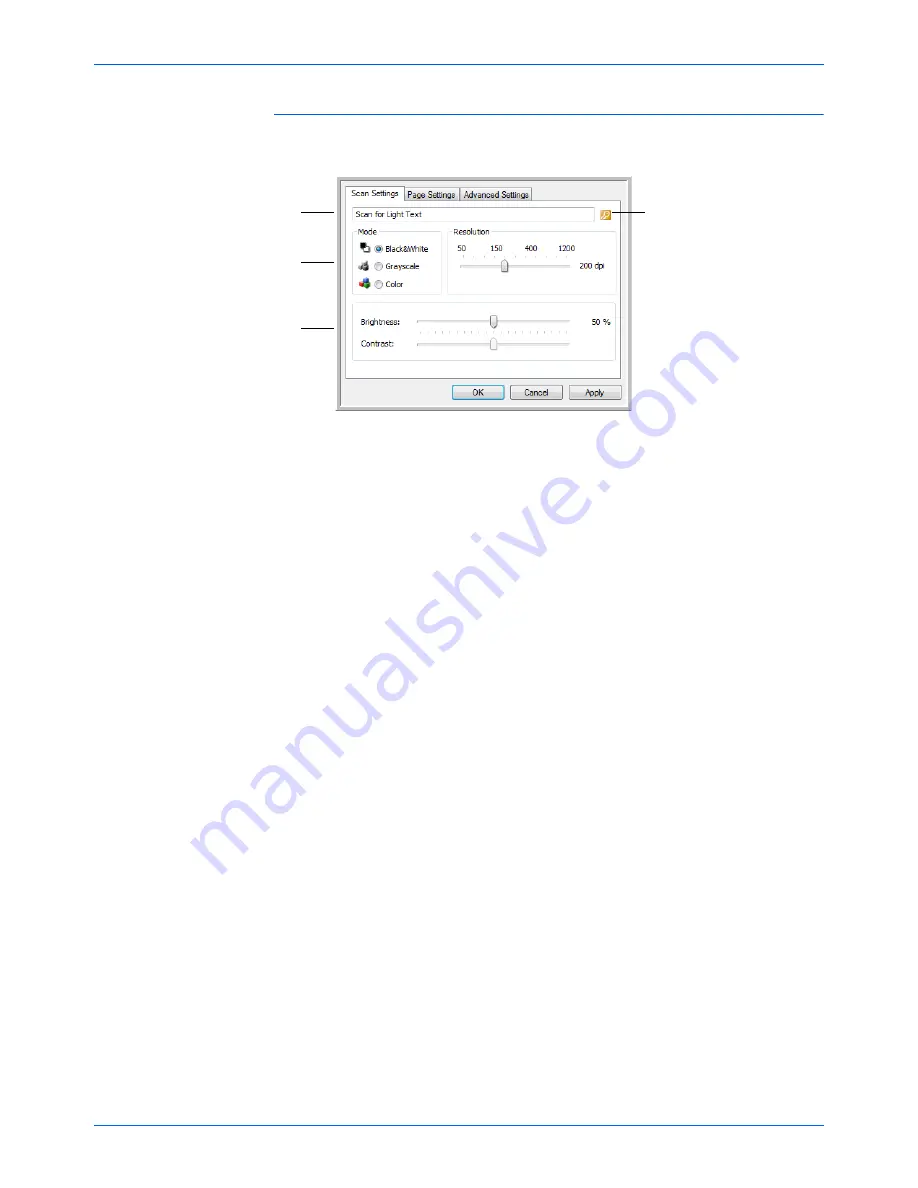
Scanning
24
Xerox 7600 Scanner User’s Guide
The Scan Settings Tab
1.
On the Scan Configuration Properties dialog box, type a name.
2.
Select scan settings for the new scan configuration.
Mode
—Select a scanning mode:
•
Black&White
to scan in black and white. For example, letters
and memos are usually scanned in black and white.
•
GrayScale
to scan items such as documents containing
drawings or black and white photographs.
•
Color
to scan color photographs and other color items. Color
scans have the largest file size.
Resolution
—Drag the slider to the right or left to adjust the dots per
inch (dpi) of the resolution. The higher the dpi setting, the sharper and
clearer the scanned image. However, higher dpi settings take longer
to scan and produce larger files for the scanned images.
Brightness
and
Contrast
—Drag the sliders to the right or left to
adjust the brightness and contrast of the scanned image. The
Contrast setting does not apply to the Black&White mode.
Brightness refers to the lightness or darkness of the image. Contrast
is the range between the darkest and lightest portions of the image.
The greater the contrast, the more difference between the lighter and
darker shades in the image.
3.
If you want to lock the configuration, click the key icon to change it
from a Key to a Lock.
If the configuration
is locked, click the
lock to unlock it. The
icon becomes a key.
Type a new name for
the configuration.
Select the scan mode
and drag the slider to
set the resolution.
Drag the sliders to set
the Brightness and
Contrast.
Содержание X76007D-WU
Страница 1: ...7600 user s guide scanner...
Страница 2: ...7600 scanner user s guide...
Страница 85: ...80 Xerox 7600 Scanner User s Guide...
Страница 88: ...05 0751 000...
















































