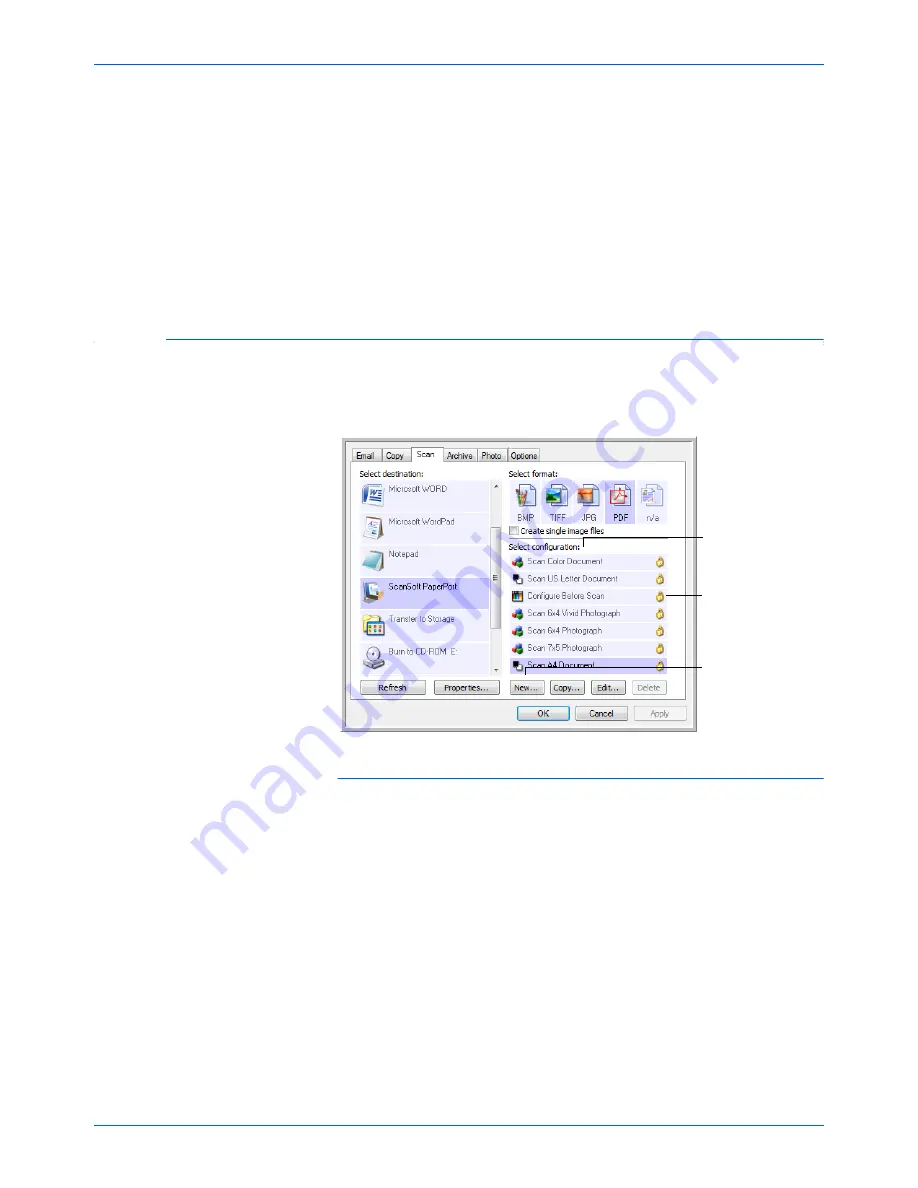
Xerox 7600 Scanner User’s Guide
23
Scanning
Refresh button
—Updates the links between all your computer’s
Destination Applications and One Touch 4.0. If you install new software
that can be used as a Destination Application, click the
Refresh
button to
link the new software to One Touch 4.0
New/Copy/Edit/Delete buttons
—Click
New
or
Copy
to add new scan
configurations to the list. Click
Edit
or
Delete
to change or remove them.
OK/Cancel/Apply buttons
—
OK
accepts any changes and closes the
window.
Apply
accepts any changes but leaves the window open so you
can continue making additional changes.
Cancel
closes the window
without accepting any changes.
Creating a New Scan Configuration
The scan configurations are where you select the scanning resolution,
brightness, mode (color, black&white, or grayscale), and a number of
other settings.
To create a new configuration:
1.
Open the One Touch Properties window and click the tab of the
button that you want to have a new configuration.
2.
Scroll through the applications in the Select Destination list and click
the application you want for the new scan configuration.
3.
Click the
New
button.
If you want to start from the settings of another configuration, select
the configuration, then click the
Copy
button.
The Scan Configuration Properties dialog box opens.
Scan Configurations.
A Lock Icon.
Click
New
to create
a new Scan
Configuration.
Содержание X76007D-WU
Страница 1: ...7600 user s guide scanner...
Страница 2: ...7600 scanner user s guide...
Страница 85: ...80 Xerox 7600 Scanner User s Guide...
Страница 88: ...05 0751 000...






























