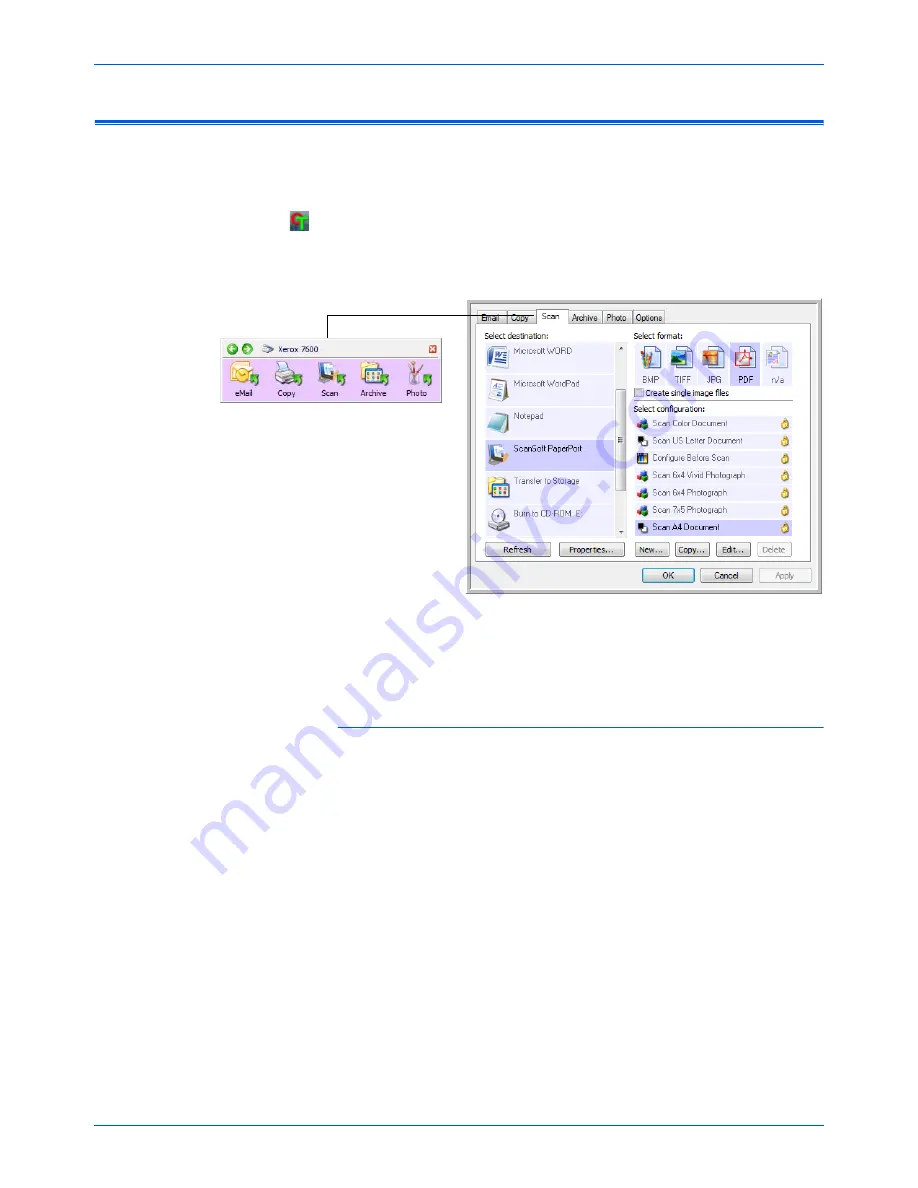
Scanning
20
Xerox 7600 Scanner User’s Guide
Configuring the One Touch Buttons
When you installed the scanner, the software configured each One Touch
button with appropriate settings consisting of: a
Destination Application
,
a
Scan Configuration
, and a
File Format
.
1.
Click on the One Touch icon.
2.
Right-click a button on the One Touch Button Panel.
3.
The One Touch Properties window opens for that button.
Changing a Button Setting:
1.
Select a button tab on the top of the window.
2.
Click on an application name in the
Select Destination
list.
3.
Select a file format in the
Select Format
panel.
4.
Select a scanning configuration in the
Select Configuration
list.
5.
Click on
OK
to save the changes.
6.
Press the button on the scanner that you made the changes to.
7.
The scanner starts scanning and sends the image to the application,
with the file format and scanning configuration you specified.
NOTE:
The next section contains detailed information on making
changes to the One Touch Properties window.
Right-click on a button (for example, the
Scan button) and the One Touch
Properties window opens for that button.
NOTE:
Some of the options on the One Touch Properties Window are
“grayed out” and are not available, these options are not appropriate
for your scanner model.
Содержание X76007D-WU
Страница 1: ...7600 user s guide scanner...
Страница 2: ...7600 scanner user s guide...
Страница 85: ...80 Xerox 7600 Scanner User s Guide...
Страница 88: ...05 0751 000...















































