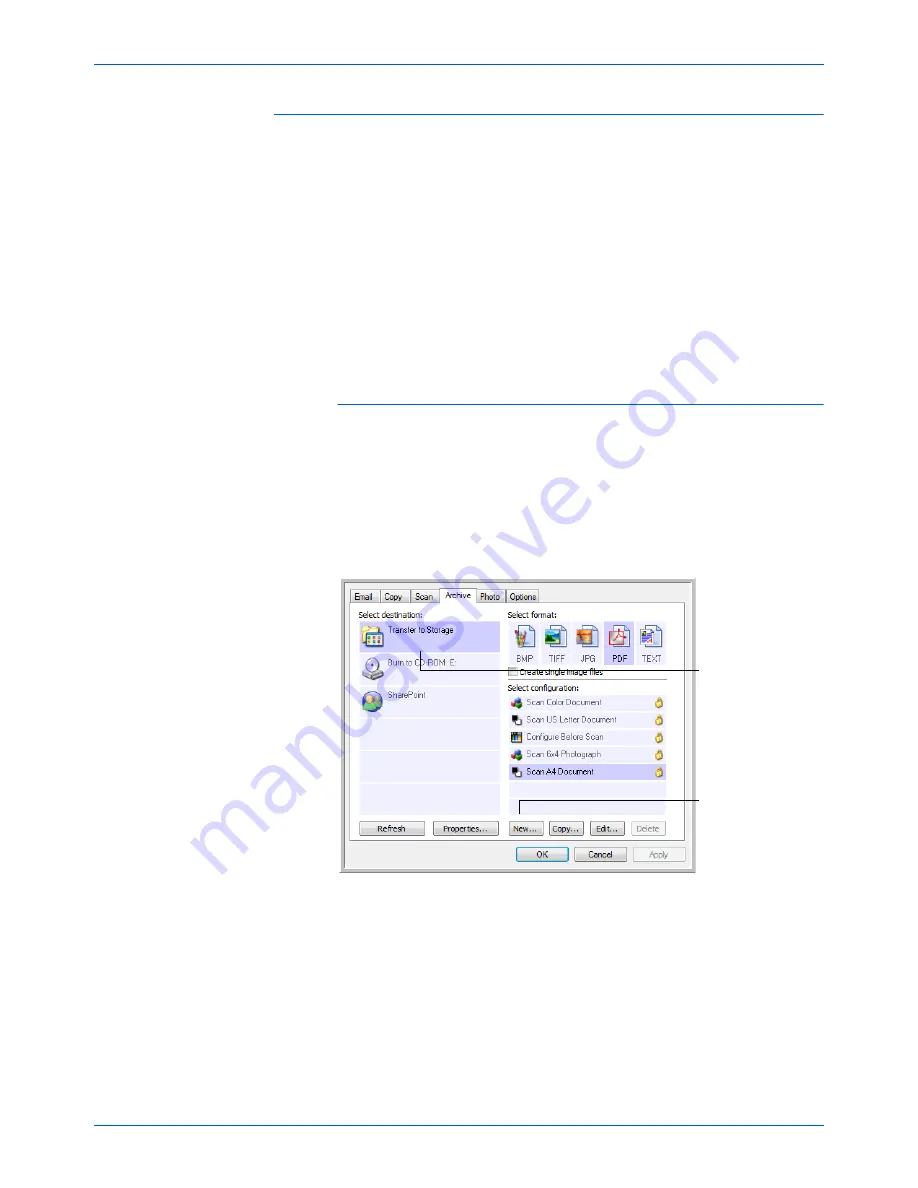
Xerox 7600 Scanner User’s Guide
49
Scanning
Scanning to Multiple Archive Folders
When archiving documents with Transfer to Storage option, you can scan
the documents to multiple folders. For example, one folder might be for
“Business Receipts,” a second folder might be for “Personal Receipts,”
and a third folder might be for “Annual Receipts.”
To scan to multiple folders, you create multiple configurations, each with a
different storage location for the scanned documents. Scan one set of
documents using the scan configuration with the appropriate storage
location for that set. Then switch to another scan configuration and scan
the next set of documents to store them in their folder.
Setting up multiple folders for transfer to storage:
1.
Using Microsoft Windows, create the folders that you want to use for
storing scanned items.
2.
Open the One Touch Properties window.
3.
Select the button set up with
Transfer to Storage
as its Destination
Application.
4.
Click the
New
button.
The Scan Configuration Properties dialog box opens.
5.
To help you remember which folder it is, give the new configuration a
name that indicates the folder name, such as “Storage for Business
Receipts.”
6.
Click the
Scan Settings
,
Page Settings
, and
Advanced Settings
tabs, and select the settings you want.
NOTE:
The selections you make using the Storage Options tab
override the storage location that is set in the Storage Link Properties.
Select Transfer to
Storage.
Click the New button.
Содержание X76007D-WU
Страница 1: ...7600 user s guide scanner...
Страница 2: ...7600 scanner user s guide...
Страница 85: ...80 Xerox 7600 Scanner User s Guide...
Страница 88: ...05 0751 000...






























