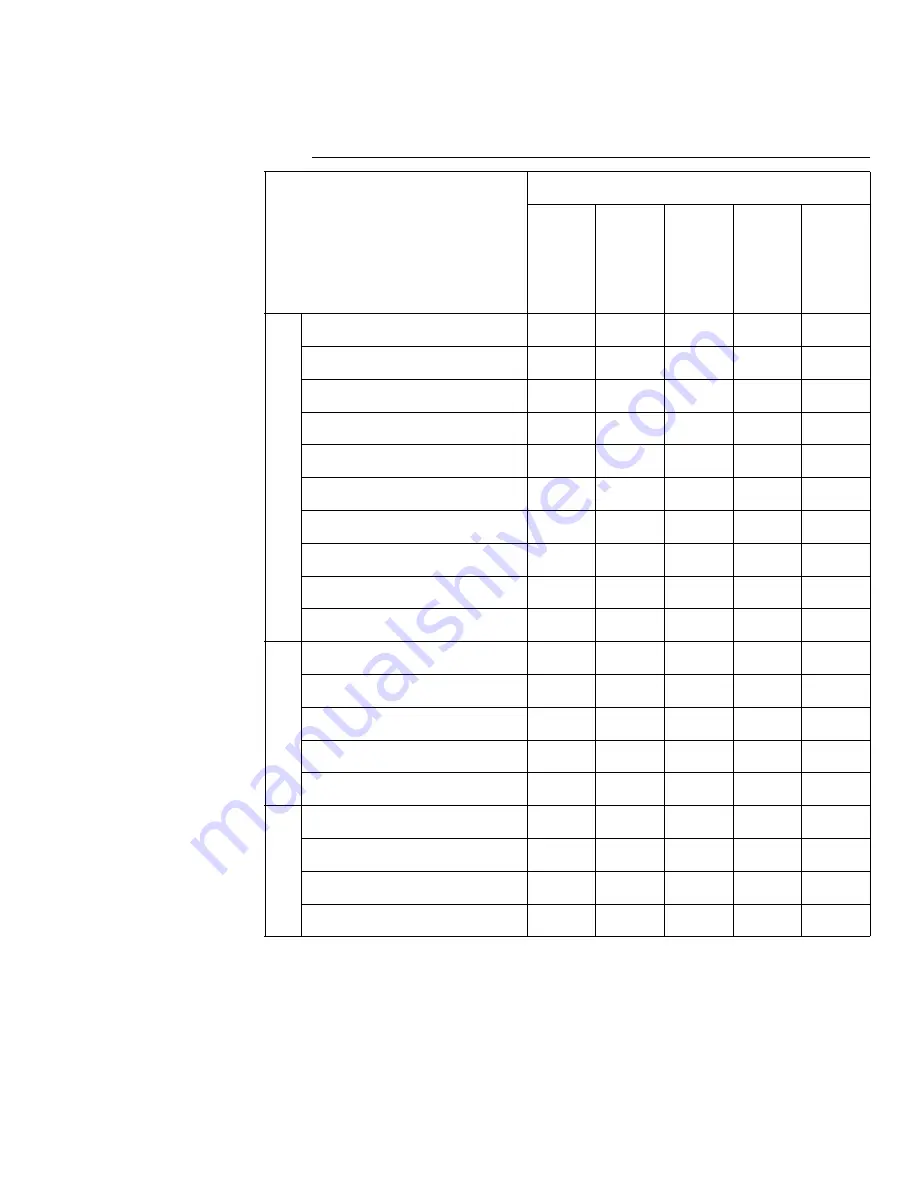
Programming the Machine
WorkCentre Pro 555/575
2-57
Multi Access Function Table - Fax Communication
* Not available when box type and number are the same
2nd Access
1st Access
Fax Communication
Dire
c
t
Se
nd
Tr
a
n
s
m
it
Re
s
e
rv
a
tion
M
emo
ry
Se
nd
Re
c
e
iv
e
to Pr
in
ter
Re
c
e
iv
e
to M
e
mory
L
o
cal
Single Copy
X
X
Multi Copy Scan
X
X
Multi Copy Print
X
X
X
X
Print Report (Manual)
X
X
X
X
Print Report (Auto)
X
X
X
X
Print Transmission Report
X
X
X
X
Mailbox Input
X
X
X*
Mailbox Output
X
X
X
X*
Print Received File (Manual)
X
X
X
X
Print Received File (Auto)
X
X
X
X
Com
m
Direct Send
Delayed Start
X
X
X
Memory Send
X
Receive to Printer
X
Receive to Memory
X
PC
Data from PC
Data to PC
PC Printing
X
X
X
X
PC Scanning
X
X
X
Содержание WorkCentre Pro 575
Страница 1: ...XEROX WorkCentre Pro 555 575 Advanced Features Guide 708P84302...
Страница 18: ...Introduction 1 6 WorkCentre Pro 555 575...
Страница 22: ...Programming the Machine 2 4 WorkCentre Pro 555 575 Menu Flow Map...
Страница 23: ...Programming the Machine WorkCentre Pro 555 575 2 5...
Страница 24: ...Programming the Machine 2 6 WorkCentre Pro 555 575...
Страница 92: ...Receiving Documents 3 16 WorkCentre Pro 555 575...
Страница 104: ...Dialing Methods 4 12 WorkCentre Pro 555 575...
Страница 144: ...Cancelling Jobs 6 6 WorkCentre Pro 555 575...
Страница 158: ...Polling 7 14 WorkCentre Pro 555 575...
Страница 178: ...Mailbox Communications 8 20 WorkCentre Pro 555 575...
Страница 202: ...Reports 9 24 WorkCentre Pro 555 575...
Страница 206: ...Copying Documents 10 4 WorkCentre Pro 555 575...
Страница 244: ...Troubleshooting 12 12 WorkCentre Pro 555 575...
Страница 250: ...A 6 WorkCentre Pro 555 575 11 Press the plastic covers into position in order to retain the handset cord...
Страница 255: ...WorkCentre Pro 555 575 A 11 10 Replace the Paper Tray Document Output Tray and Bypass Tray...
Страница 256: ...A 12 WorkCentre Pro 555 575...
Страница 258: ...B 2 WorkCentre Pro 555 575 Options Item Part Number Optional Paper Tray Americas letter Europe A4 98S04391 98S04389...
Страница 294: ...C 30 WorkCentre Pro 555 575...
Страница 298: ...D 4 WorkCentre Pro 555 575...






























