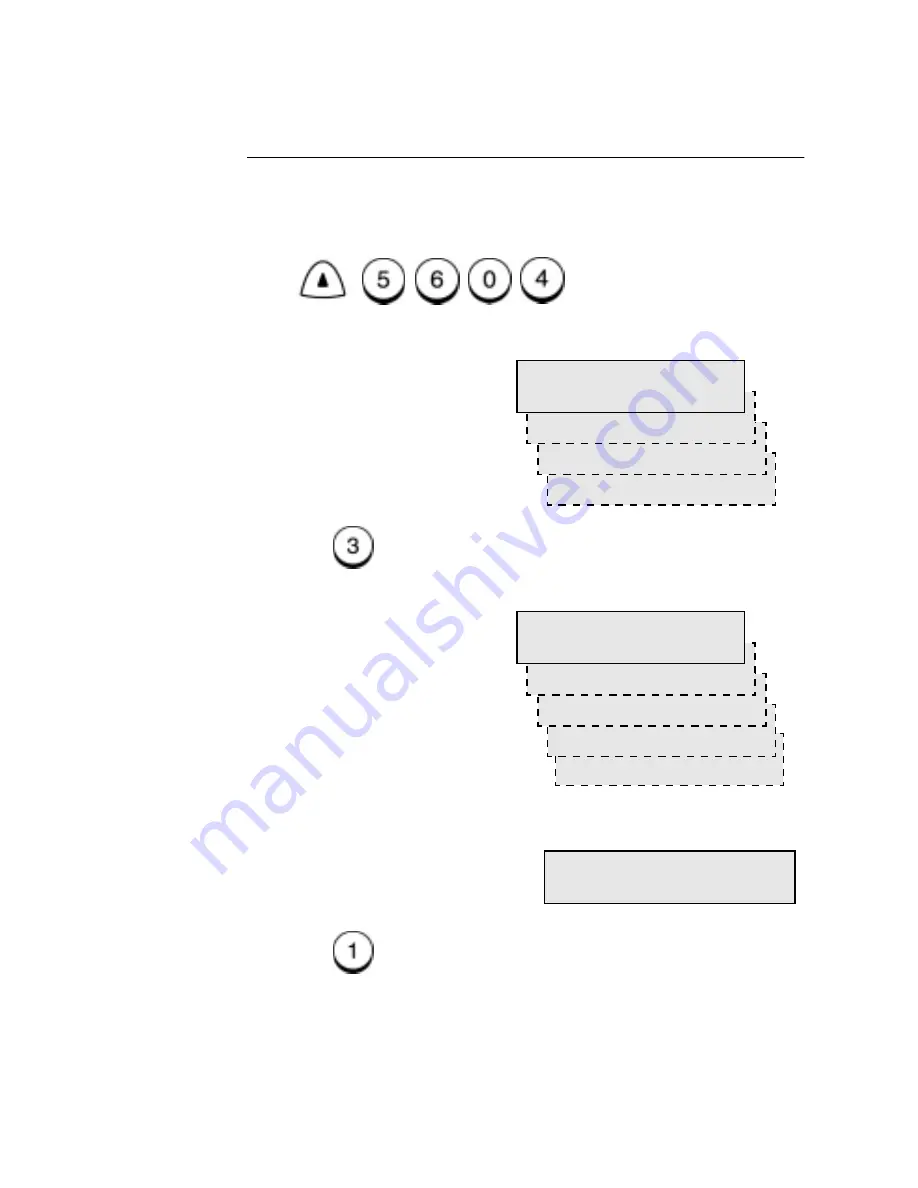
B-6
WorkCentre Pro 555/575
Entering ordering details
To set the ordering details:
1.
Press:
2.
Press .
3.
Press
and use the keypad to enter your customer number.
Menu
4.Image print
3.Other information
2.Supplies
Supplies order setup
1.Destination setup
5. Ship to address
4.Ship to name
3.Contact tel number
2.Contact name
Other information
1.Customer number
Enter customer number
Number (20 max) :
Содержание WorkCentre Pro 575
Страница 1: ...XEROX WorkCentre Pro 555 575 Advanced Features Guide 708P84302...
Страница 18: ...Introduction 1 6 WorkCentre Pro 555 575...
Страница 22: ...Programming the Machine 2 4 WorkCentre Pro 555 575 Menu Flow Map...
Страница 23: ...Programming the Machine WorkCentre Pro 555 575 2 5...
Страница 24: ...Programming the Machine 2 6 WorkCentre Pro 555 575...
Страница 92: ...Receiving Documents 3 16 WorkCentre Pro 555 575...
Страница 104: ...Dialing Methods 4 12 WorkCentre Pro 555 575...
Страница 144: ...Cancelling Jobs 6 6 WorkCentre Pro 555 575...
Страница 158: ...Polling 7 14 WorkCentre Pro 555 575...
Страница 178: ...Mailbox Communications 8 20 WorkCentre Pro 555 575...
Страница 202: ...Reports 9 24 WorkCentre Pro 555 575...
Страница 206: ...Copying Documents 10 4 WorkCentre Pro 555 575...
Страница 244: ...Troubleshooting 12 12 WorkCentre Pro 555 575...
Страница 250: ...A 6 WorkCentre Pro 555 575 11 Press the plastic covers into position in order to retain the handset cord...
Страница 255: ...WorkCentre Pro 555 575 A 11 10 Replace the Paper Tray Document Output Tray and Bypass Tray...
Страница 256: ...A 12 WorkCentre Pro 555 575...
Страница 258: ...B 2 WorkCentre Pro 555 575 Options Item Part Number Optional Paper Tray Americas letter Europe A4 98S04391 98S04389...
Страница 294: ...C 30 WorkCentre Pro 555 575...
Страница 298: ...D 4 WorkCentre Pro 555 575...






























