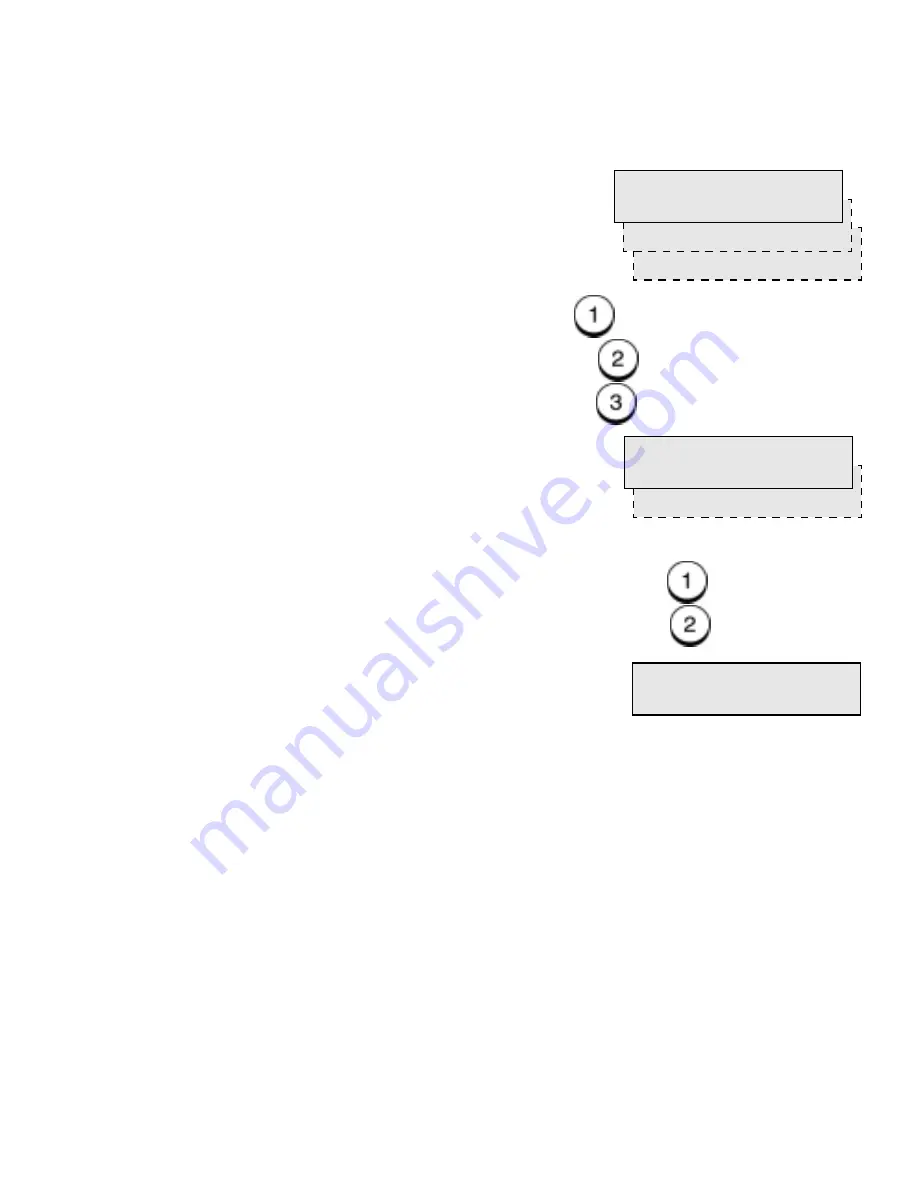
Copying Documents
WorkCentre Pro 555/575
10-3
7.
Select the Paper Size.
To select the A4 size, press
.
To select the Letter size, press
.
To select the Legal size, press
.
8.
Select the Thick Paper mode.
To enable the Thick paper mode, press
.
To disable the Thick paper mode, press
.
9.
Using the Numeric Keypad, select the desired number of copies
and press
Start.
Press the
Exit or Stop key to cancel the copy operation.
1.A4
3.Legal
Paper size
2.Letter
1.On
Thick paper
2.Off
Copies
È
(1-99) [ 1]
Содержание WorkCentre Pro 575
Страница 1: ...XEROX WorkCentre Pro 555 575 Advanced Features Guide 708P84302...
Страница 18: ...Introduction 1 6 WorkCentre Pro 555 575...
Страница 22: ...Programming the Machine 2 4 WorkCentre Pro 555 575 Menu Flow Map...
Страница 23: ...Programming the Machine WorkCentre Pro 555 575 2 5...
Страница 24: ...Programming the Machine 2 6 WorkCentre Pro 555 575...
Страница 92: ...Receiving Documents 3 16 WorkCentre Pro 555 575...
Страница 104: ...Dialing Methods 4 12 WorkCentre Pro 555 575...
Страница 144: ...Cancelling Jobs 6 6 WorkCentre Pro 555 575...
Страница 158: ...Polling 7 14 WorkCentre Pro 555 575...
Страница 178: ...Mailbox Communications 8 20 WorkCentre Pro 555 575...
Страница 202: ...Reports 9 24 WorkCentre Pro 555 575...
Страница 206: ...Copying Documents 10 4 WorkCentre Pro 555 575...
Страница 244: ...Troubleshooting 12 12 WorkCentre Pro 555 575...
Страница 250: ...A 6 WorkCentre Pro 555 575 11 Press the plastic covers into position in order to retain the handset cord...
Страница 255: ...WorkCentre Pro 555 575 A 11 10 Replace the Paper Tray Document Output Tray and Bypass Tray...
Страница 256: ...A 12 WorkCentre Pro 555 575...
Страница 258: ...B 2 WorkCentre Pro 555 575 Options Item Part Number Optional Paper Tray Americas letter Europe A4 98S04391 98S04389...
Страница 294: ...C 30 WorkCentre Pro 555 575...
Страница 298: ...D 4 WorkCentre Pro 555 575...
















































