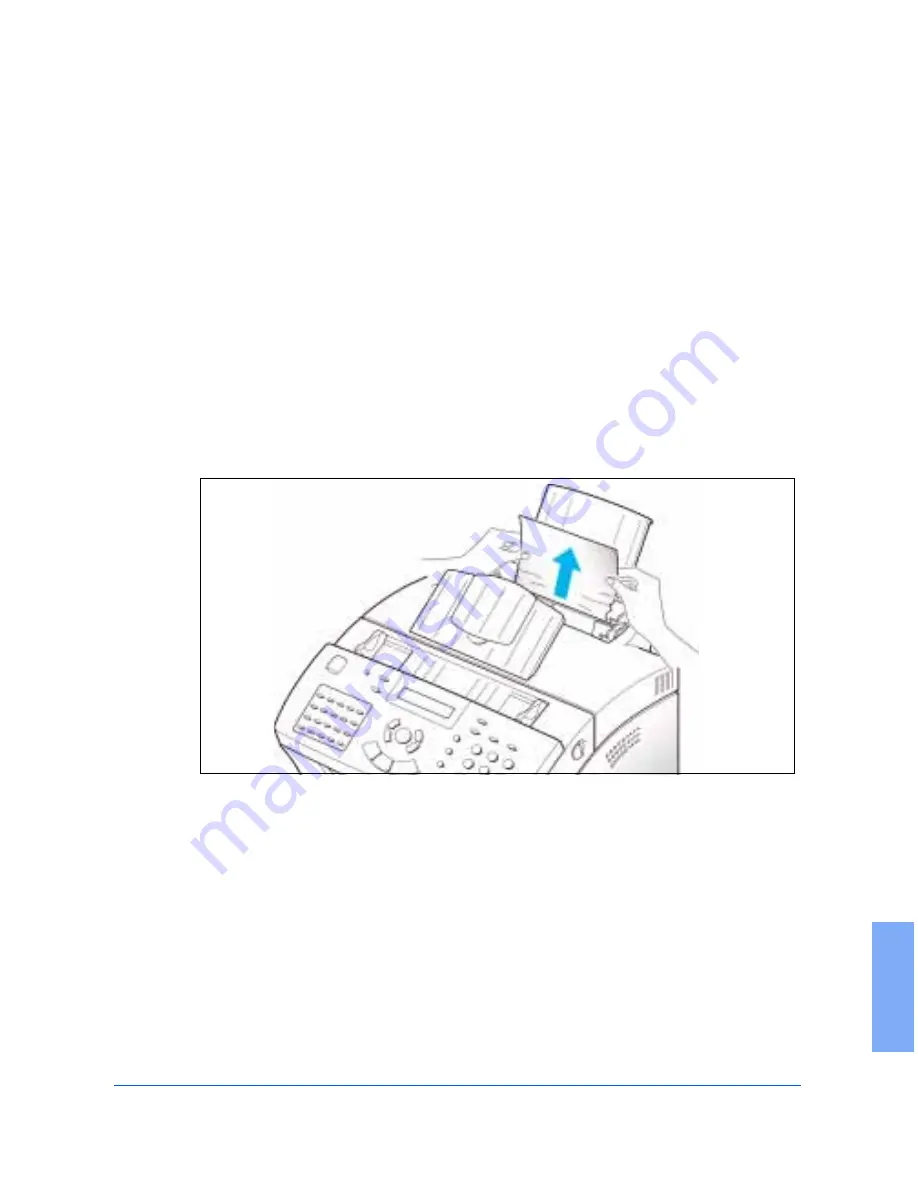
Clearing Jams
7-3
7
Paper Jams While the Machine is Printing
By carefully selecting paper type and loading them properly, you should be
able to avoid most paper jams. If paper jams occur, an error message
appears in the display. Follow the steps below to clear jam. To avoid tearing
paper, pull the jammed paper out gently and slowly.
If Jammed in the Paper Feed Area at the Rear of the
Machine
1
Remove the stack of copy paper (if necessary).
2
Remove the jammed paper by carefully pulling it straight up using both
hands.
3
After you remove the jammed paper, reload the stack of copy paper
back into the Automatic Paper Feeder with the print side facing you.
Содержание WorkCentre Pro 385
Страница 32: ...1 28 Getting Started 5 Select a language A window will appear showing the components to be installed...
Страница 262: ...7 4 Troubleshooting 4 Adjust the paper guides to match the width of the paper...
Страница 269: ...7 4 Troubleshooting 4 Adjust the paper guides to match the width of the paper...
Страница 274: ...7 4 Troubleshooting 4 Adjust the paper guides to match the width of the paper...
















































