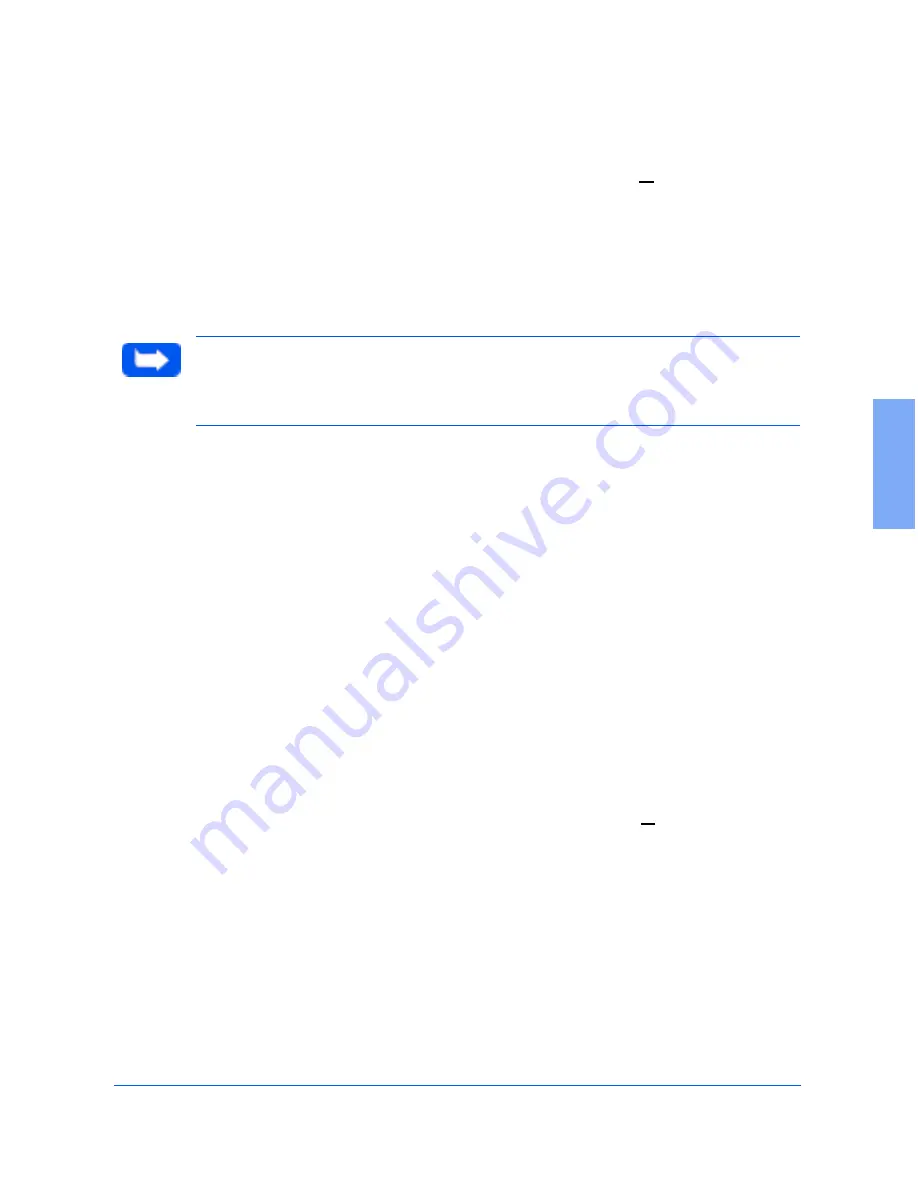
PC Faxing
3-41
3
9
(Optional) You may add a Cover Sheet as the first page of your fax by
either typing the file name for the cover sheet in the Cover sheet: field,
or by clicking the cover sheet button and selecting from the list of cover
sheet files displayed. The first time you use this feature you may be
asked to enter other information required to complete the cover sheet -
for example the From field. Perform the following steps to enter
information on the Cover sheet:
Note: If a new cover sheet is selected, the dialog will expand to include
areas for you to enter the name of the recipient, the subject of the fax, and a
short message.
a)
If prompted select Yes to define the cover sheet fields.
b)
Double click each user defined field name and type the desired
information in the filed.
c)
Click OK. If the “Save settings on exit” option is selected
LaserFAX Lite will remember these settings and not ask you for
them next time the cover sheet is used. To change the settings use
the Options, Cover sheets… menu.
10
(Optional) To hold the fax to be sent at a later time, select the Hold
checkbox.
11
(Optional) If a printed copy of the fax is desired when the document is
faxed, select the Print checkbox.
12
(Optional) Select other features available under the Advanced>>
button selection. For more information on this features see Fax
Conversion Dialog Advanced Features on page 3-43.
Содержание WorkCentre Pro 385
Страница 32: ...1 28 Getting Started 5 Select a language A window will appear showing the components to be installed...
Страница 262: ...7 4 Troubleshooting 4 Adjust the paper guides to match the width of the paper...
Страница 269: ...7 4 Troubleshooting 4 Adjust the paper guides to match the width of the paper...
Страница 274: ...7 4 Troubleshooting 4 Adjust the paper guides to match the width of the paper...






























