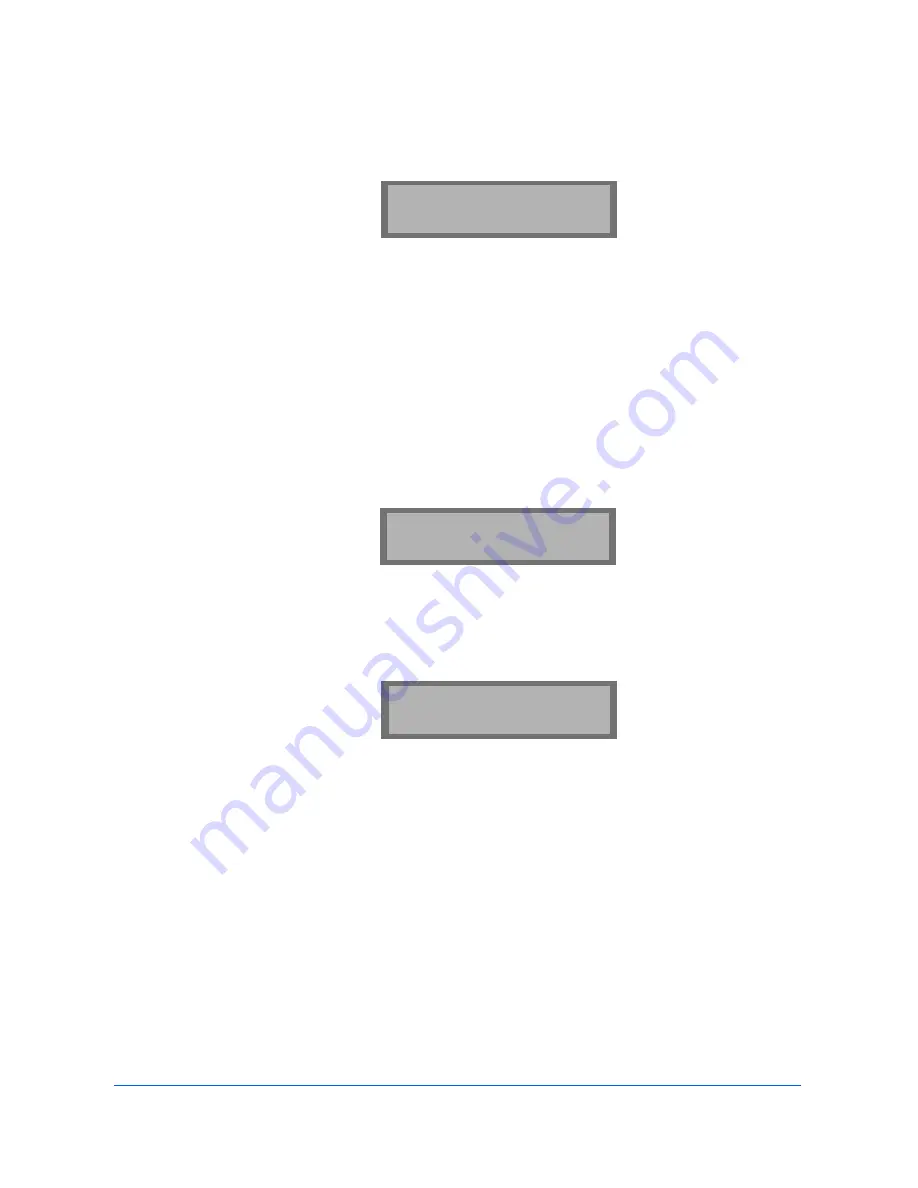
2-4
Making a Copy
5
The display shows the next option: the REDUCE\ENLARGE menu.
a)
Selecting 1. AUTO, will cause the WorkCentre 385 to
automatically reduce the copy size of each page to fit on a single
page.
b)
Selecting 2. MANUAL, brings up the COPY RATE menu, where
you can manually adjust the copy image scale size settings.
The number in the right corner of the bottom line shows the current
image percentage. To reduce or enlarge the image size, enter the
percent value (50 to 200) using the Number keypad.
Press the Down button to confirm your settings.
6
The display shows the next option: the COPY COLLATE menu.
REDUCE\ENLARGE
1.AUTO 2.MANUAL
ENTER RATE
[50-200] <100>
[COPY COLLATE]
1:ON 2:OFF
Содержание WorkCentre Pro 385
Страница 32: ...1 28 Getting Started 5 Select a language A window will appear showing the components to be installed...
Страница 262: ...7 4 Troubleshooting 4 Adjust the paper guides to match the width of the paper...
Страница 269: ...7 4 Troubleshooting 4 Adjust the paper guides to match the width of the paper...
Страница 274: ...7 4 Troubleshooting 4 Adjust the paper guides to match the width of the paper...






























